We all know that Windows 8 has touch integration. So in order to make things ready, Windows 8 by default shows animation at first sign-in which could be irritating for some users. Whenever you create a new user account on Windows 8 and if you sign-in to that account, then for the first time you’ll see following animation screens:
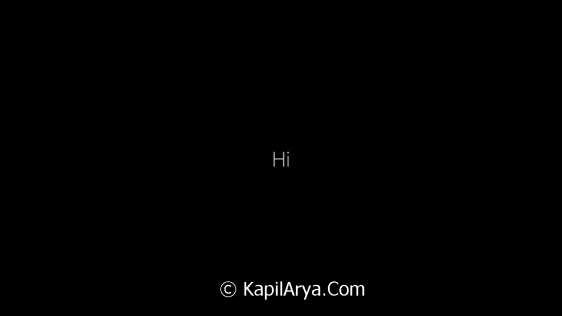
After few seconds, then animation takes you to here:

The above said animation can make the Windows getting ready procedure somehow slower. On an average, it last for about 3 minutes. So in order to have fast first sign-in procedure, you may want to disable this animation. In this article, I’ll give you two methods to do that. So without wasting your time anymore, lets see the how to disable first sign-in animation in Windows 8:
Page Contents
How To Disable First Sign-In Animation In Windows 10/8/7
WAY 1 – Using Registry Editor
Registry Disclaimer: The further steps will involve registry manipulation. Making mistakes while manipulating registry could affect your system adversely. So be careful while editing registry entries and create a System Restore point first.
1. Press  + R and put regedit in Run dialog box to open Registry Editor (if you’re not familiar with Registry Editor, then click here). Click OK.
+ R and put regedit in Run dialog box to open Registry Editor (if you’re not familiar with Registry Editor, then click here). Click OK.

2. Navigate here:
HKEY_LOCAL_MACHINE\SOFTWARE\Microsoft\Windows\CurrentVersion\Policies\System
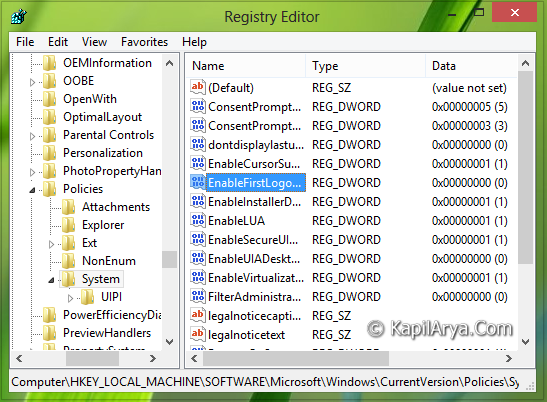
3. In the right pane of this location, create a new DWORD using Right click -> New -> DWORD. Name it as EnableFirstLogonAnimation. Double click on this newly created DWORD so that you’ll got this:

4. If you want to disable the first sign-in animation, then put the Value data as 0, click OK. If you want to enable it again, then delete the DWORD simply. That’s it! Reboot to see results.
WAY 2 – Using Local Group Policy Editor
1. Press  + R and put gpedit.msc in Run dialog box to open Local Group Policy Editor. Click OK.
+ R and put gpedit.msc in Run dialog box to open Local Group Policy Editor. Click OK.
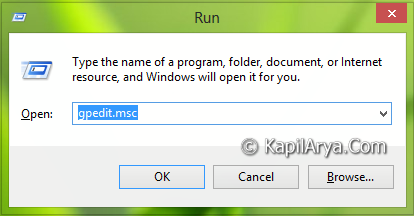
2. Navigate here:
Computer Configuration -> Administrative Templates -> System -> Logon
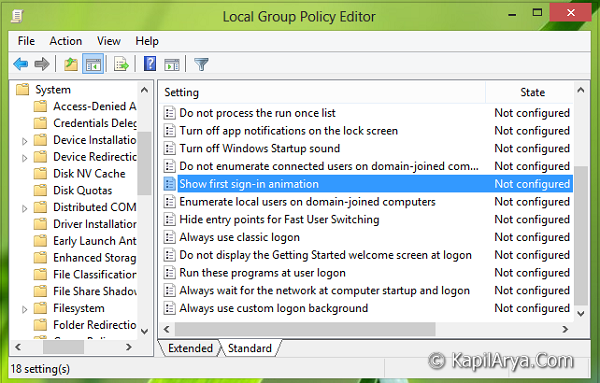
3. In the right pane of this location, look for the setting named Show first sign-in animation and double click over it, you’ll got this:

4. In the above shown window, select Disable in order to disable first sign-in animation. Click Apply followed by OK. That’s it! Reboot to see results.
That’s it!
![KapilArya.com Is A Windows Troubleshooting & How To Tutorials Blog From Kapil Arya [Microsoft MVP (Windows IT Pro)]. KapilArya.com](https://images.kapilarya.com/k.png)






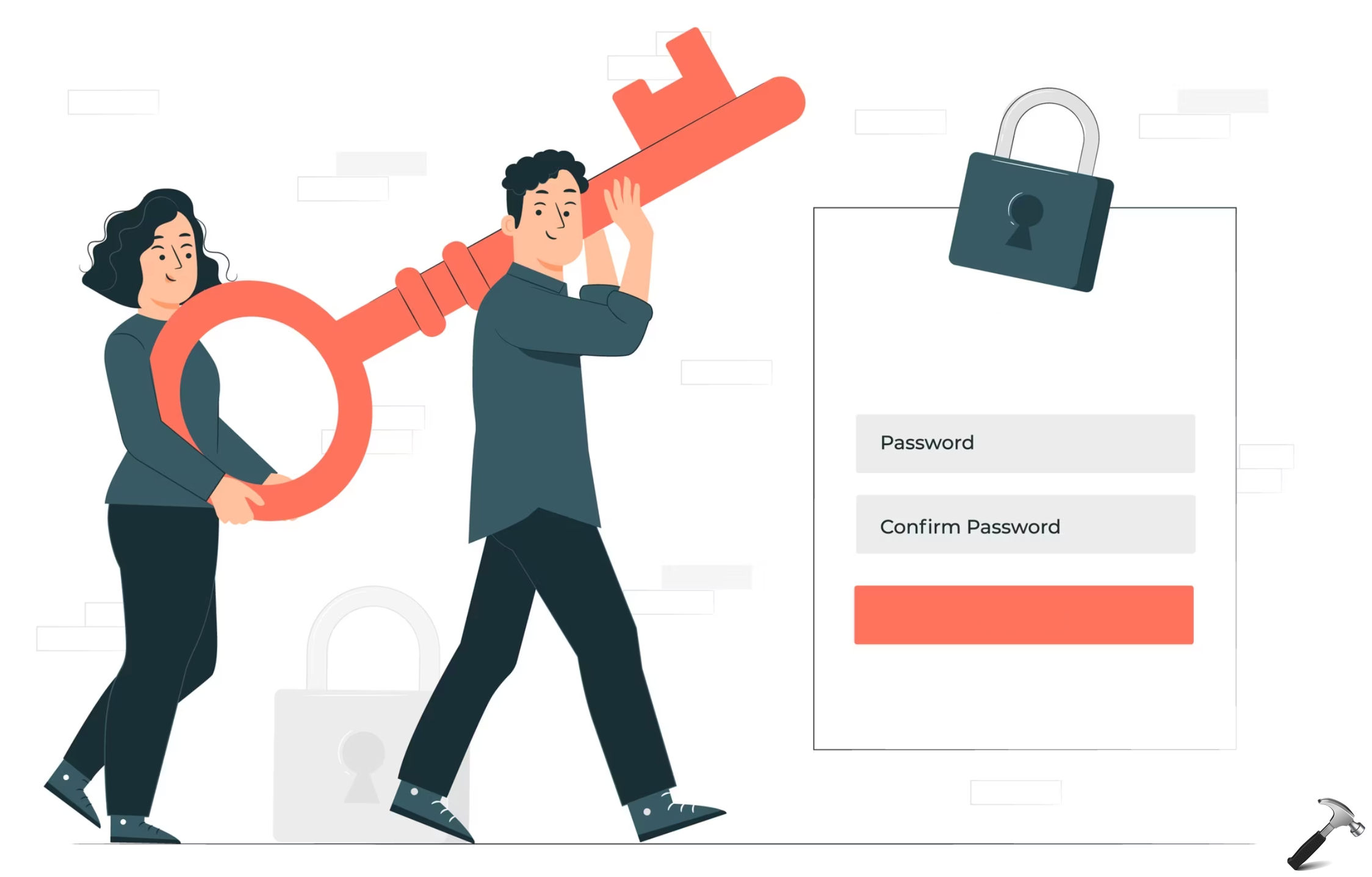




4 Comments
Add your comment
very usefull.
this tweak can be integrate into setup win to make installation faster.
Really. You saved me from this stupid thing. Thanks a ton man!
So if you create new user account this will disable animation what about default account??
^^ You can’t disable that for the very first admin account created when you install the OS.