System Recovery Drive is the savior option when we’ve critical issues with Windows and we need to use Refresh or Reset options. If you don’t know how to create System Recovery Drive, checkout following article:
How To Create System Recovery Drive In Windows 8.1
In the above mentioned guide, while getting started with Recovery Drive creation wizard, in step 2 we have following window. As you can see from this window that Copy the recovery partition from the PC to the recovery drive option is greyed out or disabled.
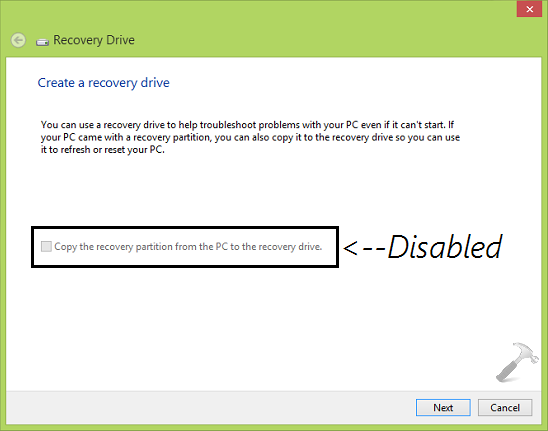
The reason behind this is that system doesn’t knows the recovery image location. As a result of which the Windows Recovery Environment (RE) is disabled and thus the option. You can verify it by running reagentc /info command in administrative Command Prompt.
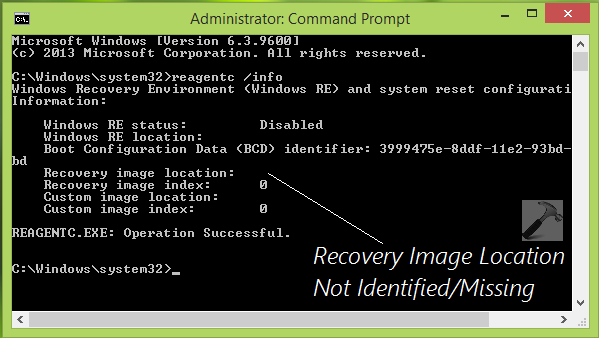
If you have the Windows installation ISO file, you can use it to enable that option by following these steps:
FIX : “Copy The Recovery Partition From The PC To The Recovery Drive” Disabled In Windows 10/8/7
1. Locate your Windows installation ISO file and right click it, select Mount. This will mount the ISO to a temporary DVD drive letter. Using File Explorer, navigate to folders of ISO and open the sources folder there. Inside it, you’ll find the Windows Installation Image file by install.wim name.
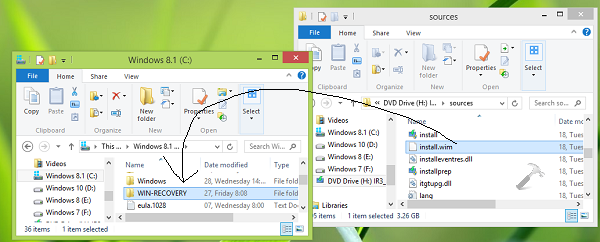
2. Next, create a new folder in system root drive (if your system is installed on C: drive, create a folder in C: drive). Name this folder whatever you want, for ex: WIN-RECOVERY. Paste the install.wim file from sources folder to this new folder.
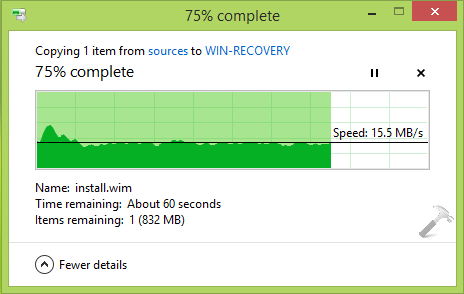
3. Moving on, open administrative Command Prompt and type following command, hit Enter key then:
reagentc /SetOSImage /Path C:\WIN-RECOVERY\install.wim /Index 1
Substitute C:\WIN-RECOVERY with the location of that folder in which you pasted install.wim file in previous step.
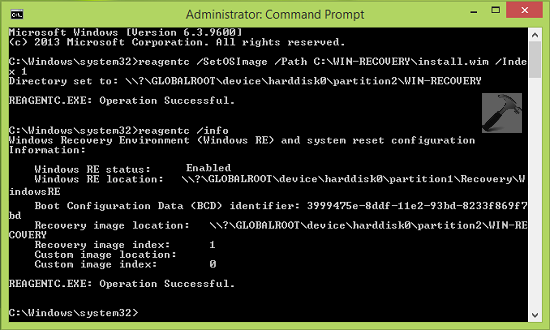
Once the command is successfully executed, you will receive an operation successful message. Now you can run reagentc /info command to check Windows RE status, location of recovery image. Thus this time, you can see that now system has identified recovery image location.
So close Command Prompt window and start Recovery Drive creation wizard. You’ll see that Copy the recovery partition from the PC to the recovery drive option is now activated.
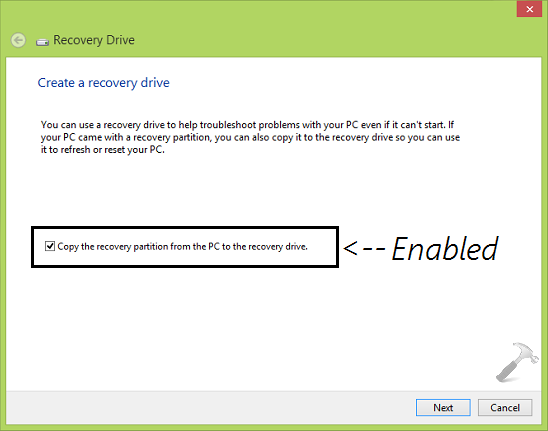
That’s it! Also checkout how to Refresh or Reset your Windows 8 or later without installation disc.
![KapilArya.com Is A Windows Troubleshooting & How To Tutorials Blog From Kapil Arya [Microsoft MVP (Windows IT Pro)]. KapilArya.com](https://images.kapilarya.com/k.png)

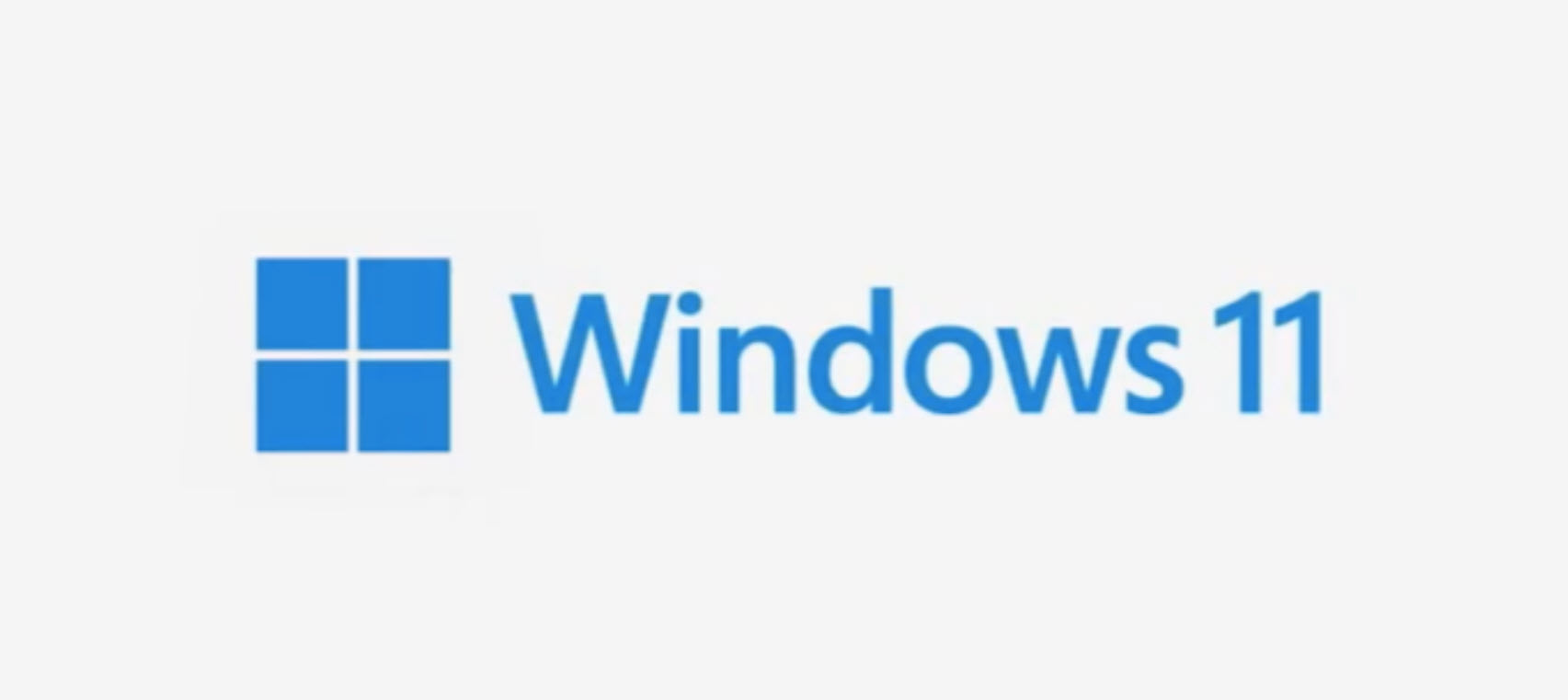
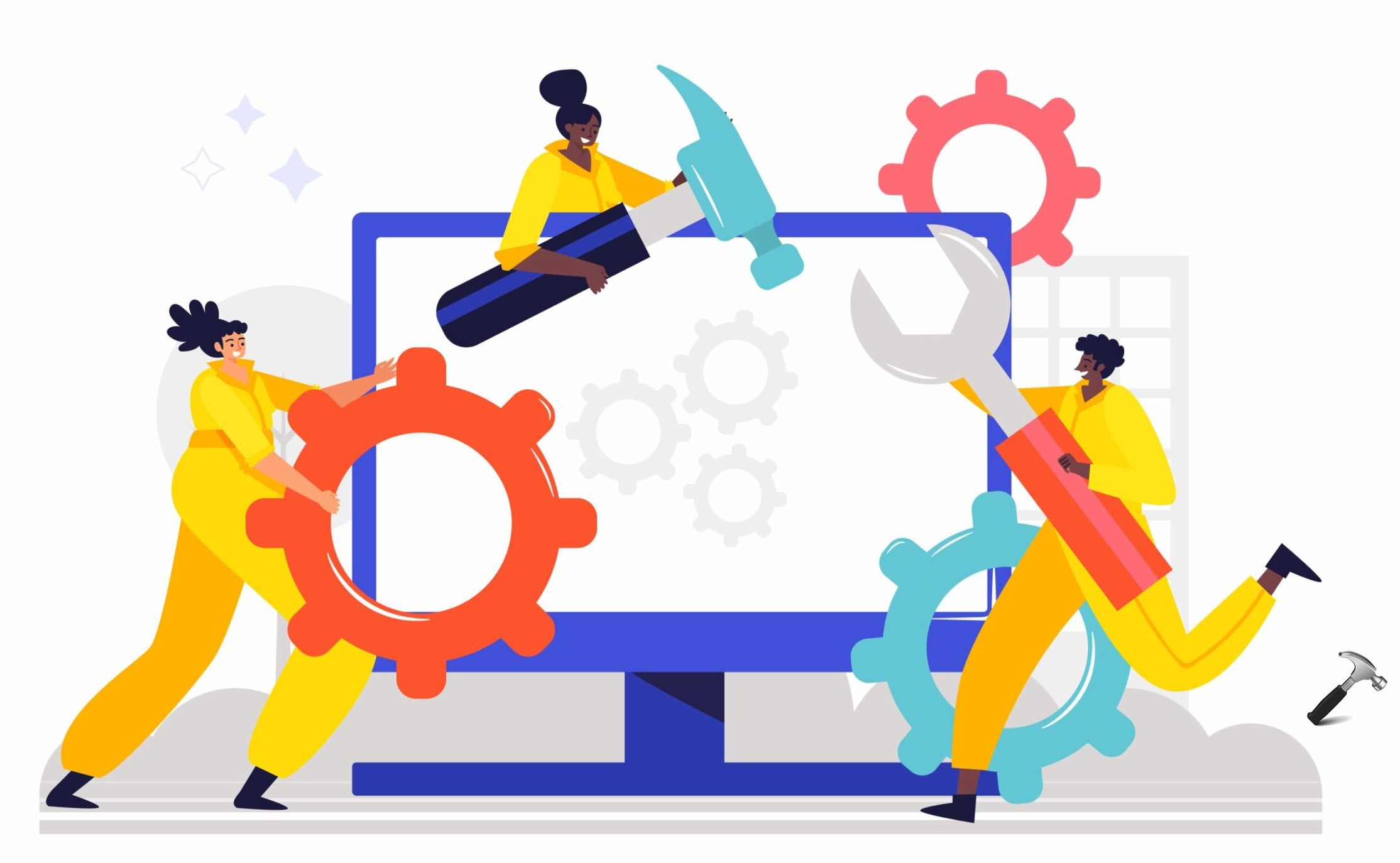





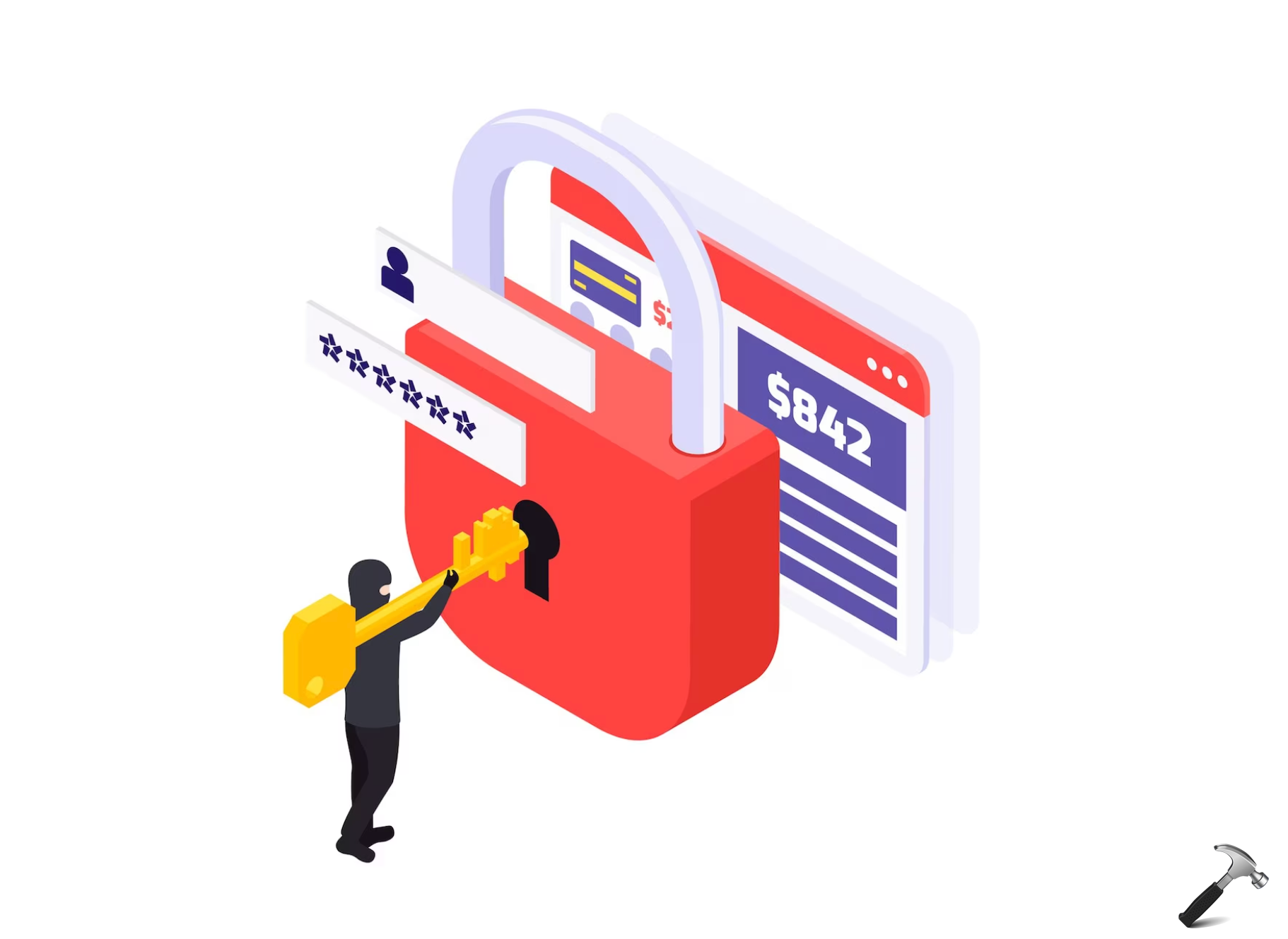


12 Comments
Add your comment
excellent fix kapil! I am searching for it since long n glad I found your site.
^^ Glad it helped :)
Thanks for this quick fix. Could you also tell us if a 32 GB flash drive is a must or is there a hack to use a smaller drive, say ~30 GB, enough for the creation of the media?
^^ The recovery partition is typically 3~6 GB in size, so you’ll need a USB drive of much more than that space.
I cant seem to find the ” install.WIM ” file in the windows 8.1 iso………I do see a “install.ESD ” file. How do a convert that to a WIM file?
^^ You can use ESD to ISO file converter (Google it) to convert the file into ISO format. One ISO file is ready, extract it to get install.wim file.
Hi Kapil… I’ve been searching for a solution to this problem, but it looks like my problem is a little different. When I run the reagentc /info command, I get back this info:
C:\>reagentc /info
Windows Recovery Environment (Windows RE) and system reset configuration
Information:
Windows RE status: Enabled
Windows RE location: \\?\GLOBALROOT\device\harddisk0\partition4\Recove
ry\WindowsRE
Boot Configuration Data (BCD) identifier: 1dabe8b7-6e55-11e5-9159-000ec6f031
a8
Recovery image location:
Recovery image index: 0
Custom image location:
Custom image index: 0
REAGENTC.EXE: Operation Successful.
When I go into disk management, I see 3 partitions… EFI System Partition, Primary Partition, and Recovery Partition.
Any idea where I go from here. Thanks very much for you help.
JQ
^^ As you got ‘Windows RE status: Enabled’, you should not face ‘Copy the recovery partition from the PC to the recovery drive’ option disabled issue. The recovery partition4 in your case, is hidden by system.
Hai kapil,
Your post is good but I’m getting this error when I execute the cmd “REAGENTC.EXE: the index of the recovery image (WIM) file must be specified.”
Please help me to fix it
install.wim is not available in windows 10 iso file.
^^ There must be install.esd or install.wim in ‘sources’ folder of Windows 10 ISO.
I had it set the OS image location, which was successful, but it didn’t set the Windows RE location like it did for you. it also didn’t change what that checkbox showed on the windows recovery dive window.