Start Button is something without which a Windows user can’t survive on system. Even Microsoft accepts this fact and they restored back the Start Button in Windows 8.1, which they taken away in Windows 8. With Windows 10, they even restored back the Start Menu which was removed in first desktop touch operating system.
The Start Button in Windows 10 opens the Start Menu when you click or tap it. When you do a right click on it, you get the WIN+X Menu with certain useful options. But we have observed that Start Button is not working correctly for some of the users using Windows 10 OS. According to an user, when he click the Start Button, nothing happens, neither he gets Start Menu nor the Start Screen.
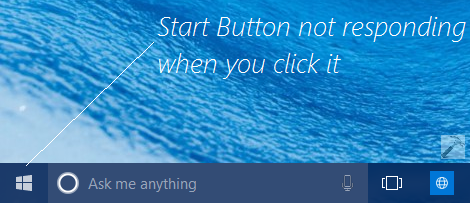
If you’re too the victim of this issue, firstly you should try the System File Checker scan to make sure that system files integrity is not broken. In case SFC tells you that system files are in correct form and there are no integrity violations found, you can consider to try following registry manipulation. This may help you to make your Start Button working as expected.
FIX : Start Button Not Working In Windows 10
Registry Disclaimer: The further steps will involve registry manipulation. Making mistakes while manipulating registry could affect your system adversely. So be careful while editing registry entries and create a System Restore point first.
1. Press  + R and put regedit in Run dialog box to open Registry Editor (if you’re not familiar with Registry Editor, then click here). Click OK.
+ R and put regedit in Run dialog box to open Registry Editor (if you’re not familiar with Registry Editor, then click here). Click OK.
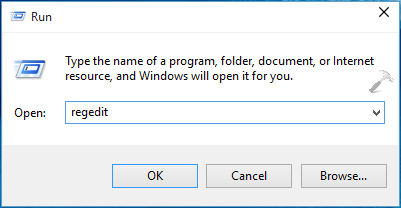
2. In the left pane of Registry Editor, navigate to following registry key:
HKEY_CURRENT_USER\Software\Microsoft\Windows\CurrentVersion\Explorer\Advanced
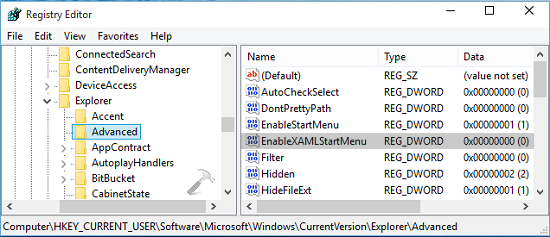
3. In the above shown window, highlight the Advanced key and come to its right pane. Right click there and select New -> DWORD Value. Name the newly created DWORD as EnableXAMLStartMenu. When you create this DWORD, it will automatically have its Value data set to 0. In case, if the DWORD exists already, no need to create anything and change the existing DWORD Value data to 0.
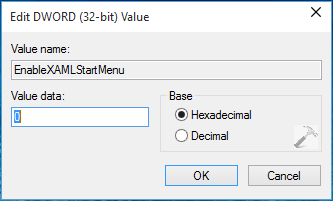
Click OK in Edit DWORD Value box and close Registry Editor and reboot the machine. After restarting system, the Start Button should be functioning as expected:
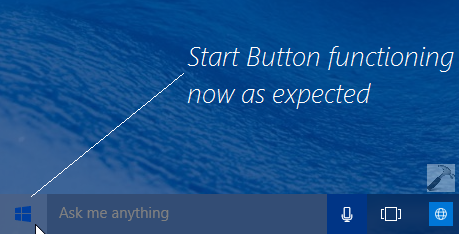
In case, if the issue still persists, try re-registering Start Menu and see if that helps:
Steps to re-register Start Menu in Windows 10
Hope this helps! Don’t forgot to read how to make Start Menu simplified in Windows 10.
![KapilArya.com Is A Windows Troubleshooting & How To Tutorials Blog From Kapil Arya [Microsoft MVP (Windows IT Pro)]. KapilArya.com](https://images.kapilarya.com/k.png)


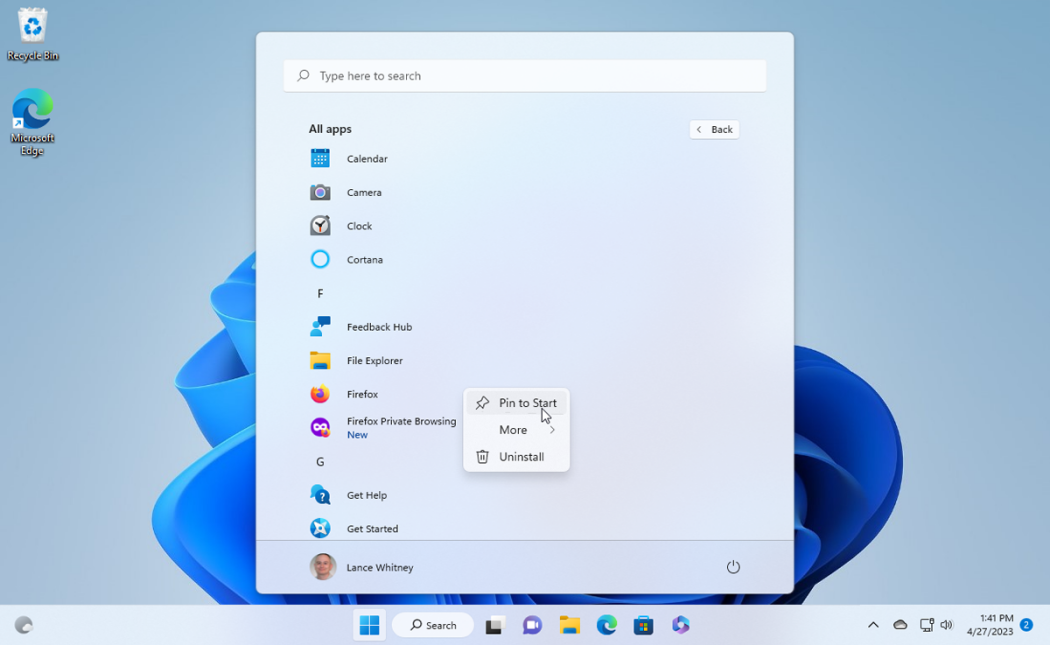

![[Latest Windows 11 Update] What’s new in KB5036980? [Latest Windows 11 Update] What’s new in KB5036980?](https://www.kapilarya.com/assets/Windows11-Update.png)
![[Latest Windows 10 Update] What’s new in KB5036979? [Latest Windows 10 Update] What’s new in KB5036979?](https://www.kapilarya.com/assets/Windows10-Update.png)




49 Comments
Add your comment
I have the same start button not working I did all of these ex, this link does not work
[how%20to]%20re-register%20start%20menu%20in%20windows%2010/
^^ Updated the link, thanks for figuring it out :)
For such a widely occurring fault (start button / edge not working} in Windows 10 I’m stunned that such a major fault can be totally ignored by Microsoft.
^^ We hope it will be fixed by upcoming Windows Updates :)
I did the above and it may have contributed to a solving of the issue. I also noticed a glitch with I-cloud at the same time. I removed I-cloud and everything worked as it should. Perhaps this this may help someone.
^^ Glad it helped :) Thanks for your valuable feedback!
Kapil, I want to say “thank you” for posting this and your other post about this issue, here: https://www.kapilarya.com/fix-your-start-menu-isnt-working-windows-10.
I have been using my “BingFu” to try and find some good information on this issue ever since my mother’s laptop started experiencing this issue this afternoon. I should mention that I haven’t tried anything you suggested yet. But even if these don’t work for everyone, they will for some (as a whole, MOST), and they are real technical solutions that show that MS doesn’t think all users are so stupid that “boot to safe mode, then normal mode, see if it’s fixed” is the only “fix” they should offer. While it may often work (because it accomplishes many of the things you suggest doing), it leads to a sense on the part of the user that the OS is fragile or unreliable, because the user isn’t DOING anything to fix it, other than rebooting and hoping for the best. Providing possible fixes that attempt to identify and explain causes (even if those explanations are over most users heads) gives the impression that MS is taking it’s user base seriously. You should become the head of public relations at MS. Given how they initially handled this (and many other problems of this type in the past), they’d probably have to create the position first, but they need to. Thanks!
^^ Glad we could help :)
its still not show up the or the start button still not working :(
Hi Kapil, tried the regedit and the powershell methods to fix the non-working start button but they have not fixed my problem! do you have any other methods to fix this problem I would love to use some of my other programs on my PC.
regards
Bob
^^ Since you’ve tried both possible fixes, it’s time to reinstall Windows 10 without affecting your data: https://www.kapilarya.com/reinstall-windows-10-without-affecting-personal-files
The Reg fix took care of it for me. Thank You!
^^ Awesome :D
none of the fixes worked. I did do the reimage scan and it said I have 1335 error in the registry. The other registry stated none. the reimage wants money to fix. This should be a Microsoft fix for free. If there is a update to fix, I can find and I can’t find a way to contact them directly.
^^ See if this can help you:
https://www.kapilarya.com/re-register-start-menu-windows-10
Such a Major problem with windows 10! Thank God, the Regedit method prescribed by you solved the problem.
^^ Happy to help :)
Thanks a lot :) The fix worked
^^ Nice :)
Tried a few other things to get my Win10 start menu back – this one worked! Thank you! BTW, i wonder if this issue has to do with PCs that were upgraded from a previous version of windows rather than a fresh install – mine is a Win8 upgrade (and had Classic Menu installed)
Hi there – I left a comment earlier – this worked until the PC was rebooted – now the Start menu is gone again. Any thoughts?
^^ If you’re on Windows 10 and has Classic Shell installed, I’ll suggest you to uninstall it and recheck the status of issue :)
Thanks a lot for instruction. I had googled the problem and tried 4 or 5 different solutions with no effect. But this one worked perfectly :-)
^^ Glad to hear it worked! :)
For Windows 10, all releases, for most people, all these (so far) will not work at all, the elevated Powershell command had an error in it, it should be this, but even this one won’t work good, it won’t rebuild the Apps correctly, the links get all messed up.
Get-AppXPackage -AllUsers | Foreach {Add-AppxPackage -DisableDevelopmentMode -Register “$($_.InstallLocation)\AppXManifest.xml”}
There still aren’t any good fixes for a “not working start button, missing Edge and Internet Explorer.”
So far the only way to fix the Start button, Apps and Edge/Internet Explorer disappearing is after you run the above elevated Powershell command by doing this procedure:
Do CTRL ALT DEL Key 3 finger on your keyboard.
Click “File” then “New Task” then “Run New Task”
Run “Powershell” with Administrator (x) check marked in box below it.
then run this command line:
Get-AppXPackage -AllUsers | Foreach {Add-AppxPackage -DisableDevelopmentMode -Register “$($_.InstallLocation)\AppXManifest.xml”}
Then you might need to restart your computer “if you don’t see the start button working,” then you’ll have to go to Windows 10 “Settings” then “Update & Security.”
Then scroll down to “Recovery” and do make sure you select the “Keep My Files” option, so you won’t lose your files and then it will take a while to restore Windows 10 back in.
I had to do this after I found my “Start” Button, My “Windows Store” the “Edge, and Internet Explorer” all disabled and Icons gone. This was after for some odd reason Windows 10 had set my “System Restore to 0% for storage, (no clue why it did that) but I’m checking all Windows 10 friends and people I know to make sure theirs didn’t have the “Windows Restore” set either to “Off” or to “0%” where it has “no system restore options at all.
Sad that this is happening to people when Microsoft should have a good “fix” for this issue, but they sure don’t and likely won’t.
This problem suddenly started yesterday. I would like to try the registry update. The “new” command gives me two options “DWORD (32 bit) Value” and “DWORD (64 bit) Value”. Which one should I use? I have a 64-bit PC.
^^ Go ahead with DWORD (32 bit) Value.
Thanks for the tutorial! It worked for me!
^^ Cool :D
Thanks for all your suggestions. I tried them all but finally had to reinstall windows 10.
Registry editor fixed it. Wondering, though, in creating the new reg entry “EnableXAMLStartMenu” and setting the value to 0, I noticed there’s already another entry “Enable Start Menu” with a value of 1. It’s in your screen shot, too. Should it also be changed to 0, or should we leave the value at 1?
^^ I don’t think it needs to be changed :)
Thank you for your wonderful blog and very easy to understand instructions. I did exactly as you said and the problem is fixed! Keep up the great work!
^^ Thanks for your nice feedback!
Followed through steps on https://www.kapilarya.com/fix-microsoft-windows-shellexperiencehost-and-microsoft-windows-cortana-applications-need-to-be-installed-correctly-windows-10 – arrived here. Followed steps. But still Start, Cortana, Action Centre are unresponsive, and Calc (started from Run) only starts up momentarily and then closes.
[When this problem 1st came on my machine I had briefly used Edge, and cannot recall exactly what I was doing on there, Edge did freeze up. ]
… So now to try “reinstall Windows 10”.
I tried this method but it can’t help me ,,,,,,plz ,suggest me another method and make it in video if possible ,,,,,,and I also can’t open notification area and wifi from desktop,,,,,suggest any method,,,,,
I Have Try All Method But Did Not Working How to fix This Problems Please Help Me.
^^ Try in-place upgrade: https://www.kapilarya.com/how-to-repair-windows-10-using-in-place-upgrade
I’ve been working on this for 2 days – have tried ALL of the above (including re-installing Win10 — still not working. This is a Microsoft Surface i5 .. 2017 model so its almost new! so frustrated !!!
^^ Please try clean install.
Had a similar problem. My fix was to modify the environmental variable WINDIR to be %SystemRoot%
^^ Thanks for sharing this!
it did not work:(
arya i am facing from a problem ;
wifif and batreey icon are not popping up and showing list
^^ Refer this fix: https://www.kapilarya.com/system-icons-missing-from-taskbar-in-windows-10.
Thank you so much, it solved the problem. Very grateful to you.
^^ Glad to help Annon!
Many years later, your fix still works :) thank you so much, I am happy I found your solution early in my quest to fix my computer :)
^^ Glad to help Liesje 😎