Microsoft recommends Windows users to install latest updates as soon as they available, so that they have hassle free experience. But sometimes things don’t work as we expect and hence users may not able to install each and every update. This post addresses a Windows Update problem in which system denies to install updates.
Actually if an update is installing, Windows automatically blocks rest updates to install at same time. Installation is done through Windows Installer with its dependency service msiserver. If there is some corruption of files related to msiserver, Windows blocks other updates from installing even when there is no update being installed at the moment. As a consequence of this user is unable to install any updates and receive this message instead:
Page Contents
We can’t install some updates because other updates are in progress. Restarting your computer may help, and we’ll keep trying to update.
![[FIX] We Can't Install Some Updates Because Other Updates Are In Progress In Windows 10](https://htse.kapilarya.com/FIX-We-Cannot-Install-Some-Updates-Because-Other-Updates-Are-In-Progress-Windows-10.png)
As suggested, you may try restarting your machine and see if the error resolves by itself. You may also like to run Windows Update troubleshooter and try resetting Windows Updates components manually to fix this. If the issue still persists, you can try these additional suggestions:
FIX : We Can’t Install Some Updates Because Other Updates Are In Progress For Windows 10
FIX 1 – Re-register Windows Installer Service
1. Press Ctrl+Shift+Esc to open Task Manager. Switch to Services tab and scroll down to found msiserver service. You have to right click and select Stop. In our case, service was already stopped.
![[FIX] We Can't Install Some Updates Because Other Updates Are In Progress In Windows 10](https://htse.kapilarya.com/FIX-We-Cannot-Install-Some-Updates-Because-Other-Updates-Are-In-Progress-Windows-10-1.png)
2. Next, right click Start Button and select Command Prompt (Admin). In administrative Command Prompt type these commands one by one followed by Enter key:
MSIEXEC /UNREGISTER
MSIEXEC /REGSERVER
![[FIX] We Can't Install Some Updates Because Other Updates Are In Progress In Windows 10](https://htse.kapilarya.com/FIX-We-Cannot-Install-Some-Updates-Because-Other-Updates-Are-In-Progress-Windows-10-2.png)
3. Then again in Task Manager, right click msiserver service and select Stop.
![[FIX] We Can't Install Some Updates Because Other Updates Are In Progress In Windows 10](https://htse.kapilarya.com/FIX-We-Cannot-Install-Some-Updates-Because-Other-Updates-Are-In-Progress-Windows-10-3.png)
You can now try to install the updates and see how it goes. In case if there are no changes in situation, refer FIX 2.
FIX 2 – Using Registry Editor
Registry Disclaimer: The further steps will involve registry manipulation. Making mistakes while manipulating registry could affect your system adversely. So be careful while editing registry entries and create a System Restore point first.
1. Press  + R and put regedit in Run dialog box to open Registry Editor (if you’re not familiar with Registry Editor, then click here). Click OK.
+ R and put regedit in Run dialog box to open Registry Editor (if you’re not familiar with Registry Editor, then click here). Click OK.

2. In the Registry Editor window, navigate to following registry key:
HKEY_LOCAL_MACHINE\SYSTEM\CurrentControlSet\Control\Session Manager
3. In the right pane of Session Manager key, right click PendingFileRenameOperations registry string (REG_MULTI_SZ) and select Delete. Confirm it with Yes option:
![[FIX] We Can't Install Some Updates Because Other Updates Are In Progress In Windows 10](https://htse.kapilarya.com/FIX-We-Cannot-Install-Some-Updates-Because-Other-Updates-Are-In-Progress-Windows-10-5.png)
4. Similarly delete InProgess registry string (REG_SZ) from HKEY_LOCAL_MACHINE\SOFTWARE\Microsoft\Windows\CurrentVersion\Installer. Close Registry Editor.
Reboot the machine once again and you should able to install updates now.
Check following video to illustrate FIX 1:
Hope this helps!
![KapilArya.com Is A Windows Troubleshooting & How To Tutorials Blog From Kapil Arya [Microsoft MVP (Windows IT Pro)]. KapilArya.com](https://images.kapilarya.com/k.png)

![[Latest Windows 10 Update] What’s new in KB5036892? [Latest Windows 10 Update] What’s new in KB5036892?](https://www.kapilarya.com/assets/Windows10-Update.png)
![[Latest Windows 11 Update] What’s new in KB5036893? [Latest Windows 11 Update] What’s new in KB5036893?](https://www.kapilarya.com/assets/Windows11-Update.png)



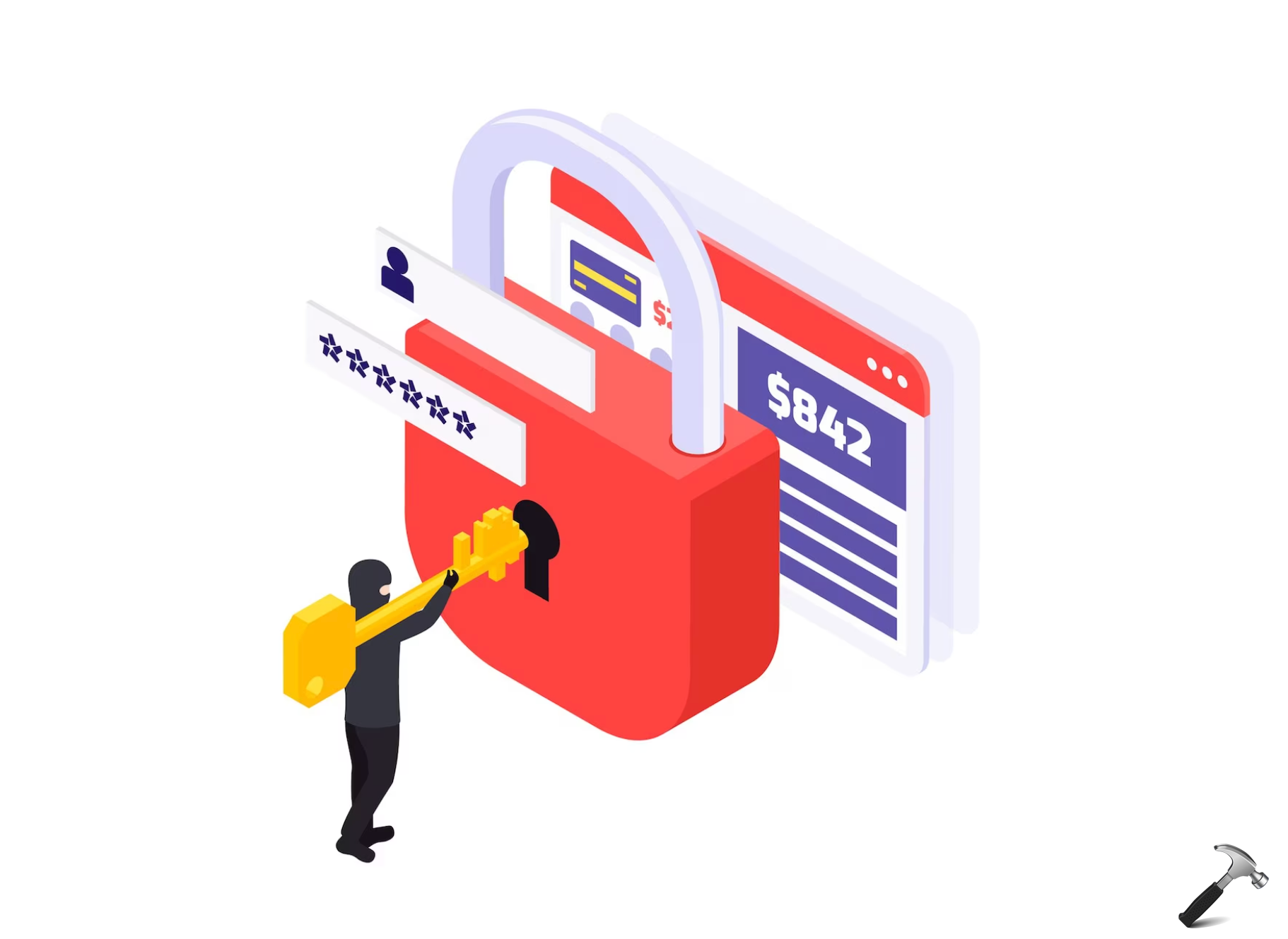


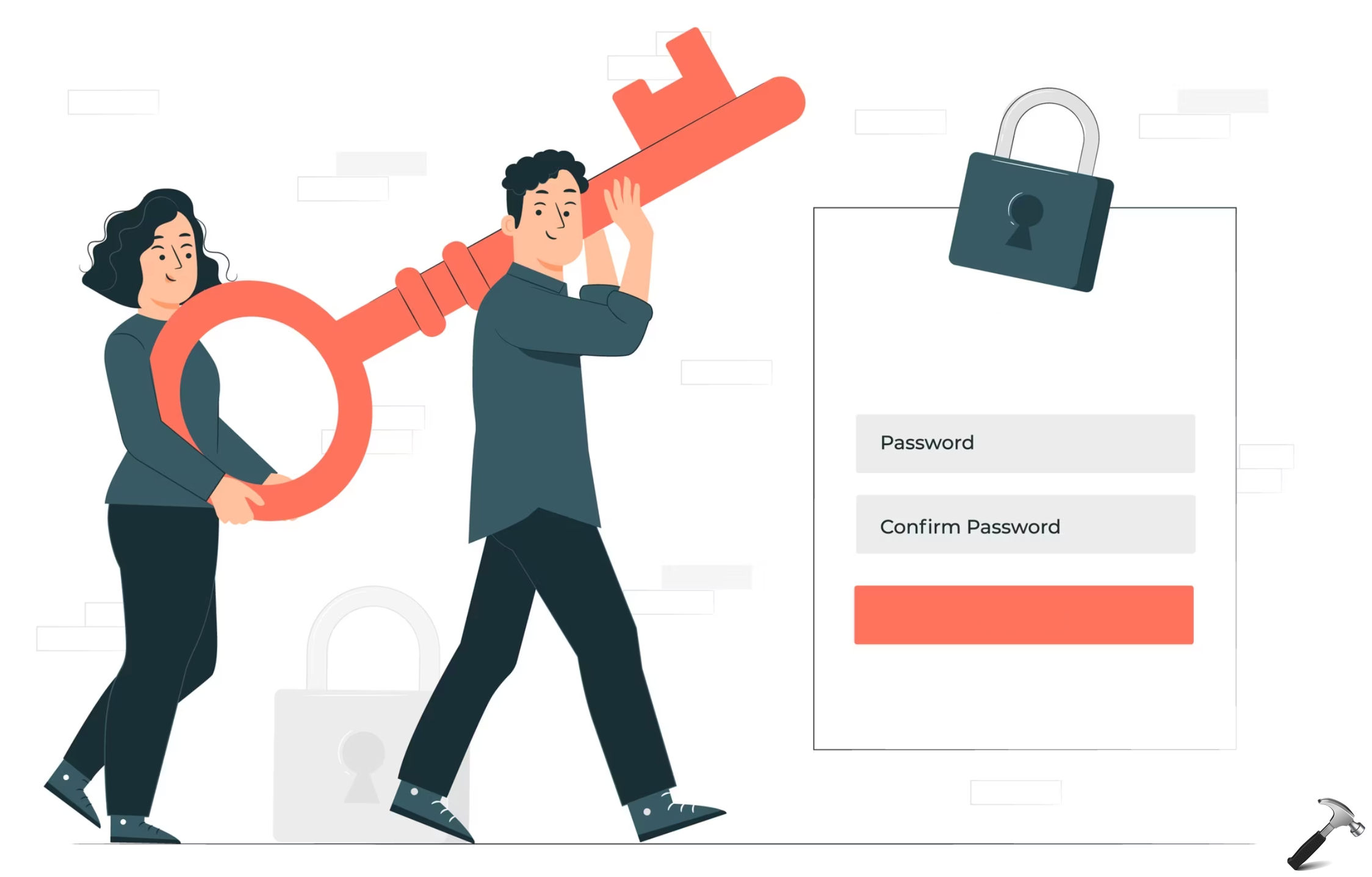

13 Comments
Add your comment
I have the same issue. Done all of this. But last step of regedit “inProgress doesnt show up where u say it should.
Cant find the inprogress
Same here, none of this exists in the reg keys. Installer IS running, what the heck is going on? Hardware failure related. There IS that, you know. Win95 issues were mostly hardware related.
^^ Please try FIX 1, see if it helps.
doesn’t work….
done fix 1 and nothing is different, I looked for step 2 and the files are not in there to fix. And still have the problem of not being able to do updates
Check if you have enough memory on your hard drive. I downloaded update from microsoft page that came with an .exe and it told me that i didnt have enough memory.
Have tried both these fix’s and the Windows Update Troubleshooter. and I still cant get it to update and still getting this same error message
When trying to update it from the web site I get the error code 0xc1900107 and redid all 3 of the fixes and still not able to do the update
Any chance there will be a fix for this sometime in my life time?
^^ It may be fixed in future updates. As of now, you may try resetting Windows Update components: https://www.kapilarya.com/windows-updates-troubleshooting. If the issue still persists, try reinstalling Windows 10 without affecting your data: https://www.kapilarya.com/reinstall-windows-10-without-affecting-personal-files
im glad im not the only one with this issue
hello i have an HP Pavilion notebook and i am still on version 1511 :( for me fix1 didn’t work out, after putting the commands to command prompt stop option for msiservice wasn’t still available. Then i tried fix2 but there was no PendingFileRenameOperations to delete so it didn’t work as well. Please help me what can i do it is driving me crazy. Troubleshooter didn’t work as well. I have tried resetting Windows Update components, didn’t work it didn’t follow the commands i entered.