Many times readers ask how to downgrade Windows 8 to Windows 7. Let me make you one thing clear that there is no downgrade possible to Windows 7 as far as this Windows 8 or 8.1 version is concerned, and there exists something to do this, it might be tedious for sure.
Today we are going to discuss about the ways to uninstall or remove completely Windows 8 or later from multiple boot. The process to be followed, actually depends on how you have installed the Windows 8.
Page Contents
CASE 1 : Windows 8 Upgraded From Windows 7
If you have done an upgrade, as I told you before, no downgrade is possible. Hence the one and only option is to format the partition and do a clean install of Windows 7 again. We recommend you to backup your important data before formatting.
CASE 2 : Uninstall Windows 8 From Dual Boot With Windows 7
Windows 8 can easily be removed from a dual boot computer using the following steps:
1. First of all we should remove Windows 8 from boot loader. If you do not do that, the boot loader will still show the Windows 8 option even if you uninstall Windows 8. To do this, open the Command Prompt with administrative privileges. Now type the following command:
bcdedit /enum /v

Now carefully observe the identifier string for the Windows 8 as shown in above image.
2. Finally run the following command:
bcdedit /delete <IDENTIFIER STRING HERE>
e.g. bcdedit /delete {b4aacc93-efa1-11e0-84aa-83305f6d4ba0}

NOTE: Type the full command and don’t paste it from somewhere else (like notepad), otherwise Windows will automatically remove the necessary spaces thus resulting in incorrect parameter error.
By doing this, you will have removed Windows 8 from the boot menu. You can check it using System Configuration Utility (msconfig.exe), the Boot section will only show Windows 7 now. Alternatively you can reboot to see the results.
3. Now its time gain the memory partition involved in Windows 8. To do this, log in through Windows 7. In the search box, type “disk partition” and pick Create and format disks from search results.

Right click on the partition on which Windows 8 is installed, select the Delete Volume option. It will ask for confirmation and ask you to backup your data. Follow the instructions accordingly. The format will take a few minutes, after which the drive would be clean.
You should now see the space labelled as Unallocated. Select the Windows 7 drive (usually C:) and right hand click Extend Volume. Click Next, and assuming you want to take up all the unallocated space click Next again and finally click Finish to complete the operation.
In this way, you have now completely removed the Windows 8 from multiple boot.
Enjoy your Windows 7 now!
![KapilArya.com Is A Windows Troubleshooting & How To Tutorials Blog From Kapil Arya [Microsoft MVP (Windows IT Pro)]. KapilArya.com](https://images.kapilarya.com/k.png)







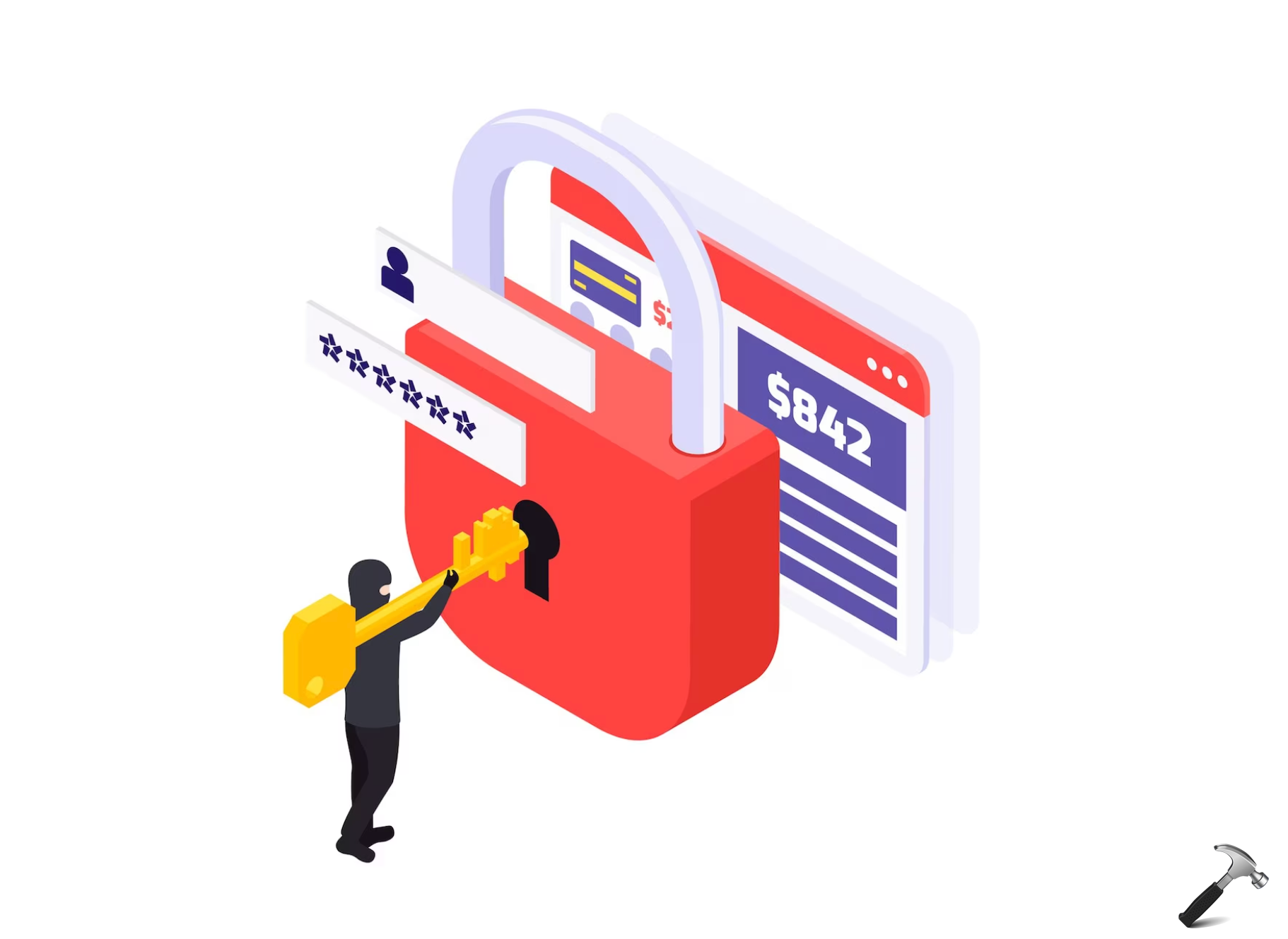



6 Comments
Add your comment
great tip buddy.
lol. i thought that i can use refresh option to just bring my 7 from factory defaults
i hv installed w8cp with dual boot. My problem is that i cant connect my phone wid laptop on w8 which was possible wid 7. Tats why i hv to step back to 7.
awesome ~~~~~^^~~~~~
Can I uninstall it from Control Panel?
^^ No, not at all :P