We’ve earlier told you about using Remote Desktop Connection (RDC) feature in following article:
How to use Remote Desktop feature to connect Windows to other devices
In this article, we will discuss an issue that occurs when RDC fails to work. RDC like other features of Windows, depends upon its root services for functioning. If either of these services are not working, RDC starts to fail again and again. In such case, the sessions are terminated with this message:
Page Contents
Remote Desktop Connection has stopped working
A problem caused the program to stop working correctly. Windows will close the program and notify you if a solution is available.
This problem can be faced on any Windows edition with any architecture and configuration. If your started facing this problem, you can try out these suggestions and solve the issue for yourself:
FIX : Remote Desktop Connection Has Stopped Working In Windows 10
FIX 1 – Allow Remote Desktop Via Windows Firewall
There is a strong probability that if RDC is not working properly, it might be blocked by Windows Firewall. Hence you should check and allow it via Firewall with the help of these steps:
1. Open Control Panel and click Windows Firewall.
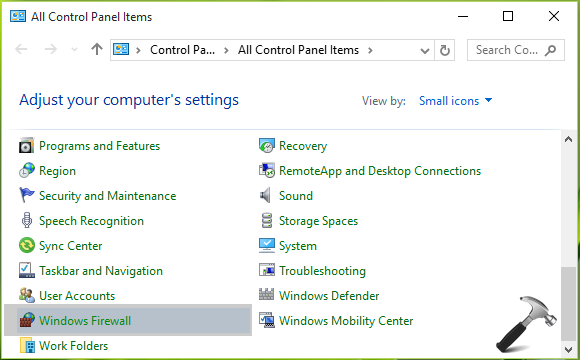
2. Next, in the window shown below, click Allow an app or feature through Windows Firewall link in the left pane.
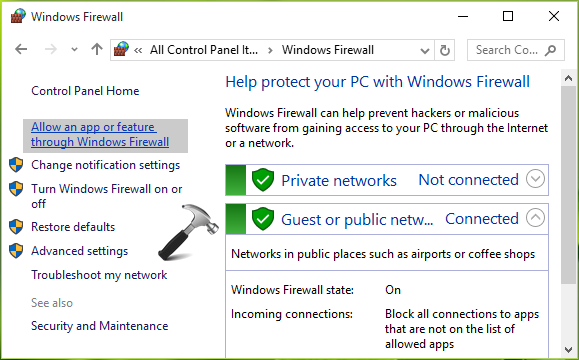
3. Now in Allowed apps screen, click Change settings and then scroll down, check Remote Desktop entry in this list. Also make sure you’ve allowed this app for Public. Click OK.

You can now restart your machine and the problem should be resolved after that.
FIX 2 – Check Dependency Services
1. Press  + R and type services.msc in the Run dialog box, hit Enter key to open Services snap-in.
+ R and type services.msc in the Run dialog box, hit Enter key to open Services snap-in.
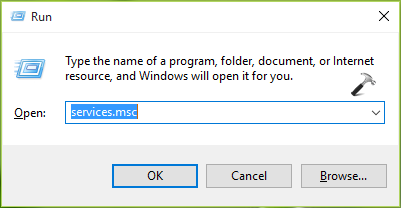
2. In Services window, scroll down and check the status of every service having “remote” term in their name. All of these services should be set either to Manual or Automatic plus none of them should have Disabled status. Once you confirmed this, RDC will start working as expected.
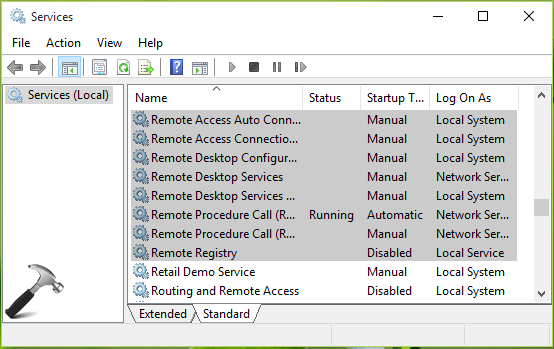
Let us know if something helps you! Go here to learn how to erase RDC history in Windows 10.
![KapilArya.com Is A Windows Troubleshooting & How To Tutorials Blog From Kapil Arya [Microsoft MVP (Windows IT Pro)]. KapilArya.com](https://images.kapilarya.com/k.png)






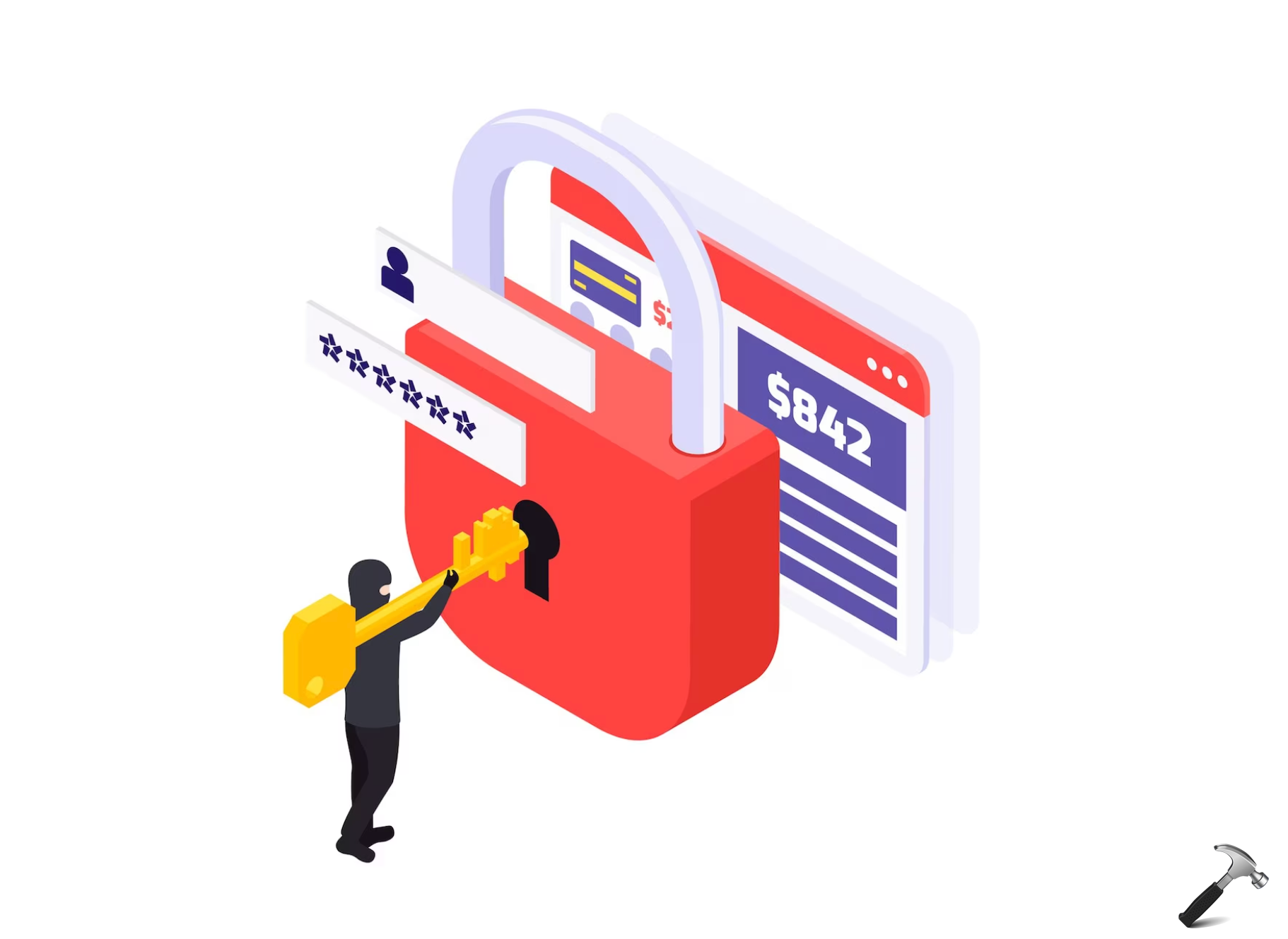


11 Comments
Add your comment
Thanks for the post. I tried both your suggested fixes and the problem still occurs. Any other suggestions?
I have a similar problem that started after updating the firmware of my Netgear R6900P router. I work with AWS servers and spend a lot of time using RDP. Never had any issues for about 6 months. I am wire-connected most of the time. when I am connected and working, every few minutes the session freezes for about 10 seconds, then I see a message saying Reconnecting (1st try of 20) and then it takes a few more seconds for the session to reconnect. This is very frustrating and when I called NetGear they said I have to pay for support… my internet speed is very good – 180 down 10 up. I am sure this is something in the router as it happens on more than one computer, and there were no changes on the computer side. I hope someone experienced the same and was able to resolve. Maybe I should try and revert the firmware update, or reinstall it, or just return the router to Costco and get another one…
Thanks !
^^ If you think this might be due to network, try Network Reset: https://www.kapilarya.com/how-to-reset-network-settings-to-default-in-windows-10
Thanks, Kapil… My Issue has sorted out.
^^ Glad we could help 😎
I tried every other solution that came up on the web with no luck, and this one finally did the trick. Many thanks Kapil!
^^ Happy to help 😊
Finally, this one worked.
^^ Glad to help!
This same issue has been bugging me for awhile, but I think with this direction and the article mentioned above, I believe the issue is resolved. In CMD, “ipconfig /flushdns” along with “ipconfig /release” and “ipconfig /renew” seemed to fix the issue for me. Seems as if my DNS Resolver Cache corrupted in some way.
^^ Glad to help 😎