Encountering error code 0x8000ffff can be a challenging issue for Windows users. This error indicates a significant problem within the system, which can disrupt normal operations and cause various issues. However, understanding the potential causes and implementing the right solutions can help resolve this error effectively. In this guide, we’ll explore the common causes of error and provide practical solutions to fix Catastrophic Failure Error Code 0x8000ffff.
Page Contents
What is Catastrophic Failure Error Code 0x8000ffff?
Error code 0x8000ffff typically indicates a catastrophic failure in Windows systems. This error can occur for various reasons, including software conflicts, corrupted system files, faulty drivers, or Windows updates. When encountered, it may prevent certain programs or system components from functioning properly.
The error can be caused due to various factors, such as:
- Corrupted System Files: Damage to critical system files occurred due to unexpected system shutdowns, malware infections, or disk errors.
- Software Conflicts: Conflicts between software applications or services running on your system may arise due to incompatible software versions, conflicting DLL files, or incompatible drivers.
- Windows Update Issues: Problems with Windows Update including failed or incomplete updates, corrupted update files, or issues with Windows Update components.
- Registry Errors: Issues within the Windows registry, such as invalid or corrupted registry entries occurred due to improper software installations or uninstallations, malware activity, or system changes.
- Hardware Malfunctions: Faulty hardware components, such as RAM, hard drives, or other peripherals lead to system crashes, freezes, or error messages.
- Driver Problems: Outdated, incompatible, or corrupt device drivers happen after installing new hardware, updating Windows, or due to conflicts between drivers.
- Malware Infections: Malicious software infections can compromise system stability and trigger catastrophic failures.
- Configuration Changes: Incorrect system configurations or changes to system settings include changes to system services, group policies, or system startup settings.
Solutions to Fix Catastrophic Failure Error Code 0x8000ffff
Solution 1: Run SFC Command
The “sfc” command is the System File Checker tool in Windows. Running this command will initiate a scan of protected system files and replace any corrupted or missing files with cached copies stored in the Windows directory (%WinDir%\System32\dllcache). This helps maintain system stability and performance.
Follow the below steps to run an SFC command:
1. Open the Command prompt and run as administrator.
2. Copy and paste the below command:
sfc /scannow

Press Enter.
3. The scan will begin and may take some time to complete. Allow the process to finish.
Once the scan is complete, restart your PC. After restarting, check if the issue has been resolved.
Solution 2: Check for Malware
1. Open Settings Apps. Navigate to “Privacy & Security” and click the “Windows security” option.
2. Then, click on “Virus & threat protection“.
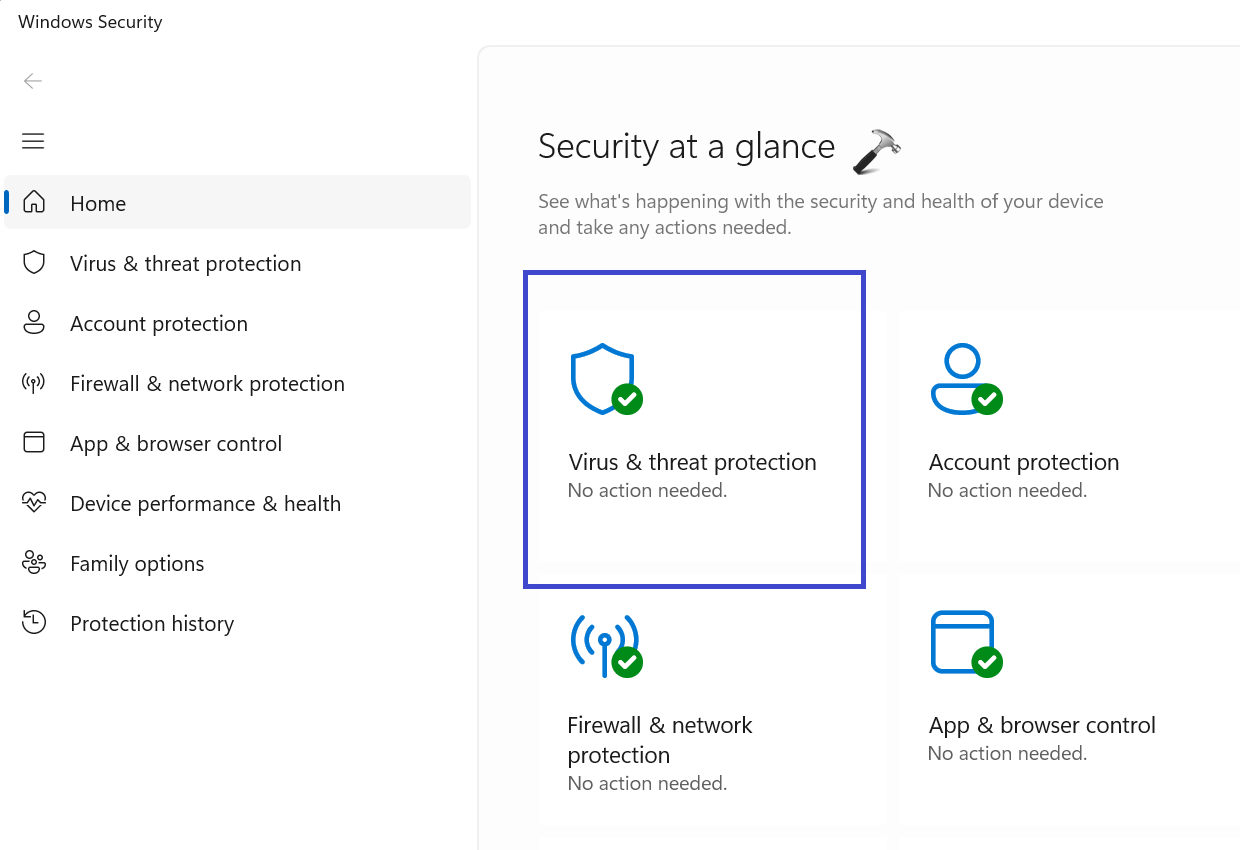
3. Choose the “Full scan” option.
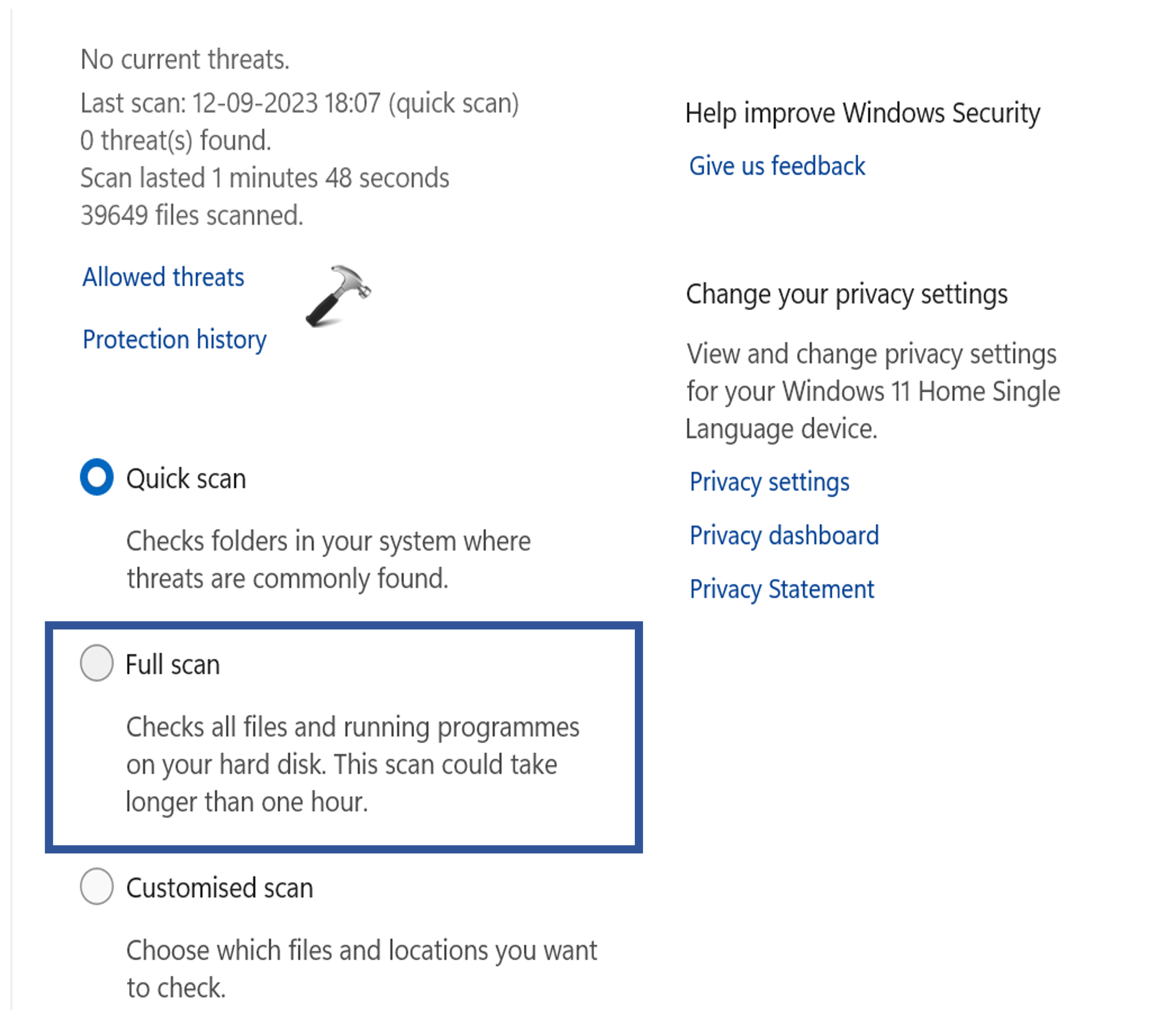
4. Click “Scan now” to start the scan for malware.
Solution 3: Run Windows Update Troubleshooter
1. Open the Settings App. Navigate to “System” and then click on “Troubleshoot.”
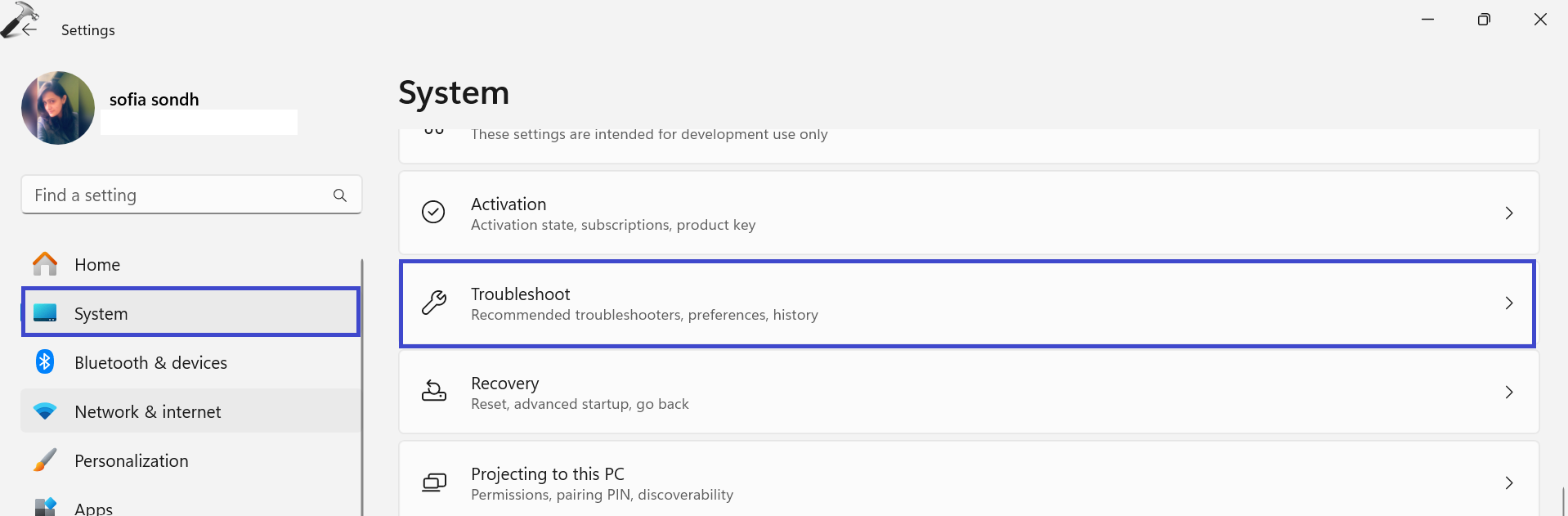
2. After that, click on “Other troubleshooter“.

3. Click on “Run” next to Windows Update.

The troubleshooter will scan for and fix any issues related to Windows Update, helping resolve update problems.
Solution 4: Perform System Restore
Performing a system restore allows you to revert your computer’s state to a previous point in time, which can help resolve issues caused by recent changes or software installations.
1. Open the Control Panel and click on “Recovery“.
2. Now, click on “Control System Restore“.
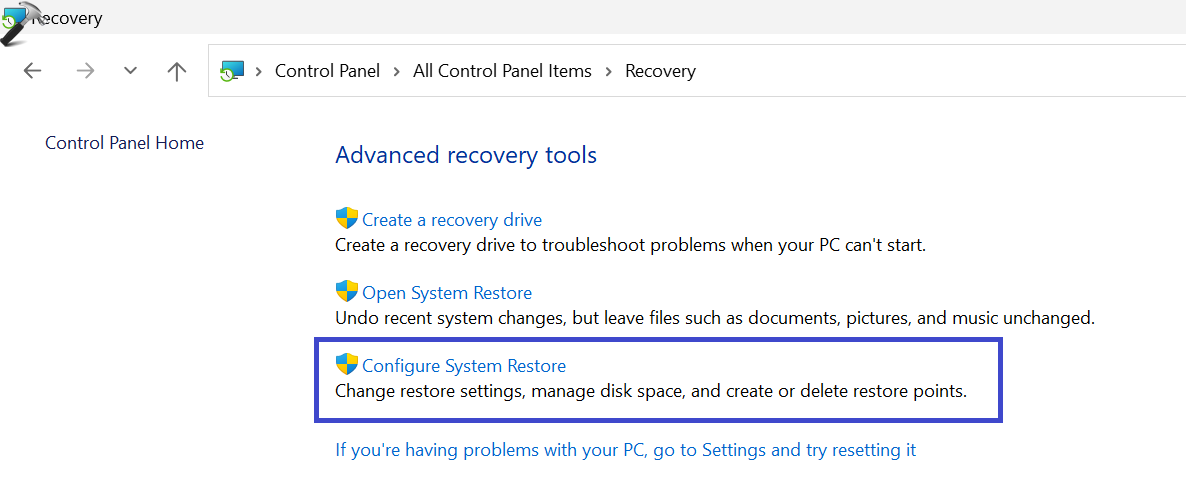
3. Under the System Protection section, click “System Restore“.

4. A System Restore prompt box will appear. Click “Next“.

5. Select which program to be restored. Click on it and then click “Next“.

6. Now, review the restore point and click “Finish“.

However, by following the solutions outlined in this guide users can effectively resolve this error and restore their system’s stability and functionality.
That’s It!
![KapilArya.com is a Windows troubleshooting & how to tutorials blog from Kapil Arya [Microsoft MVP (Windows IT Pro)]. KapilArya.com](https://images.kapilarya.com/Logo1.svg)












Leave a Reply