Windows 11 uses 128-bit encryption by default, to help protect file sharing connections. This 128-bit encryption is better and more secure as compared to 40- or 56-bit encryption. If you wish to share file between devices, then you can conveniently change file sharing encryption level in Windows 11. As it is vital to adjust and match the encryption level in both the devices. If you wish to change file sharing encryption level, then you can select any of the three methods mentioned below.
Page Contents
Change file sharing encryption level in Windows 11
Method 1: Using Registry Editor to Change file sharing encryption level in Windows 11
1. Start by opening Run by pressing Windows + R keys together.
2. Type regedit and press OK to open Registry Editor.
3. Copy and paste, (refer screenshot for better understanding)
HKEY_LOCAL_MACHINE\SYSTEM\CurrentControlSet\Control\Lsa\MSV1_0

4. Search two DWORD entries namely NtlmMinClientSec and NtlmMinServerSec, and change their value data to 0 for using 40- or 56-bit encryption, or set their value data to 20000000 for using 128-bit encryption.

5. Lastly, close the Registry Editor for the required changes have been made.
Method 2: Using Control Panel
1. Start by opening Control Panel in large icons view.
2. Click on View Network status and tasks.
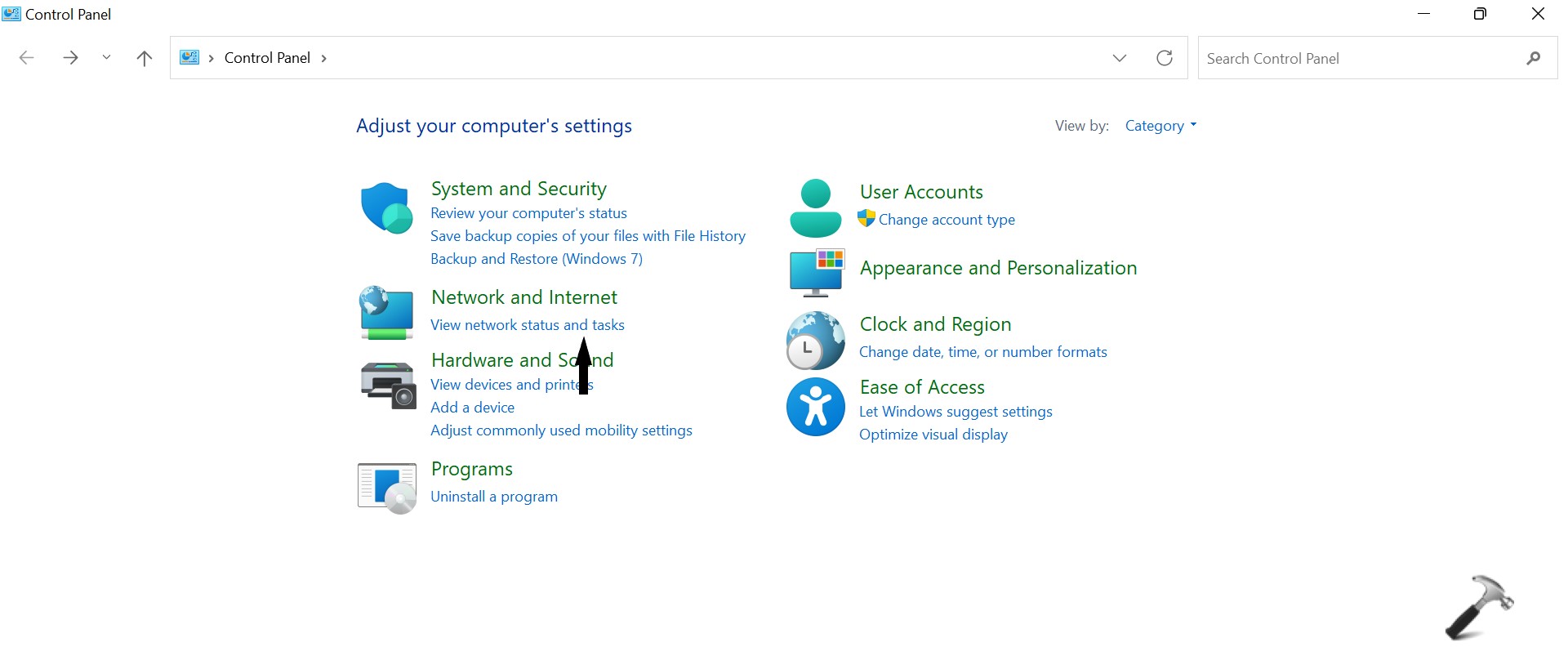
3. Select Change Advanced sharing settings from the left side.
4. Now, expand All Networks section.
5. Select Use 128-bit encryption to help protect file sharing connections or Enable file sharing for devices that use 40- or 56-bit encryption under File sharing connections.
6. Lastly, click on Save changes button.
Method 3: Using Settings App
1. Start by opening Settings directly or by pressing Windows + I keys together.
2. Click on Network & Internet from the left pane.
3. Select Advanced network settings from the right side.
4. Click on Advanced sharing settings under More Settings.
5. Now, expand All Networks section.
6. Select 128-bit encryption (Recommended) or 40- or 56-bit encryption from the File sharing connections dop-down menu.
7. Close Settings for all the changes have been made.
![KapilArya.com is a Windows troubleshooting & how to tutorials blog from Kapil Arya [Microsoft MVP (Windows IT Pro)]. KapilArya.com](https://images.kapilarya.com/Logo1.svg)













Leave a Reply