Imagine a scenario that you’ve more than thousand users from an organization and you want to deploy Microsoft 365 license to each of them. All of these users are registered on Azure portal and using organizational resources. In this guide, we’ll see how you can perform such a bulk deployment of Microsoft 365 license to Azure AD users.
If the organization has restricted some of the Microsoft services, we’ll take care of that during the deployment. To deploy the licenses, you can use the step-by-step process. It is shown here with a single user deployment as an example, but you can use it to group of users, you’re looking forward to deploy.
Assign Microsoft 365 License To Azure AD Users Or Groups
1. Go to Azure portal at portal.azure.com and under Azure services, look out for Licenses and click it.
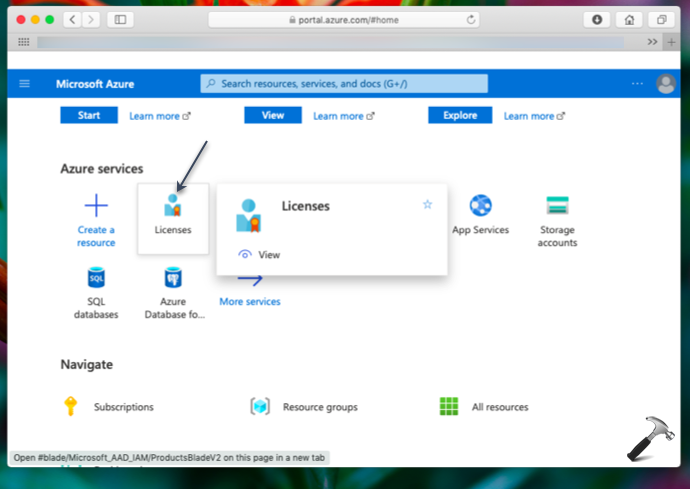
2. Under Licenses, locate your Microsoft 365 license and click +Assign at the top.
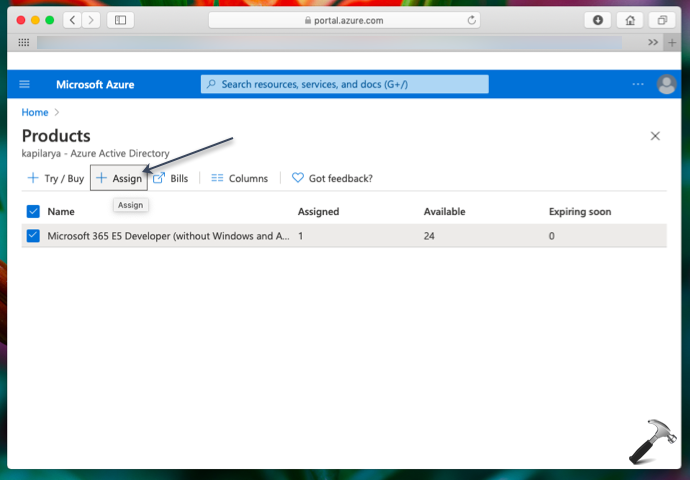
3. Then you’ve select the Users or groups to which you want to deploy this license. In this example, I am selected it for a user. It quite simple to locate a user, even when you’ve lots of users. Simply type the user name in search box and Select it. In this similar way, you can select a group which contains a number of users.
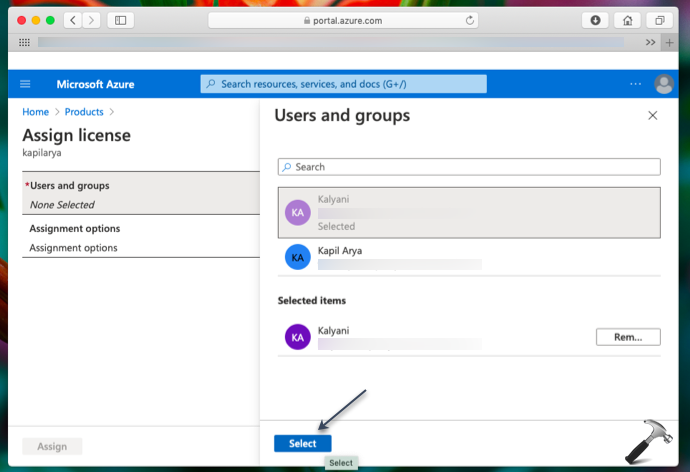
4. Now under Assignment options, you can select the services which should be enabled to previously selected user or group. If a service is restricted in your organization, you can simply turn it Off here. Once you’re done with selection of services, hit Ok button.
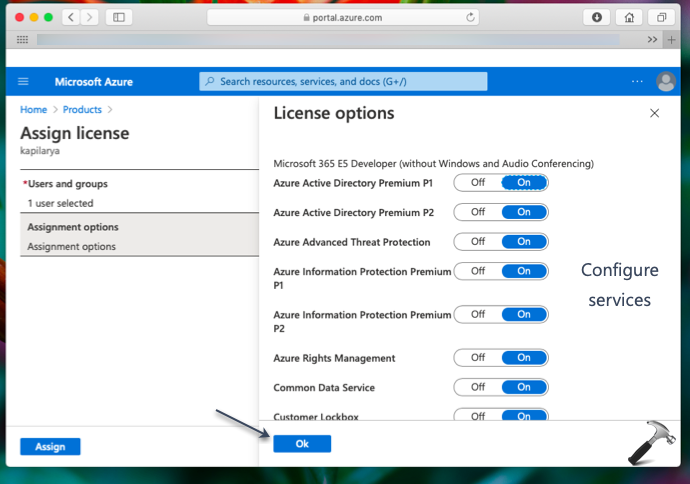
5. So far, we selected all the applicable options, hence simply click on Assign.

6. In few moments, you’ll receive a notification saying Licenses assigned. If you’re deploying this a larger group with hundreds of users, it might take few moments for this notification to arrive.

7. You can now manually or randomly to go license assigned user and verify if they’ve properly assigned the license. Click on Licenses blade and you’ll see that the license is correctly assigned. Else, you can go to step 1 and under Licenses, checkout if there are any licensing assignment errors.
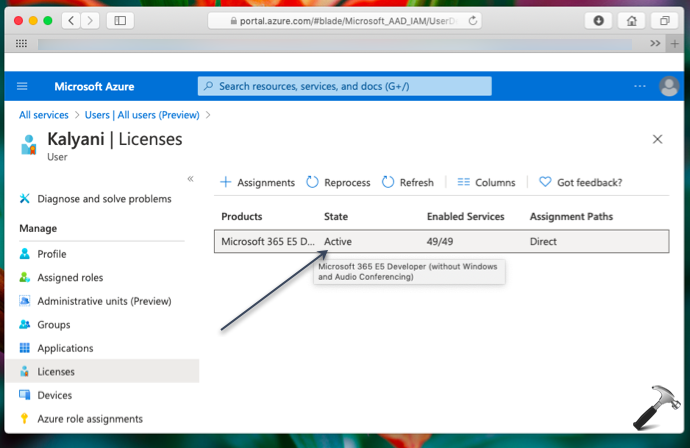
Hope you find the guide useful!
![KapilArya.com is a Windows troubleshooting & how to tutorials blog from Kapil Arya [Microsoft MVP (Windows IT Pro)]. KapilArya.com](https://images.kapilarya.com/Logo1.svg)











Leave a Reply