Is Azure AD, there are many different roles and different capabilities for these roles. Out of these roles, Global Administrator is a special role having ability to manage entire Azure AD. Users with this role have access to all administrative features in Azure Active Directory, as well as services that use Azure Active Directory identities like the Microsoft 365 Defender portal, the Microsoft Purview compliance portal, Exchange Online, SharePoint Online, and Skype for Business Online. This article will help you to find Global Administrator in your Azure AD.
Here are some facts about Global Administrator:
- Global Administrators can view Directory Activity logs.
- They can elevate their access to manage all Azure subscriptions and management groups. This allows Global Administrators to get full access to all Azure resources using the respective Azure AD Tenant.
- The person who signs up for the Azure AD organization becomes a Global Administrator.
- There can be more than one Global Administrator at your company.
- Global Administrators can reset the password for any user and all other administrators.
- A Global Administrator cannot remove their own Global Administrator assignment. This is to prevent a situation where an organization has zero Global Administrators.
Page Contents
How to find Global Administrator in Azure AD
Identify Users as Global Administrators
1. Login to Azure portal at https://portal.azure.com.
2. Search or locate Azure Active Directory and click on it.
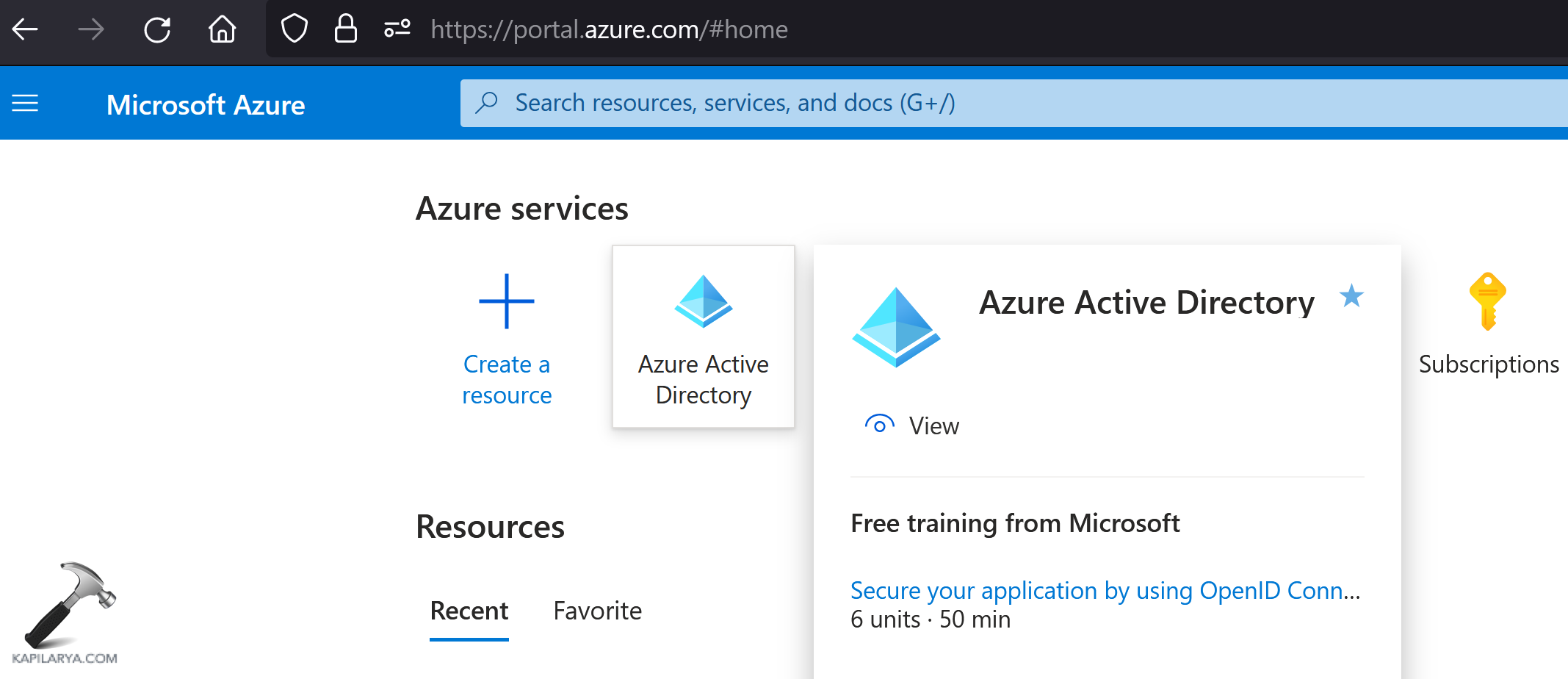
3. In the left pane, select Roles and administrators.
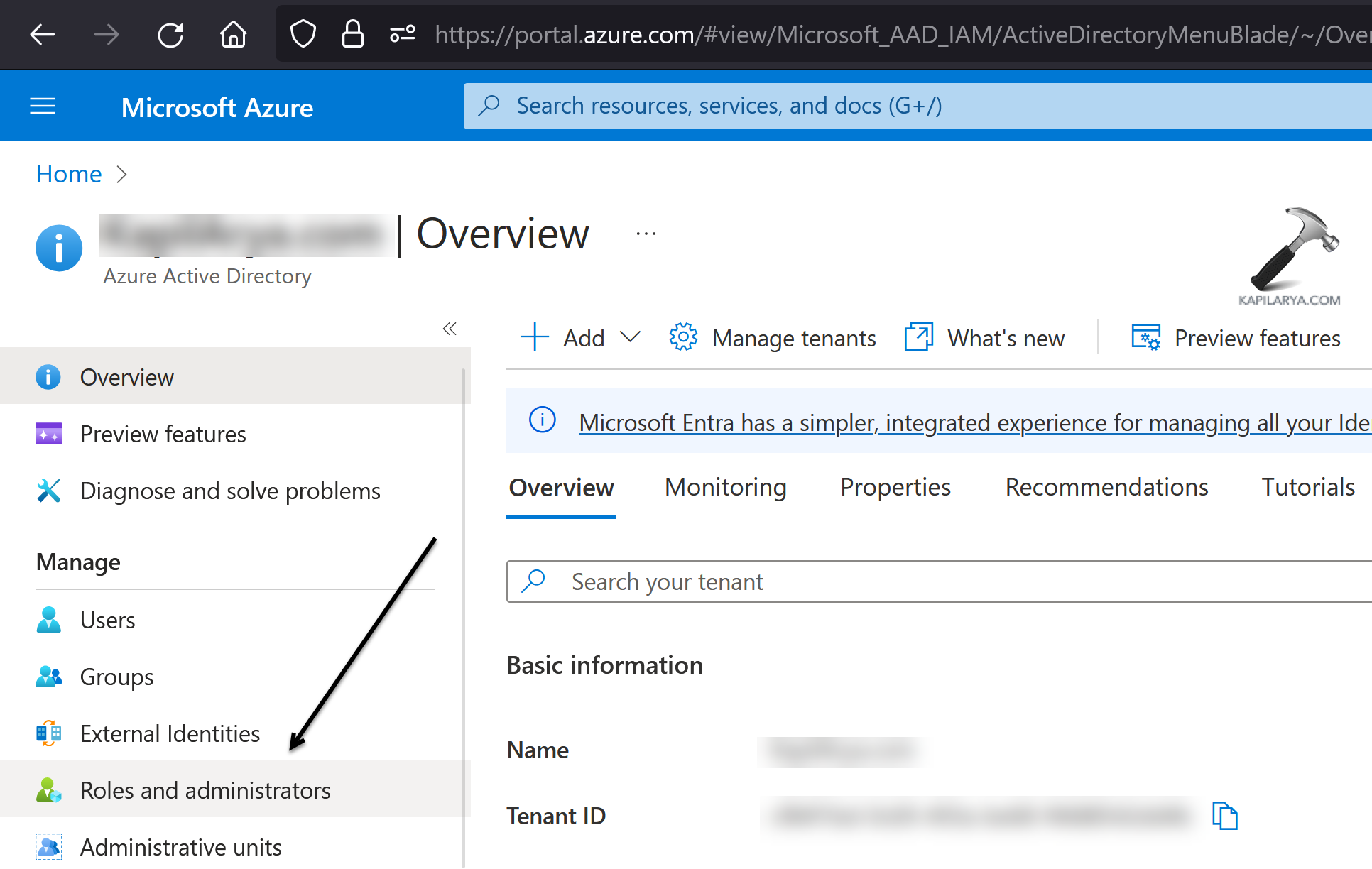
4. Under All roles, scroll down and locate Global Administrator.
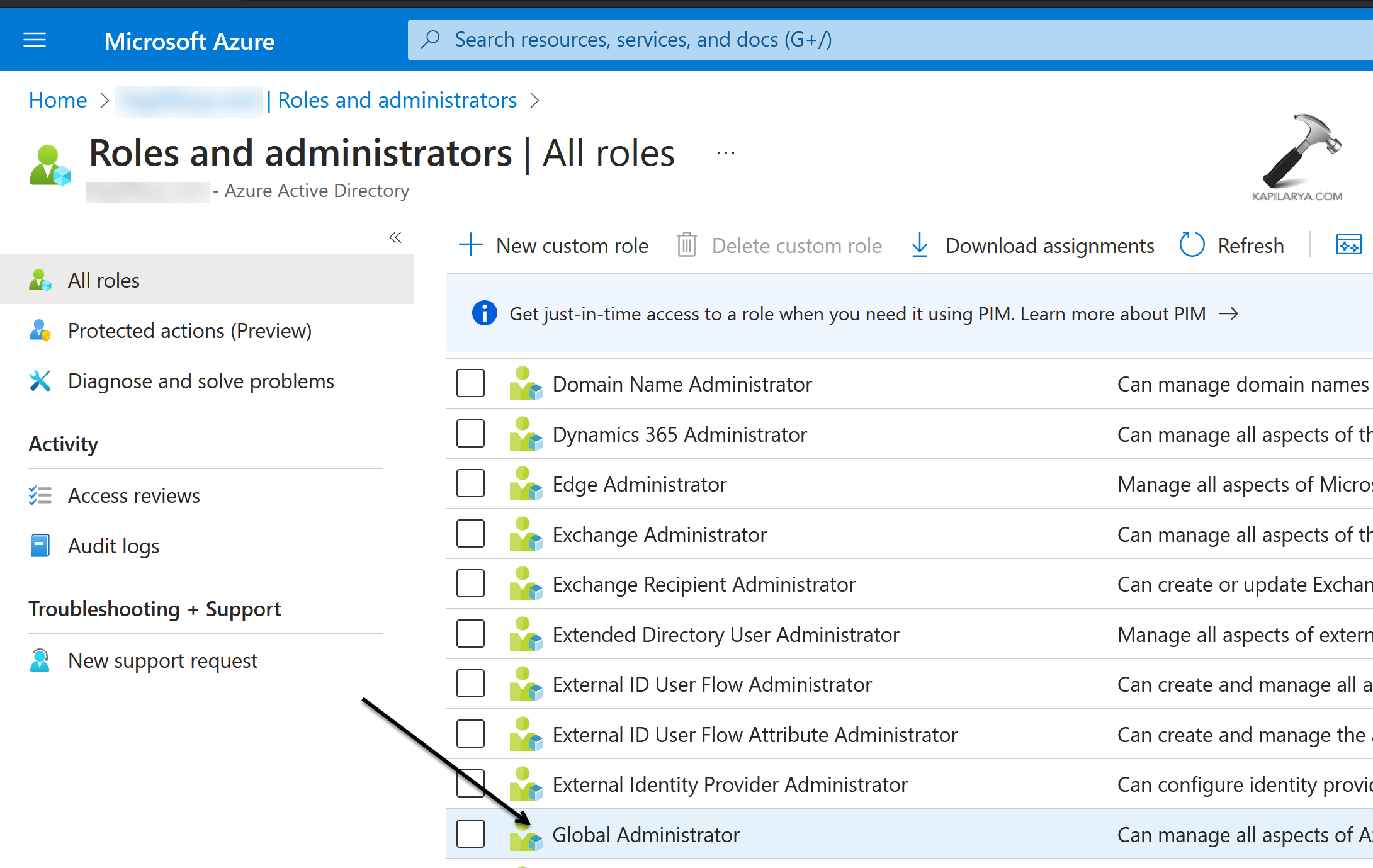
5. Under Global Administrator, you can locate all the user that have assigned as Global admin. You can add or remove users from Global admin role on this same page.

Check if you’re signed as Global Administrator in Azure AD
1. Login to Azure portal at https://portal.azure.com.
2. Go to Azure Active Directory.
3. In the left pane, select Roles and administrators.
4. Under Roles and administrators, you’ll find Your Role mentioned as shown in below screenshot.
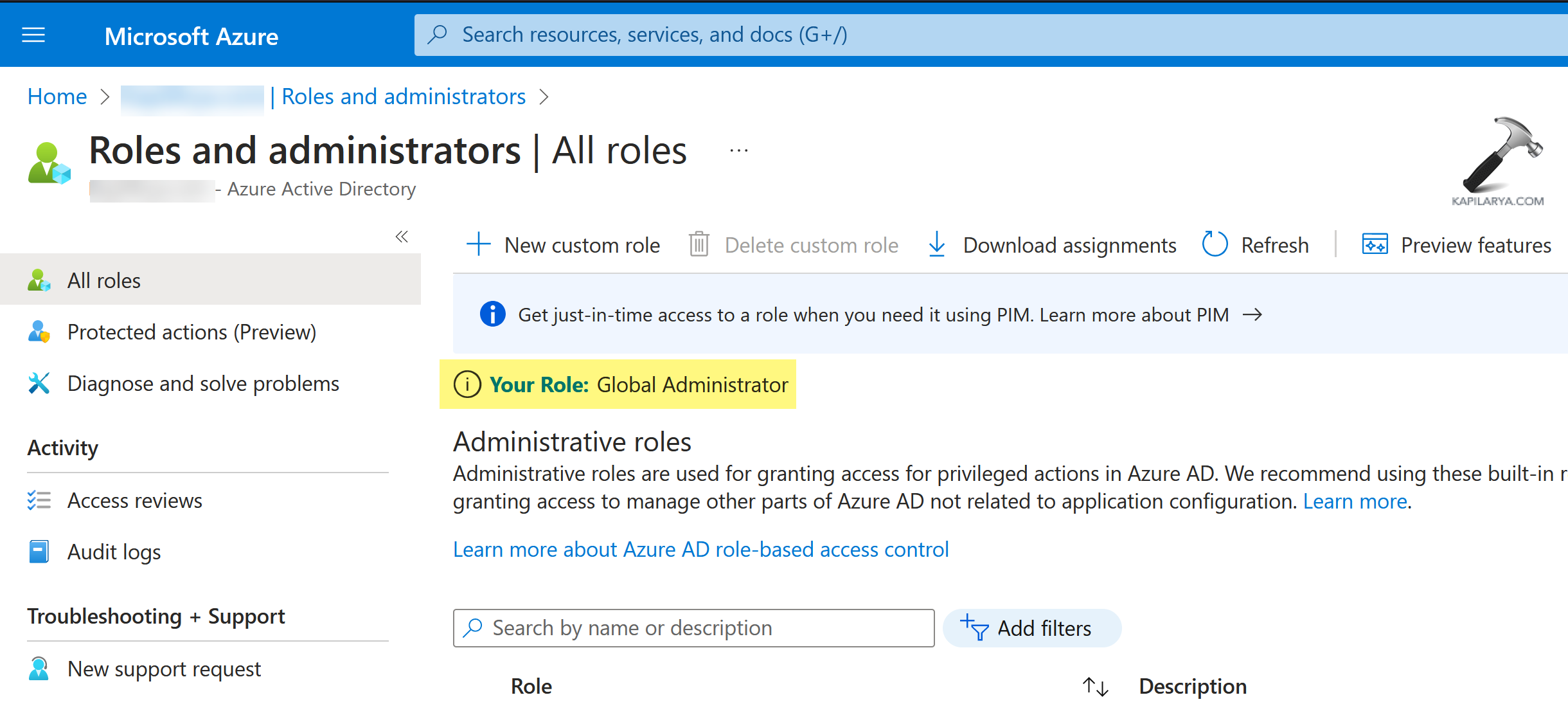
![KapilArya.com is a Windows troubleshooting & how to tutorials blog from Kapil Arya [Microsoft MVP (Windows IT Pro)]. KapilArya.com](https://images.kapilarya.com/Logo1.svg)








![[Latest Windows 11 Update] What’s new in KB5063060? [Latest Windows 11 Update] What’s new in KB5063060?](https://www.kapilarya.com/assets/Windows11-Update.png)
![[Latest Windows 10 Update] What’s new in KB5060533? [Latest Windows 10 Update] What’s new in KB5060533?](https://www.kapilarya.com/assets/Windows10-Update.png)

Leave a Reply