For a working feature in Windows 11, its dependency on background services is important. If there are issues with the background services, they will result in breaking their respective feature. In Windows operating system, you can manage services using services Services snap-in. If you received error 1058 The service cannot be started in Windows 11/10, this article will show you how to fix. For this, we’ll take Windows Update service as an example.
So recently someone in official Microsoft forums reported this error. In this case, he received following error while starting Windows Update service.
Windows could not start the Windows Update service on Local Computer.
Error 1058: The service cannot be started, either because it is disabled or because it has no enabled devices associated with it.
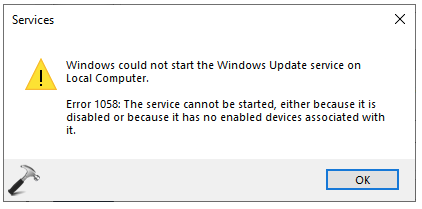
If you’re also facing this issue, here’s how you can fix it.
Page Contents
Fix: Error 1058 The service cannot be started in Windows 11/10
Fix 1: Via Services snap-in
1. Open Services snap-in by running services.msc command.
2. In Services, right click on the service with which you are getting this issue and select Properties.
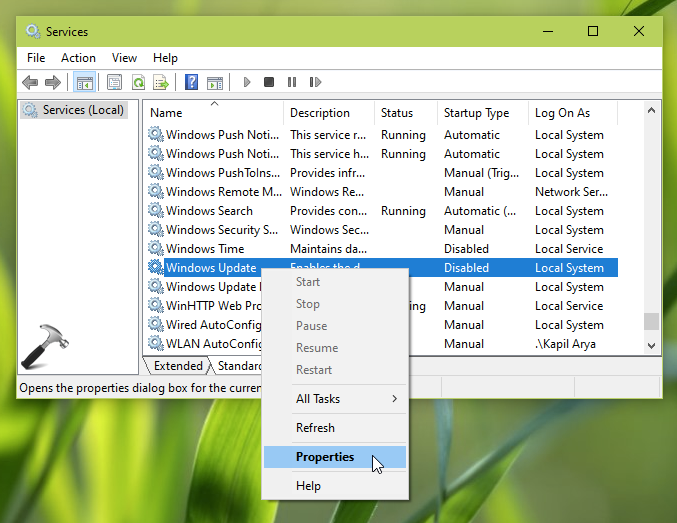
3. On the property sheet, set up a Startup type of the service to anything except Disabled. For most of Windows services, you can set them to Manual. However, if you’re not sure, you can also set them to Automatic. Click Apply, OK then.
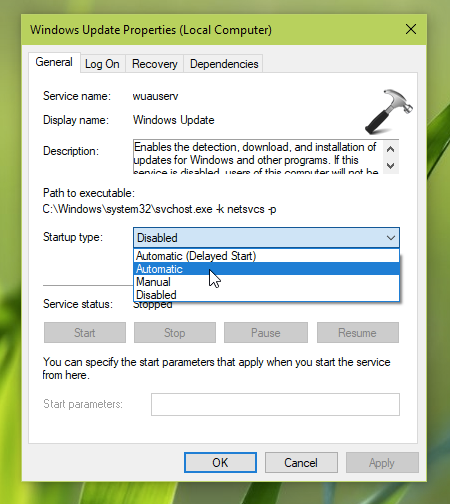
After this, you should be able to start the service without error 1058.
Fix 2: Via Registry
If you are unable to follow FIX 1 because of Startup type greyed out for the service, follow this alternative registry solution.
1. Run regedit command to open Registry Editor.
2. In left pane of Registry Editor window, go to:
HKEY_LOCAL_MACHINE\SYSTEM\CurrentControlSet\Services\<SERVICE NAME>
*Replace <SERVICE NAME> with actual service name displayed on its property sheet, for example, see screenshot of step 3 in FIX 1.
3. In right pane of services name folder, set Start registry DWORD (REG_DWORD) to anything except 4. You can set it to 3 for Manual or 2 for Automatic.
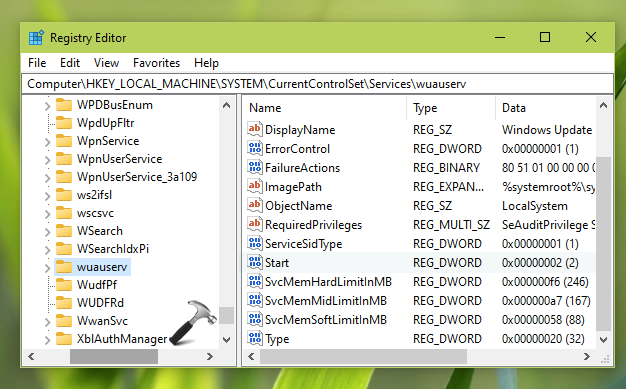
4. Close Registry Editor and reboot.
After restarting system, you should be able to start the problematic service without any warning.
Video fix
If you still have queries, please refer this video:
That’s it!
Related fix: Error 1069: The service did not start due to a logon failure.
![KapilArya.com is a Windows troubleshooting & how to tutorials blog from Kapil Arya [Microsoft MVP (Windows IT Pro)]. KapilArya.com](https://images.kapilarya.com/Logo1.svg)







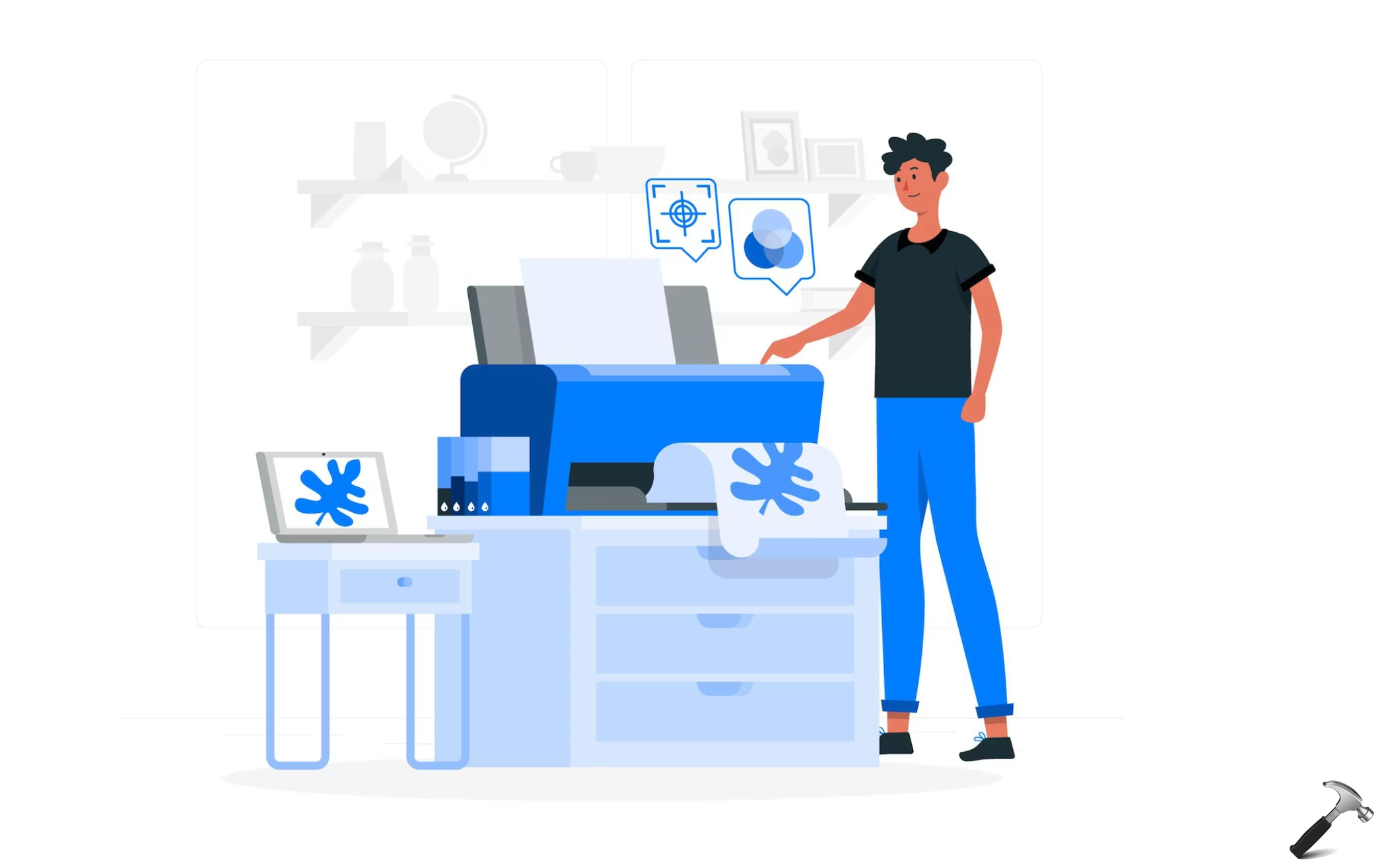



3 Comments
Add your comment
bro still i am getting same problem error 1058 windows update problem
still getting same error, this solution is not working, please help me !!!
The solution is not working. even changing in regedit it is getting changed to 4 and in service.msc it automatically gets stopped