Many of you might be aware of auto-hiding taskbar and used this function in previous version of Windows. In Windows 10, we have observed that some of the users are just not able to auto-hide taskbar. So for them, whether Auto-hide the taskbar option in Taskbar and navigation properties is checked or not, it have same effect. Ideally, the auto-hide should work in this manner:
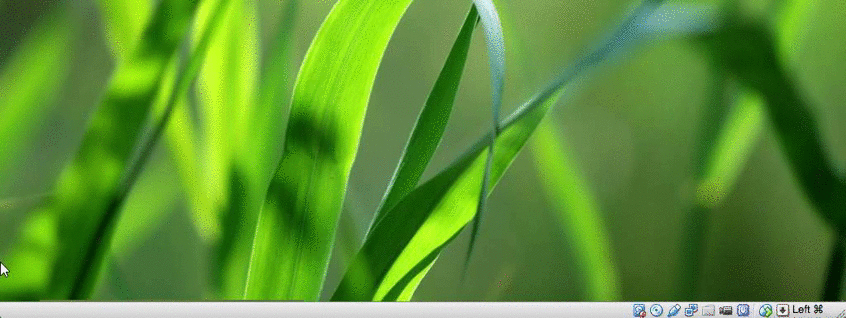
But if it is not working for you, then we’ve some suggestions to fix this problem in this article. For a general case, you should first try to remove third-party software installed on your system – in case if something is blocking this native functionality. Then you should run SFC /SCANNOW command in administrative Command Prompt and see if it helps. If the issue still persists, you can try these ways:
Page Contents
FIX : Taskbar Won’t Auto-hide In Windows 10
Way 1 – Restart Explorer using Task Manager
Restarting the Explorer has worked for many users facing this issue. If you’re auto-hiding taskbar for the first time, this should help you. In order to restart File Explorer, press Ctrl+Shift+Esc key combination on your keyboard, which would open Task Manager.
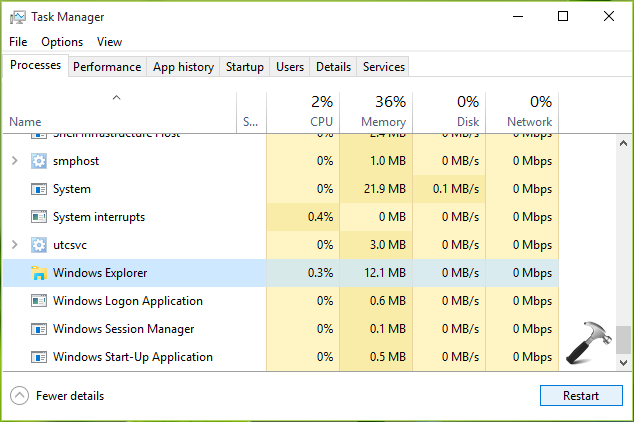
Then in the Task Manager window, switch to Processes tab. Scroll down to bottom and look for the Windows Explorer process and click/tap it, then click/tap Restart button. This should restart Explorer plus fix the auto-hiding issue for taskbar.
Way 2 – Using Show Desktop button or shortcut to show Desktop
We all know that pressing  + D key combination brings Desktop screen, irrespective of what screen we’re working on. This shortcut will help us here to auto-hide the taskbar. You can also click/tap on Show desktop button next to clock in the taskbar and it should do the same job.
+ D key combination brings Desktop screen, irrespective of what screen we’re working on. This shortcut will help us here to auto-hide the taskbar. You can also click/tap on Show desktop button next to clock in the taskbar and it should do the same job.
Recommended: Ultimate collection of keyboard shortcuts for Windows 10
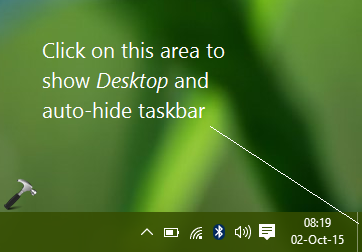
In this way, you can try either of the ways to fix the problem of auto-hide not working in Windows 10.
That’s it!
![KapilArya.com is a Windows troubleshooting & how to tutorials blog from Kapil Arya [Microsoft MVP (Windows IT Pro)]. KapilArya.com](https://images.kapilarya.com/Logo1.svg)











12 Comments
Add your comment
>>We all know that pressing Ctrl+D key combination brings Desktop screen, irrespective of what screen we’re working on.<<
That combination gives me the "Add a Favorite" popup!
^^ Thanks Kent for pointing it out, it was actually a typo issue that is corrected now :) Well, the shortcut is + D not Ctrl + D.
+ D not Ctrl + D.
Been struggling with this for 2 weeks since I upgraded to Win 10 and visited dozens of other sites without any help. Many thanks for your solution!
^^ Glad we could help :)
Sorry, but why is this blabla about desktop access called a fix?
First, the topic is about taskbar auto hiding and not getting straight to the desktop which would be manually if it worked anyway. Second, step 2 is about he same but does not hide the taskbar either.
And even so, it doesn’t make sense as such. In my case as a lefty the taskbar is on the left. Auto hide stops by random and obstructs the File and Edit menu of running programs forcing me to skrink the main window. Same if the taskbar is on the bottom (no access to footers, Ok or Next) o on the right where you cannot exit [x] programs.
It drives me nuts to see tons of alleged solution in web but nothin’ works.
Wth does MS not have a hot key for it?
Thanks. I was all over the net trying to autohide Taskbar. The Task Manager/WinExplorer restart worked. Well done.
^^ Glad we could help ☺️
To be fair Kapil, your suggestion #1 gave me at least an idea to search for a shortcut.
C:\Windows\System32\cmd.exe /c taskkill.exe /f /im explorer.exe && start explorer.exe
Put that in notepad, save it whatever name and pin it to the taskbar.
Although I consider it as a half-way solution because manually still but the it does it me for now.
ps
Just in case you wanna write “Glad we…” -please write someting else to make sure I did not respond to a robot ;-)
Have tried numerous things to fix issue. All of them have failed. Auto-hide is on. Did the registry fix wehre you change the second row alue from 03 to 02 and that worked for a short time. But then registry is auto changed by somethign elses in Windows. All other techniques shown in numerous web solutions have failed. I still have the issue. It comes and goes. Another TOTAL irresponsible failure from Microsoft who game use the worst operating system in the history of Microsfot, Wnidows 7, 8, 8.1 and now the son of all that garbage, Windows 10 a monumental piece of crap.
@Yeoshi Yamamoto
You obviously disregarded my post prior to yours.
Leaving the suspicion you primary aim was bashing Microsoft only.
Thanks. Simple reboot of Windows explorer did the job. its been bugging me for months.
^^ Glad it solved the issue 😊