We all know that Microsoft Teams is one of the popular meeting software right now. You can easily use it for connecting to your friends and family, online study classes as well for your organizational meetings. If you are managing it for your organization, this article will help you to configure Guest Access for Microsoft Teams.
Here, guests are the people outside of your organization. They do not have any existing account in your organization. To let these people access your organizational content, you can configure Guest Access. With that, guests can access to teams, documents in channels, resources, chats, and applications. Still, you can maintain control over your corporate data. You can only provide guest access to anyone, who is not inside your organization. Guests can use their Azure AD or their personal email account account to access Teams. You can read more about Guest Access in this official documentation.
Here’s how you can configure Guest Access for Microsoft Teams.
Configure Guest Access for Microsoft Teams
1. Access Microsoft Teams admin centre on the web at https://admin.teams.microsoft.com and login with your Microsoft/Office 365 account.
2. In the Microsoft Teams admin centre dashboard, click Org-wide settings > Guest access.
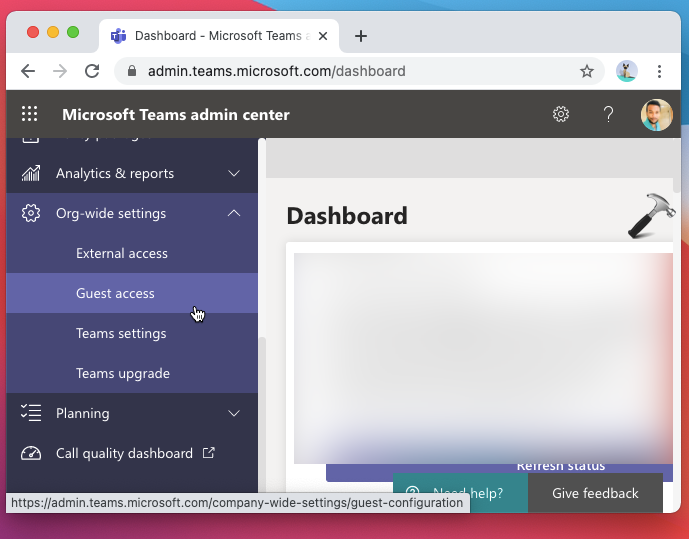
3. Under Guest access, for Allow guest access in Teams, select On.
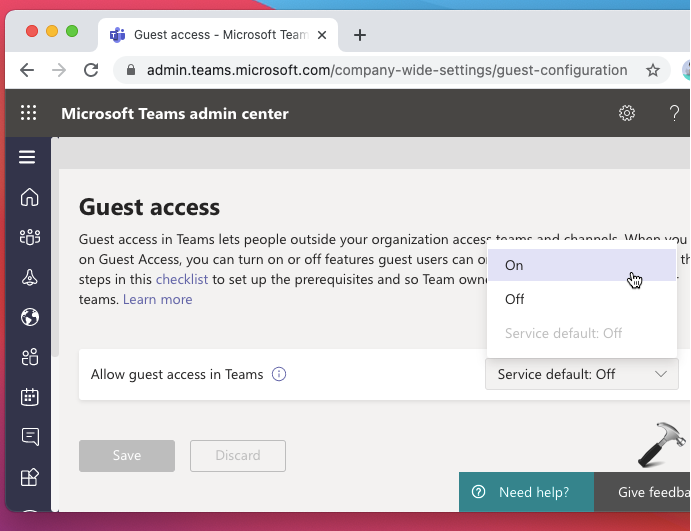
4. You should be now presented with additional guest access settings which you can configure for your organization. Finally, click on the Save button at bottom of the page. Once your settings are saved, they might take few minutes to apply. In some cases, it may take up to 24-hours to apply the settings.
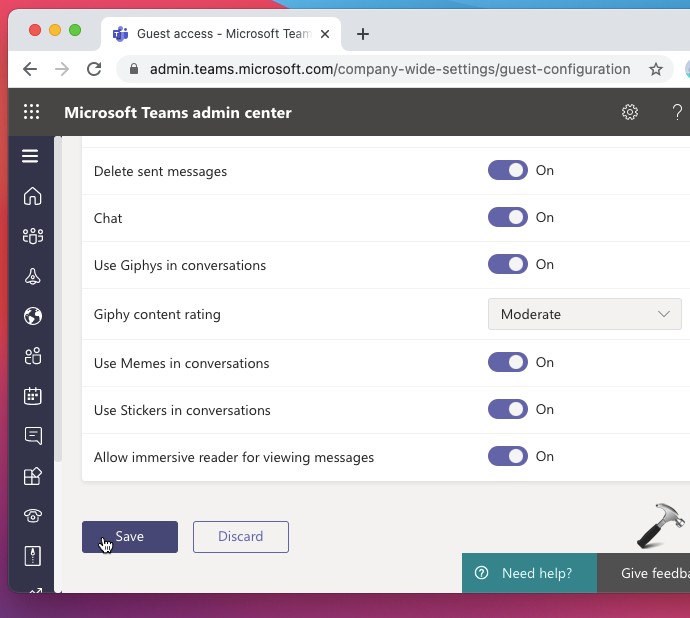
5. As the Teams uses Microsoft 365 groups for membership, try these steps next. Go to https://admin.microsoft.com and in the left pane, click Show all. Then click Settings > Org settings.
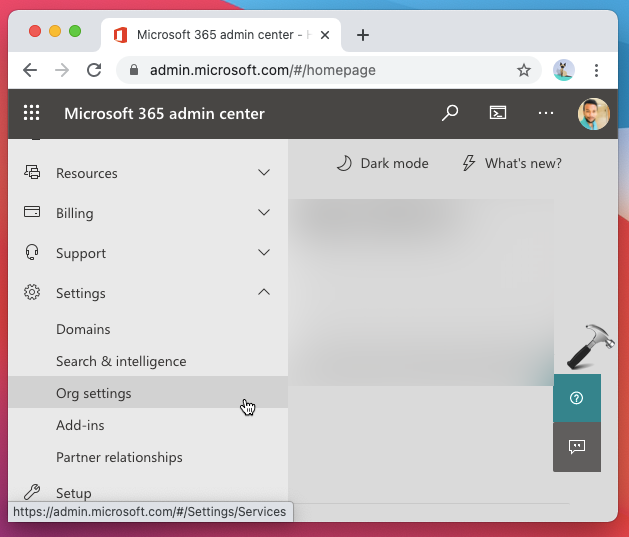
6. In the next page, click on Microsoft 365 Groups.
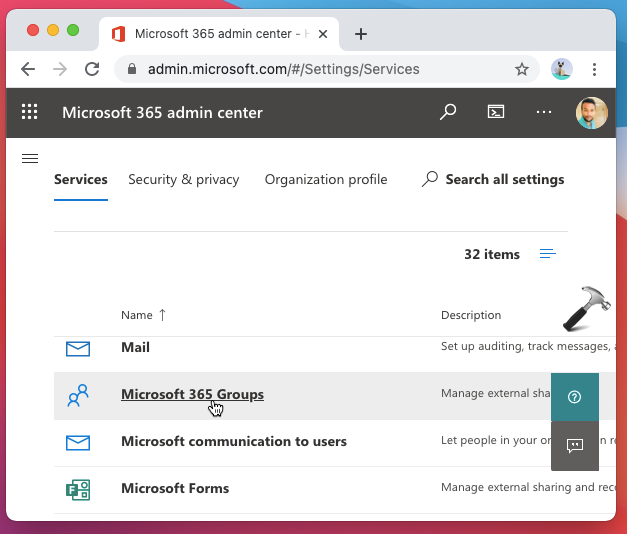
7. Finally, under Microsoft 365 Groups, make sure these two options are checked and save it:
- Let group owners add people outside your organization to Microsoft 365 Groups as guests
- Let guest group members access group content
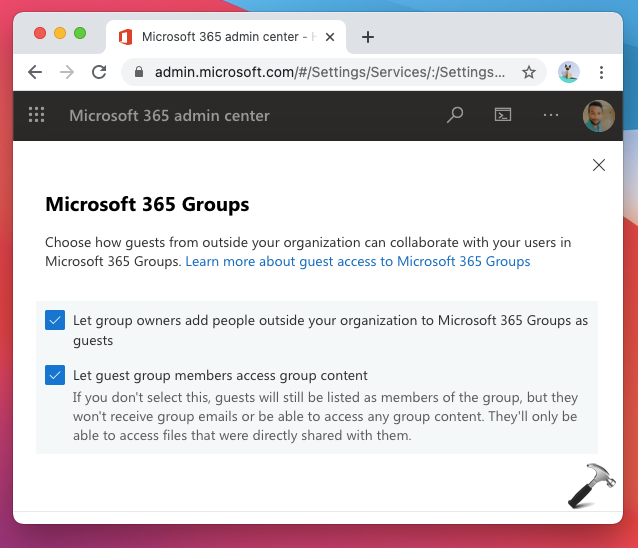
So this is how you can configure Guest Access for Microsoft Teams.
That’s it!
Read Next: Disable Microsoft Teams Auto Sign In To Domain Joined Account.
![KapilArya.com is a Windows troubleshooting & how to tutorials blog from Kapil Arya [Microsoft MVP (Windows IT Pro)]. KapilArya.com](https://images.kapilarya.com/Logo1.svg)


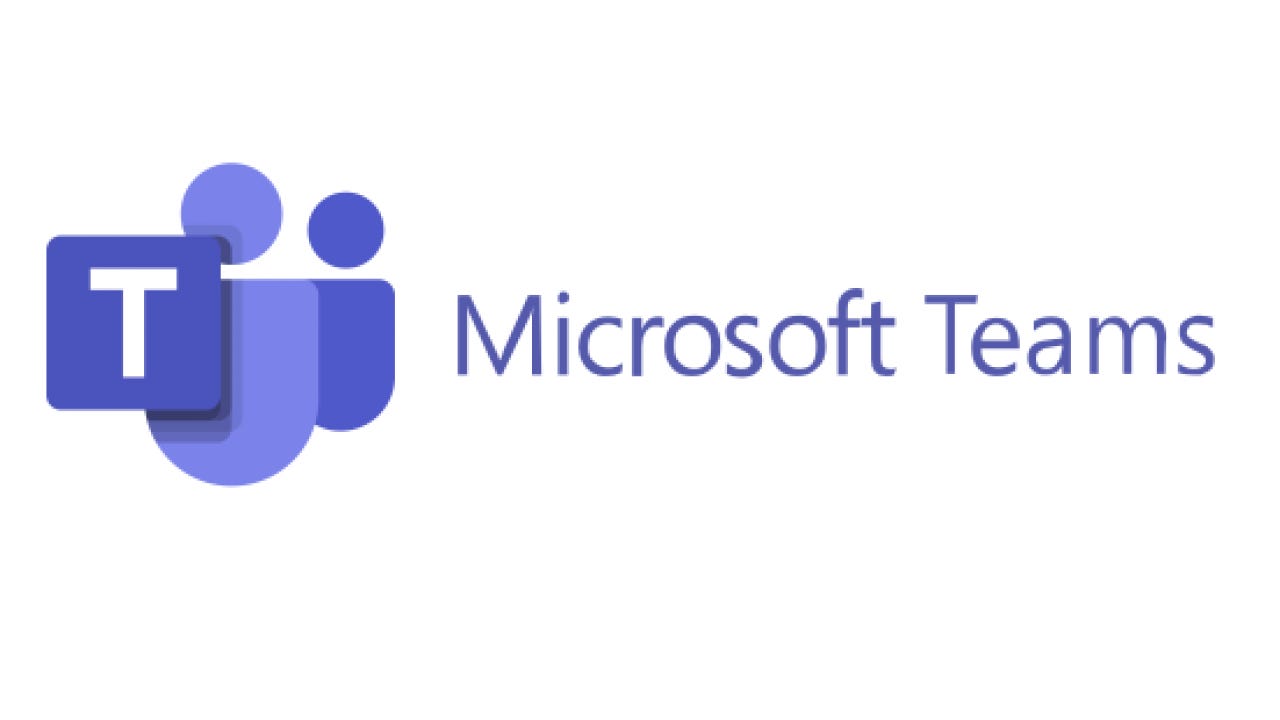





![[Latest Windows 11 Update] What’s new in KB5063060? [Latest Windows 11 Update] What’s new in KB5063060?](https://www.kapilarya.com/assets/Windows11-Update.png)
![[Latest Windows 10 Update] What’s new in KB5060533? [Latest Windows 10 Update] What’s new in KB5060533?](https://www.kapilarya.com/assets/Windows10-Update.png)

Leave a Reply