An error that says “Google Chrome – your browser is managed by your organization” may pop up when you are using the browser. Usually, the notification will appear in Chrome settings or in the “About Chrome” section. Many users are puzzled or scared about who or what is in charge of their browser on Windows 11/10.
IT staff in workplaces or schools mostly use this function to ensure that policies are met. Sometimes, it ends up on personal computers by way of extensions, group policies, or editing the registry. If you’re having trouble because of the “Your browser is managed by your organization” message, this guide will help you clear it.
We will go over what leads to the Chrome-managed error and learn how to fix it so your browser settings get back to normal.
Page Contents
What Causes the “Your Browser Is Managed by Your Organization” Error?
This type of Chrome error generally appears because of these underlying issues.
- Group Policies are installed by the system administrator or by software designed by third parties.
- Records that determine how management policies are handled.
- Enabled extensions that can make important changes to the browser.
- Ensure that anti-virus programs or system settings are in place to limit what happens.
- Just one of these factors present on your personal computer could trigger the error, and Chrome acts as if it’s being managed by an administrator.
Fix Google Chrome – Your browser is managed by your organization error
First, reset the passwords of any Google accounts or other IDs you had saved in Chrome, and this should be done immediately if you think your device may have been accessed or controlled by unknown people. This allows your accounts to be protected when you remove the settings in the browser. Afterwards, start following the given methods one-by-one.
Method 1: Remove Chrome Policies from the Windows Registry
With this method, you should edit the registry to take out the Chrome management policies.
Caution: Changing the Windows Registry has the potential to cause problems if done wrong. Always have a backup of the registry before making any changes.
1. Use the keys Windows+R, input this, and click Enter to open the registry.
regedit
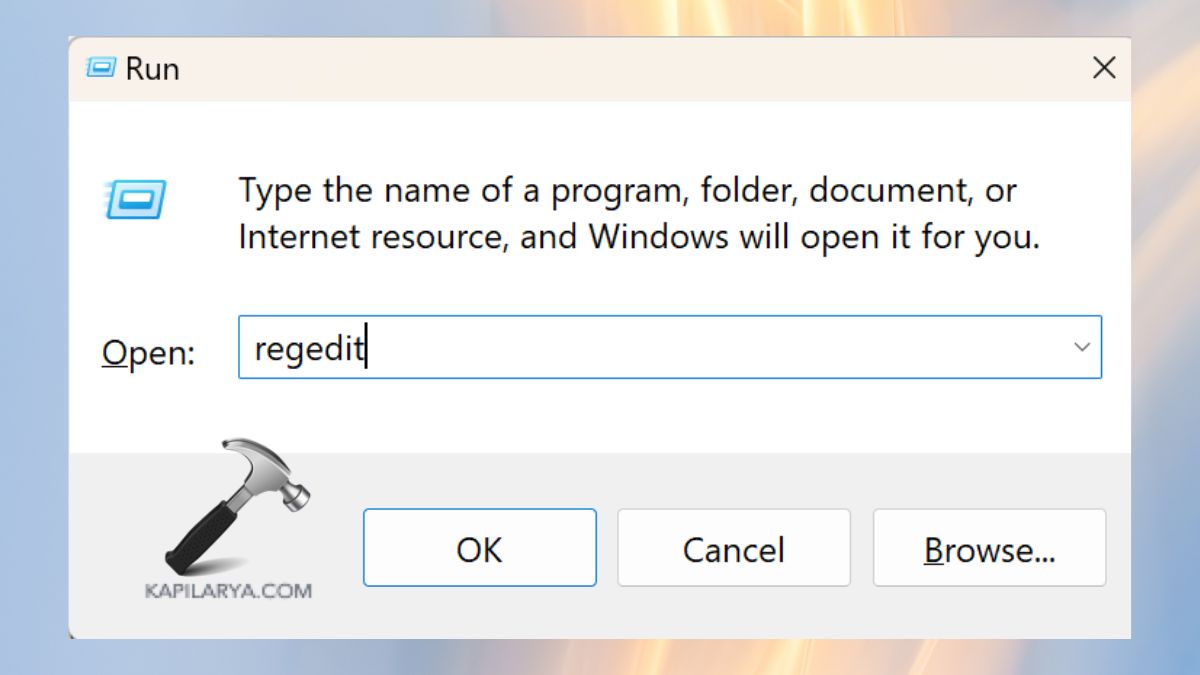
2. Go to the Chrome Policies with the path-
HKEY_LOCAL_MACHINE\SOFTWARE\Google\Chrome
Note that the Chrome (folder) is located under the Google directory. Right-click it.
3. Choose the Delete option and click on Confirm.

4. Now, exit from the Registry Editor application and reboot the PC to let the changes reflect.
5. Go back to Chrome, type “chrome://management/” and see if the message still appears.

Method 2: Reset Chrome Settings to Default
Resetting Chrome erases extensions, clears previously stored settings, and resets group policies, which could cause the error.
1. Click on the three dots in the top-right corner when you open Chrome. Follow the path: Settings > Reset settings.

2. Select Restore settings to their original defaults. Click Reset settings to make sure.

Hence, it will delete any extra configurations or extensions controlling your Chrome browser.
Method 3: Use Chrome Policy Remover Tool to Fix Your browser is managed by your organization error
Getting rid of active Chrome policies is easy and fast with this approach.
1. Go to your browser and click on this-
chrome://policy

2. Go over all the active policies shown on the page. If you discover any activities you don’t want or suspect, use the same process to get rid of them.
3. As an alternative, try the Chrome Policy Remover Tool to manage Chrome policies.

4. Get the file and run it with administrative rights.

Then, reboot your computer and look at Chrome afterwards. This gets rid of old policies that may not show up in the regular Chrome settings.
Bonus Method (Last Resort): Reset Windows to Remove Chrome Management Policies
If neither of the previous fixes works and Chrome still states “Your browser is managed by your organization”, check for deeper problems in your system or that continue to affect your device because of group policies. If all else fails, you can do a factory reset to clean your PC of any system changes.
This action will install Windows again, remove all third-party applications, clear group policies, registry changes, and any settings that need to go. Before you start, copy all your personal files, vital documents, and app information to a safe location.
a. Reset the Windows PC
1. Open Windows Settings by pressing Windows + I keys or by clicking the gear icon. Go to System > Recovery to restore the system.

2. After opening Recovery, choose Reset PC.
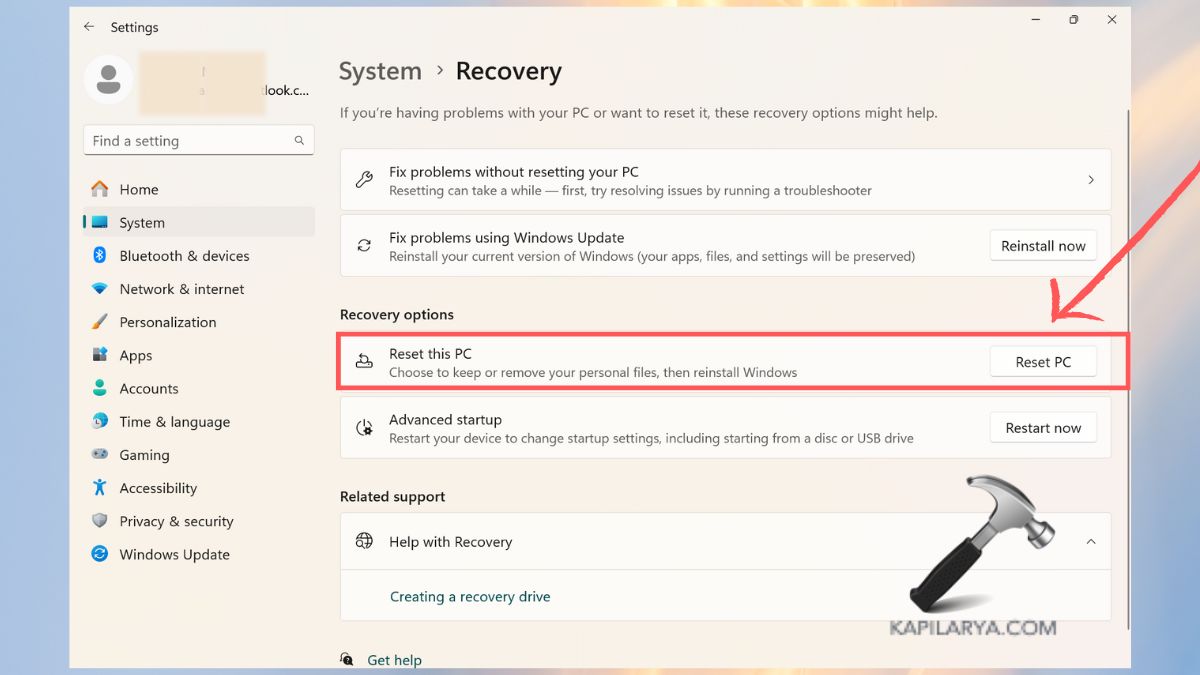
3. There are two buttons you will find-
- Save my files – This gets rid of your apps and settings, but not your own personal files.
- Remove Everything – This option removes all files, applications, and settings (optional for users who want the cleanest system).

b. Reinstall Windows in the Process
1. Decide which method to use for reinstallation by choosing either-
- Cloud download – You can download the current version of Windows from Microsoft.
- Reinstall on local device – Uses the files that are already on your device.

Do as asked by the text shown on the screen. It will then start the reset process, which might take a while.
Windows reset is a serious step to consider only when no other solution has worked; it helps you regain control of both your computer and Chrome.
Frequently Asked Questions (FAQs)
#1 Why does Chrome say Your browser is managed by your organization on a personal computer?
Often, this is because some software or add-ons for your computer set up group policies or access parts of your Windows registry to manage specific Chrome settings.
#2 Will removing Chrome policies delete my browsing history?
Chrome policies in the registry and resetting Chrome will not delete your history unless you clear it on purpose.
#3 Can antivirus software cause Chrome to show the managed browser message?
Yes, sometimes antivirus programs control your web browser to enhance security and this can lead to the error message. Disabling or tweaking antivirus settings for a while can solve the issue.
That’s it!
![KapilArya.com is a Windows troubleshooting & how to tutorials blog from Kapil Arya [Microsoft MVP (Windows IT Pro)]. KapilArya.com](https://images.kapilarya.com/Logo1.svg)



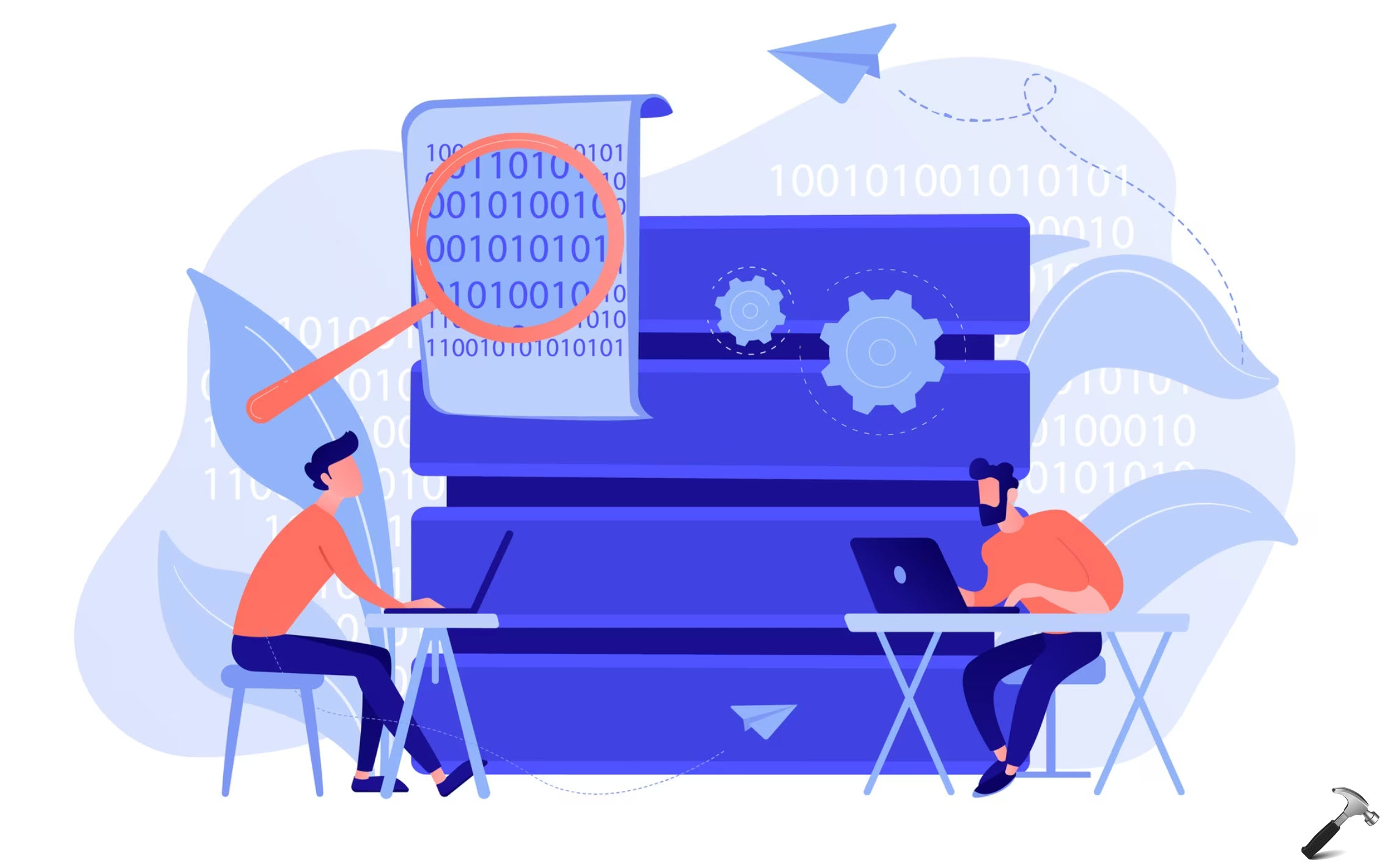








Leave a Reply