We all know that, Microsoft adds a printed build number info at the bottom of Desktop called as watermark. From version to version, Microsoft has changed the strategies to add this watermark. Long back a year ago, we’ve posted the software based trick to remove this watermark from Windows 8 which you can find here. Today, we’re going to share you a manual way to remove the watermark in the newly released Windows 8.1 Preview.
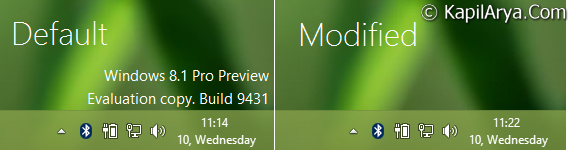
The way to remove watermark is discussed below. I suggest you to create a System Restore point before making any changes to computer so that if you have done something wrong, system could be able to correct it.
So without wasting your time anymore, lets see the how to part:
How To Remove Watermark In Windows 8.1
1. Firstly, download the zip file from below link and extract it with whatever decompression software you have.
2. After unzipping the above downloaded file, you’ll got two folder named Edited Files & Original Files. To remove watermark, Edited Files folder is required currently.
3. Look out these two files and take their ownership using the methods of this article:
Windows\System32\en-US\shell32.dll.mui
Windows\BrandingBasebrd\en-US\basebrd.dll.mui
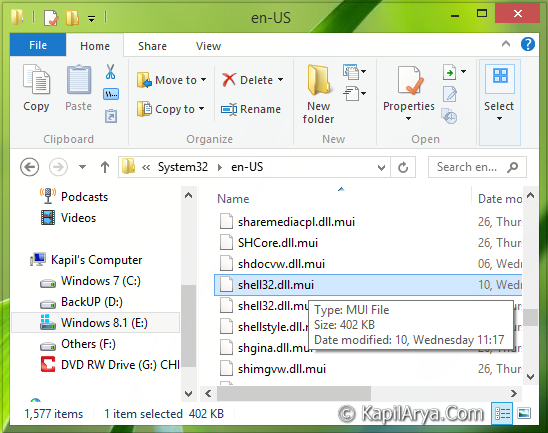
4. After taking ownership of both the files, replace themselves with corresponding files we’ve provided you in the Edited Files folder downloaded above.
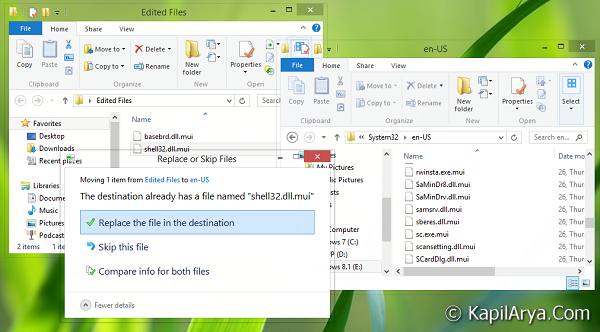
5. After successfully replacing both the files, open the administrative Command Prompt, type following command followed by Enter key:
mcbuilder
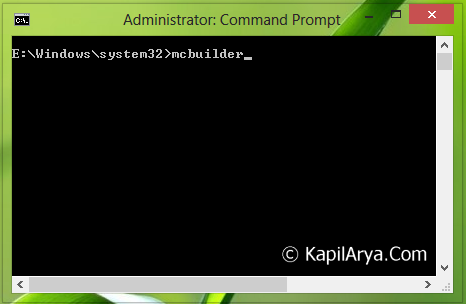
That’s it. You should now reboot the system to make the changes effective. After reboot, you won’t see any watermark.
In case you want to restore default watermark, then run SFC /SCANNOW command in the administrative Command Prompt. Also you can restore watermark using the files we’ve provided in the Original Files folder. Replace the corresponding files with the original files located in step 3.
That’s it!
![KapilArya.com is a Windows troubleshooting & how to tutorials blog from Kapil Arya [Microsoft MVP (Windows IT Pro)]. KapilArya.com](https://images.kapilarya.com/Logo1.svg)









13 Comments
Add your comment
Hi Kapil,
I tried your posted WCP watermark editor previously and it worked fine on Windows 8.1 :D
Thanks for sharing. Keep the gud work up!
Worked like a charm :)
is there any registry modification for these?
^^ Registry modification are complicated to follow for this case :(
Thanks a ton. it worked on my windows 8 pro
yaaas worked and i tested it but there is a Big Problem sooo big it is ur aps windows store never work and u may need install window 8.1 again:( to make store bk again
^^ FYI, removing watermark doesn’t make any effects on working of Windows Store.
i can’t copy any files into my Windows folder due to no permission but i’m the administrator/owner of this pc..any advice?
^^ If you’re the administrator, then you must get the permissions dialog. Anyways, try taking the ownership of System32 folder using following way:
https://www.kapilarya.com/aio-take-restore-ownership-from-trustedinstaller-for-a-file-folder-drive-registry-key-in-windows-8
Copy the files, restore ownership. Do create a System Restore point first!
Great Post I already reckon that it would work but I have run into a bit of hassle i.e i cant seem to take ownership of shell32.dll.mui. I have applied all the three methods above with the results as follow :
1.Ran the first command to take ownership of shell32.dll.mui but it said that the “ERROR : file or directory is not found.”
2.The easy way out of it all the registry downloaded by the link provided but the cmd didt appeared for that long for shell32 as it appeared for basebrd.dll.mui.
3.Reached the registry editor desktopBackground/shell but could not find the lock folder for permissions, infact expect for “display and personlize folders” there is nothing else under the shell tab.(i.e what i have deduced because of these folders missing under the shell folder this is causing the problem in taking ownership) and one more thing the method 2 has worked for the basebrd.dll.mui and the desktop is showing “Evaulation copy.Build 9600”
So a sfc /scannow will fix it ?
^^ Yup, System File Checker will fix that.
If you’re having trouble in taking ownership; you can use the software mentioned here and remove watermark using it:
https://www.kapilarya.com/how-to-remove-or-modify-the-watermark-build-number-info-in-windows-8-consumer-preview
Awesome ,, hi 5 brothaaaa!