In Office 2013, many features depend upon Internet usage. Thus if you’re working on this productivity suite for long time, you may have long data consumption reported at the end, since many background process run while you work and thus they eat up huge network data. This becomes crucial matter if you’re on a metered connection, that is, if your data operator charges additionally after some limit. In such a scenario, you must avoid the data wastage in Office 2013. Here is the screenshot covering a section of Office 2013 which is contributing in consuming data:
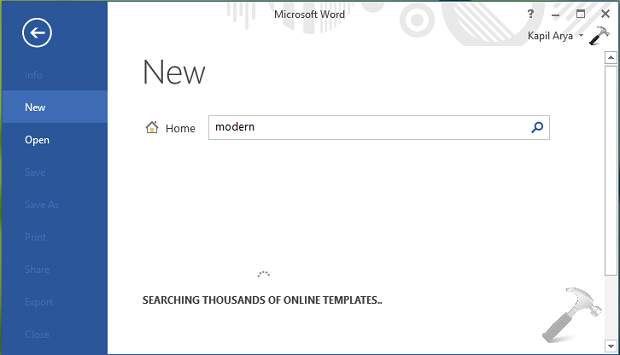
Thus it is now clear that if we prevent Internet usage in Office 2013, we can reduce the unnecessary data wastage significantly. Here are the two ways using which you can use to make alive this possibility:
Page Contents
Manually Prevent Internet Usage In Office 2016/2013
WAY 1 – Via Office Settings
1. Open any component of Office 2013, for example, let us open Word. Open any document and then click FILE -> Options.
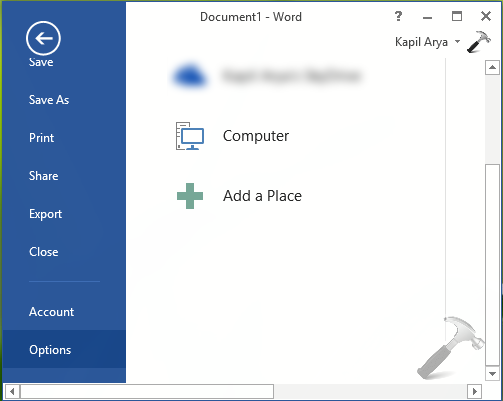
2. In the Options window, select Trust Center in the left pane, then click Trust Center Settings.
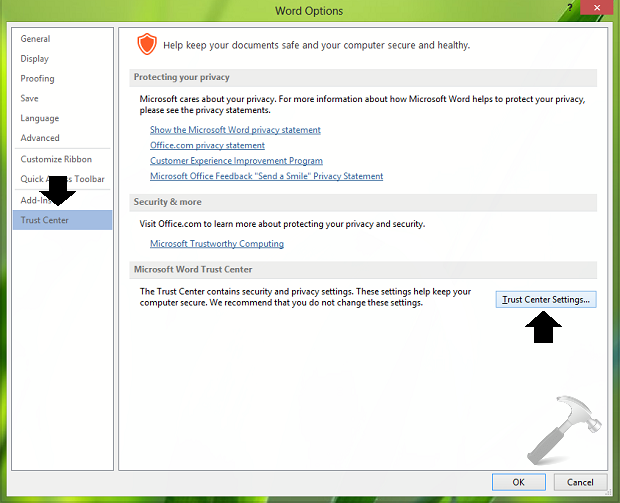
3. Moving on, in the Trust Center window, click Privacy Options in the left pane. Then under Privacy Options, remove check mark from Allow Office to connect to the Internet option to disable Internet usage.
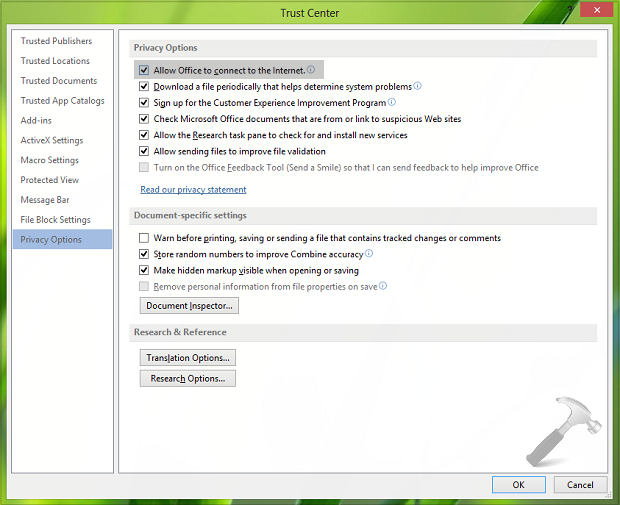
Click OK, then OK and close Word or the component you’ve used. Restart it to make changes effective.
WAY 2 – Using Registry Editor
Registry Disclaimer: The further steps will involve registry manipulation. Making mistakes while manipulating registry could affect your system adversely. So be careful while editing registry entries and create a System Restore point first.
1. Press  + R and put regedit in Run dialog box to open Registry Editor (if you’re not familiar with Registry Editor, then click here). Click OK.
+ R and put regedit in Run dialog box to open Registry Editor (if you’re not familiar with Registry Editor, then click here). Click OK.

2. Navigate here:
HKEY_CURRENT_USER\Software\Microsoft\Office\15.0\Common\Internet
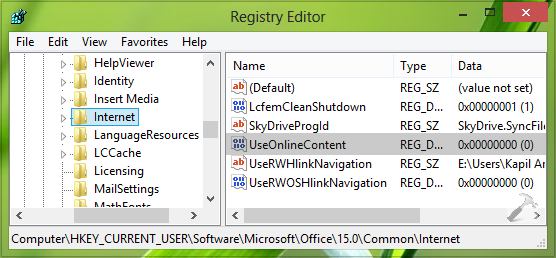
3. In the right pane of this location, right click on the blank space, select New -> DWORD Value. Right click and choose Modify to change DWORD name to UseOnlineContent from New Value #1. Double click UseOnlineContent DWORD to get this:
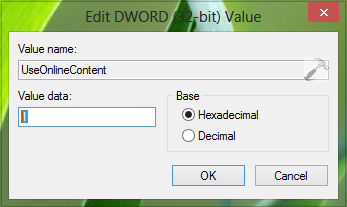
4. In the above shown box, put the Value data as 1 to disable Internet usage. Click OK. Close the Registry Editor and open any Office component to verify, as this registry manipulation affects all the components uniformly.
That’s it!
![KapilArya.com is a Windows troubleshooting & how to tutorials blog from Kapil Arya [Microsoft MVP (Windows IT Pro)]. KapilArya.com](https://images.kapilarya.com/Logo1.svg)








![[Latest Windows 11 Update] What’s new in KB5063060? [Latest Windows 11 Update] What’s new in KB5063060?](https://www.kapilarya.com/assets/Windows11-Update.png)

2 Comments
Add your comment
Hi,
Please note that in general the value 1 on the registry is Enable and you need to set 0 to Disable… in the example above the 1 would mean that the internet connectivity could be turned on again if turned off in one of the applications while the 0 would mean that being able to activate of deactivate internet in the applications is disabled… thus for extra safety people should follow the directions to disable in Word as from the top and then use regedit to set the value to 0 (zero) to prevent future re-anablement.
Hi! Excelent post! By any chance do you have the other settings registry?