Most of Windows features depends on their root service for proper working, we all know this. If the dependency service for any feature is not running, it will trouble users for sure. For example, if the clock in Windows is not working properly, we must check the Windows Time service and make sure that this service is up, so that clock must be functioning as desired. But while starting this service, we came around an error message, that can you see with other services as well. It was the services error 1290 and the complete error description is as follows:
Page Contents
Error 1290: The service start failed since one or more services in the same process have an incompatible service SID type setting. A service with restricted service SID type can only coexist in the same process with other services with a restricted SID type. If the service SID type for this service was just configured, the hosting process must be restarted in order to start this service.
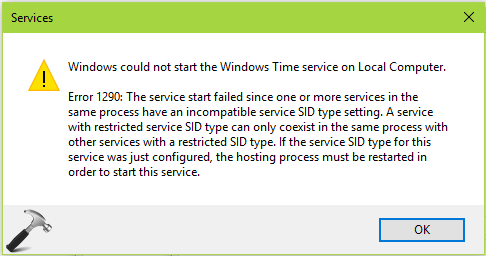
If you don’t understand what the above mentioned error message means, here is simple explanation for it:
Here, the service (e.g. Windows Time service) is actually sharing a common process along with other services. And the group of sharing processes use svchost. The necessary condition here to keep running these services is that they must be operated under same credentials which is Local Service, by default. So if these credentials changed for service(s), they would not be able to share the same svchost process and ultimately led user to above mentioned message.
So if you’re facing this issue on your Windows 10 or earlier OS, here is how to fix it:
FIX : ‘Error 1290: The Service Start Failed Since One Or More Services In The Same Process Have An Incompatible Service SID Type Setting’ In Windows 10/8.1/8/7
FIX 1 – Using Command Prompt
1. Open administrative Command Prompt.
2. Type following command and press Enter key:
sc config w32time type= own
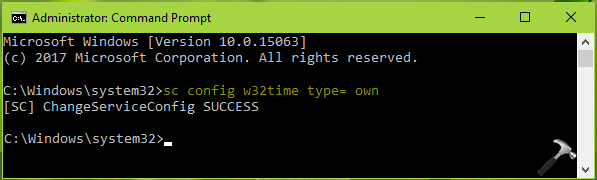
You should get [SC] ChangeServiceConfig SUCCESS message for successful execution, in return after running this command. Now retry to start the service which was throwing error 1290 and this time it should work fine.
FIX 2 – Using Registry Editor
Registry Disclaimer: The further steps will involve registry manipulation. Making mistakes while manipulating registry could affect your system adversely. So be careful while editing registry entries and create a System Restore point first.
1. Press  + R and put regedit in Run dialog box to open Registry Editor (if you’re not familiar with Registry Editor, then click here). Click OK.
+ R and put regedit in Run dialog box to open Registry Editor (if you’re not familiar with Registry Editor, then click here). Click OK.

2. In left pane of Registry Editor window, navigate to following registry key:
HKEY_LOCAL_MACHINE\SYSTEM\CurrentControlSet\Services\TapiSrv
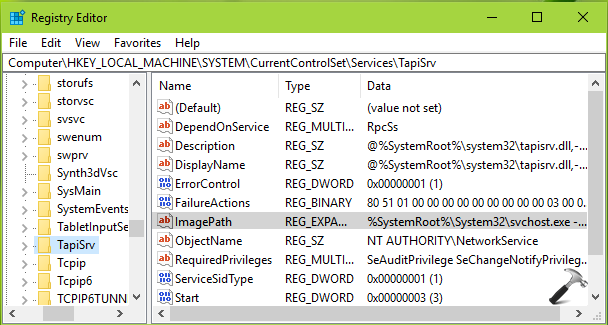
3. In the right pane of TapiSrv, look for ImagePath expandable registry string (REG_EXPAND_SZ). Make sure the Value data for this registry string is %SystemRoot%\System32\svchost.exe -k NetworkService. Even if the same Value data exist by default, prefer re-saving it.
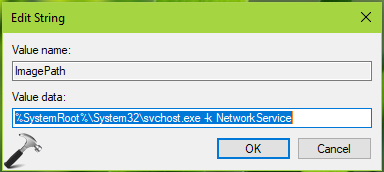
Close Registry Editor, reboot, try restarting the concerned service, it should work.
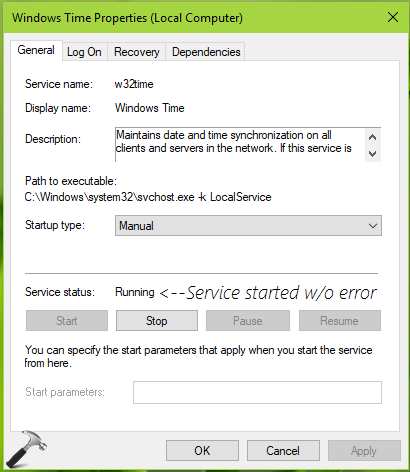
That’s it!
![KapilArya.com is a Windows troubleshooting & how to tutorials blog from Kapil Arya [Microsoft MVP (Windows IT Pro)]. KapilArya.com](https://images.kapilarya.com/Logo1.svg)












4 Comments
Add your comment
Brilliant, Fix 1 worked for the Windows Update Service which was giving me the same error.
Thanks for sharing this fix.
^^ Glad we could help 😎
After made changes also im facing the same time synchronization issue. kindly assit to short out the issue
Hello, I have tried both Fix options but I am unfortunately continuing to get the error. Windows and security is up to date. I am not sure what else to try. It’s for a program I need for a school project and no one else is having this issue so I’m getting desperate for a solution.