Whenever we sign-in to Windows, usually the File Explorer starts itself automatically. In case we need to restart Explorer, we can do it with the help of Task Manager. The automatic start up of Explorer helps you to browse files and folders quickly. Now imagine if the system won’t find Explorer starting automatically, what will happen? This could be the issue with your system, where you find only the black screen after logon, having only the pointer in it. Recently, I came around this issue as experienced with Windows 8.1.
This trouble happens basically with the mess up of registries on the system. Initially, you can try the System File Checker (running SFC /SCANNOW command in the administrative Command Prompt) utility to fix it. Even if that helps, you can try the DISM commands mentioned here. If still that doesn’t works, this registry fix might help you:
FIX : Explorer.exe Not Running On Startup In Windows 10/8/7
Registry Disclaimer: The further steps will involve registry manipulation. Making mistakes while manipulating registry could affect your system adversely. So be careful while editing registry entries and create a System Restore point first.
1. Press  + R and put regedit in Run dialog box to open Registry Editor (if you’re not familiar with Registry Editor, then click here). Click OK.
+ R and put regedit in Run dialog box to open Registry Editor (if you’re not familiar with Registry Editor, then click here). Click OK.

2. Navigate here:
HKEY_LOCAL_MACHINE\SOFTWARE\Microsoft\Windows NT\CurrentVersion\Winlogon
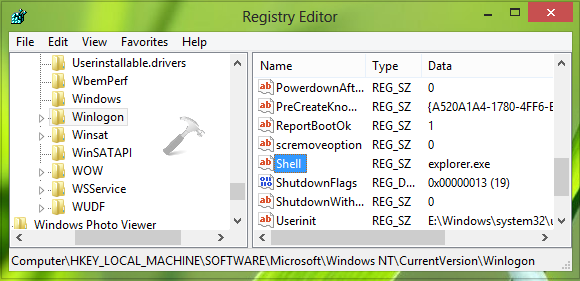
3. In the right pane of this location, look for the Shell named registry string (REG_SZ). All you need to make sure is that this string must have the Value data equals to explorer.exe. If you’re facing the issue, you might find different Value data, so restore it explorer.exe, which is the default value. It will significantly fix the issue. You may close the Registry Editor and reboot to verify.
Hope you find the fix useful!
UPDATE (16 DEC 2020): You can illustrate above fix with this video:
Related: File Explorer Not Working In Windows.
![KapilArya.com is a Windows troubleshooting & how to tutorials blog from Kapil Arya [Microsoft MVP (Windows IT Pro)]. KapilArya.com](https://images.kapilarya.com/Logo1.svg)










![[Latest Windows 11 Update] What’s new in KB5063060? [Latest Windows 11 Update] What’s new in KB5063060?](https://www.kapilarya.com/assets/Windows11-Update.png)

36 Comments
Add your comment
Thanks for the fix, it worked like charm!
in my pc the load file is deleting……so the exploere.exe error is not recovered
I have the right value but explorer does not run on startup.
the registry values are right in my case. Though, the issue is still there
^^ Have you tried SFC scan already?
in my case the problem was in HKEY_CURRENT_USER\Software\Microsoft\Windows NT\CurrentVersion\Winlogon
In the Shell string there was %comspec% that force to start cmd on boot instead of explorer
^^ Thanks for adding this!
Still no fix for this :(
I did sfc scan and it didn’t find any integrity anomaly and “shell” record in my registry is fine with the right string “explorer.exe”. I also checked system with antivirus and none of the things found as menaces sorted this issue. Allthough this i keep having black screen at startup after login.
I really can’t figure out how did it happen all of a sudden. The night before i didn’t have any black screen at all, turned of the pc. The morning after the issue came up…-.- magic of windows
^^ If you’ve System Restore points created earlier, use them to restore Windows back.
This fixed it for me:
Roberto
in my case the problem was in HKEY_CURRENT_USER\Software\Microsoft\Windows NT\CurrentVersion\Winlogon
In the Shell string there was %comspec% that force to start cmd on boot instead of explorer
^^ Glad to help 😊
Hi, just wanted to say that Roberto’s solution worked for me:
“in my case the problem was in HKEY_CURRENT_USER\Software\Microsoft\Windows NT\CurrentVersion\Winlogon
In the Shell string there was %comspec% that force to start cmd on boot instead of explorer”
I still don’t know how this happened though, but at least now it is fixed and explorer boots normally at startup.
Thank you very much!
^^ Thanks for confirming this, Luís 😊
In my case (as Umon mentioned ) the problem was
at :
HKEY_CURRENT_USER\Software\Microsoft\Windows NT\CurrentVersion\Winlogon —> Shell value was %comspec%.
I changed it to “explorer.exe” and the problem is gone !
Explorer starts automatically now at Windows startup !
Thanks dude !
^^ Glad it was sorted 😊
HKEY_CURRENT_USER\ version of the solution worked for me had the %comspec% also.
^^ Glad we could help 😎
I also found that HKEY_CURRENT_USER\Software\Microsoft\Windows NT\CurrentVersion\Winlogon —> Shell value was %comspec%.
I changed it to “explorer.exe” which then when i entered it the %comspec% changed into some chinese symbols instead but i left it like that anyway because i had nothing to lose and amazingly the problem is gone !
Explorer starts automatically now at Windows startup !
^^ Glad the issue is sorted 😊
“in my case the problem was in HKEY_CURRENT_USER\Software\Microsoft\Windows NT\CurrentVersion\Winlogon
In the Shell string there was %comspec% that force to start cmd on boot instead of explorer”
thanks Roberto
I changed the value to explorer.exe and now windows button won’t open,Store neither
Can you help me pls….
^^ Are you on Windows 10? Have you followed the steps exactly?
Can confirm that this solution works. As of 2020, March. The problem was the exact same as every other comment and as you state Kapil!
In regedit, HKEY_CURRENT_USER\Software\Microsoft\Windows NT\CurrentVersion\Winlogon, there was a value called %comspec% which was the problem.
Then after changing it to explorer.exe my computer is back to normal.
Cheers !!
^^ Glad to help Eric!
I did everything..scan ,shell and still wont boot up..only but force when i opet task manager..
^^ Try resetting File Explorer once: https://www.kapilarya.com/fix-file-explorer-not-working-in-windows-10.
HKEY_CURRENT_USER\Software\Microsoft\Windows NT\CurrentVersion\Winlogon —> Shell value was %comspec%. Changing it to explorer.exe solved my 10 hours torture…thanks a lot to all of you people
^^ Glad to help Miki!
This fixed it for me too, thx man!
in my case the problem was in HKEY_CURRENT_USER\Software\Microsoft\Windows NT\CurrentVersion\Winlogon
In the Shell string there was %comspec% that force to start cmd on boot instead of explorer
^^ Happy to help Persib!
worked for me too!! :)
HKEY_CURRENT_USER\Software\Microsoft\Windows NT\CurrentVersion\Winlogon —> Shell value was %comspec%.
I changed it to “explorer.exe” (without the quotation marks) and after a reboot explorer started automatically like before!
^^ Glad to help Artie!
What if there is no shell in the HKEY_CURRENT_USER\Software\Microsoft\Windows NT\CurrentVersion\Winlogon location?
^^ You can create it manually!
Thanks that did it for me as well, it was in the Current User
Shell value was %comspec%, I changed it to explorer.exe and now works great.
What the **** is with Microsoft **** thinking to change the startup to command prompt instead than explorer, I wonder how many people had to take their computers to repair cause they could not figure out that they need to type explorer.exe in the command prompt to get the computer going, this is just amazing that Microsoft has a bug of this magnitude and does not deploy a fix that automatically fixes the startup, LMFAO, too much work I guess, one line of registry. Anyway, thank you.
^^ Glad to help!