The latest operating system by Microsoft has been facing a variety of glitches. Windows 11 Start button not working is one the most common problem faced by a huge number of users. There can be a variety of reasons for the occurrence of this issue in your device. Thus, there are multiple ways to fix the issue of Windows 11 Start button not working. Some of these are mentioned below.
Page Contents
Fix: Windows 11 Start button not working
Method 1: By updating Windows 11
1. Open Settings directly or by pressing Windows + I keys together.
2. Select Windows Update from the left pane.
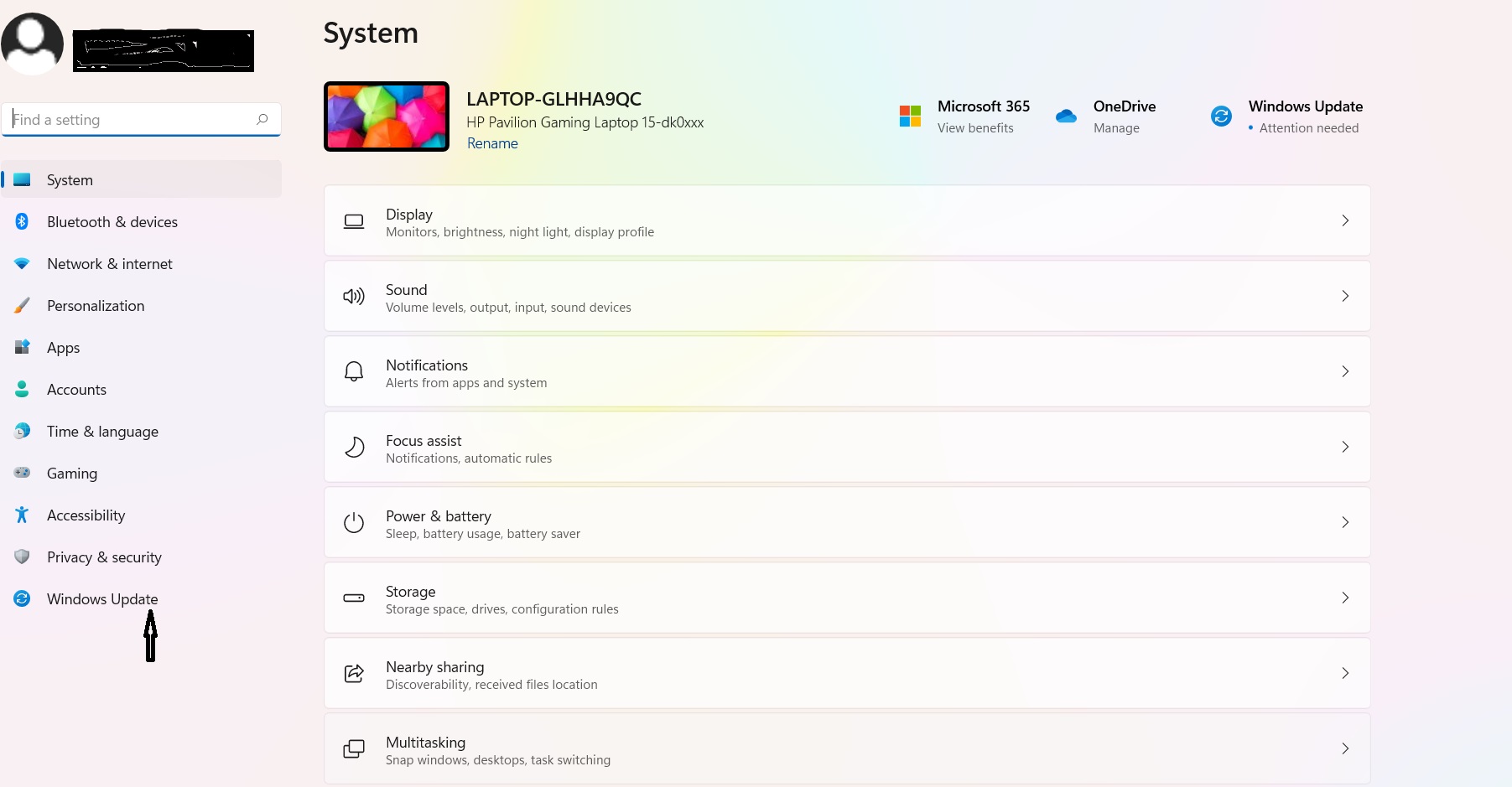
3. Click on Check for Updates.
4. Start Updating if the updates are available, followed by Restarting your device to check whether the start button is working or no.
Method 2: By Restarting or Rebooting your device
This is one of the most basic as well as effective method used to fix any issue of your Windows 11 device.
1. Start by pressing Alternate + F4 keys together.
2. Click Restart or Shutdown your device.
3. Now, wait for your device to restart or turn your device on and check the Start button.
Method 3: By resetting Your Windows 11 device
1. Open Settings directly or by pressing Windows + I keys together.
2. Click on System from the left pane.

3. Select Recovery from the right side.
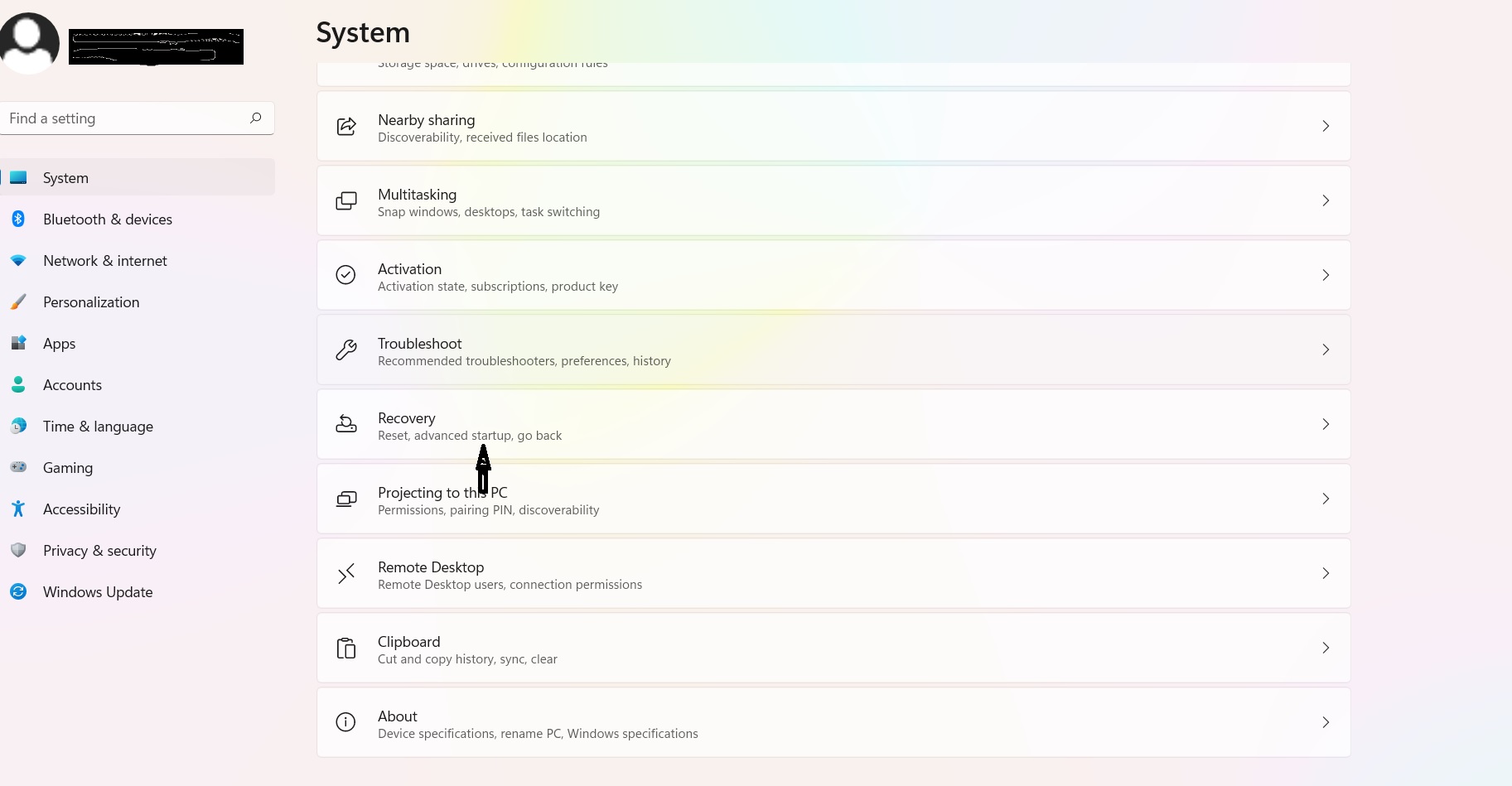
4. Now, follow the on-screen prompts then restart your device.
Method 4: By reopening Windows Explorer to resolve Start button not working issue
1. Start by opening the Task Manger by pressing Control + Alternate + Delete keys together.
2. Select More details.
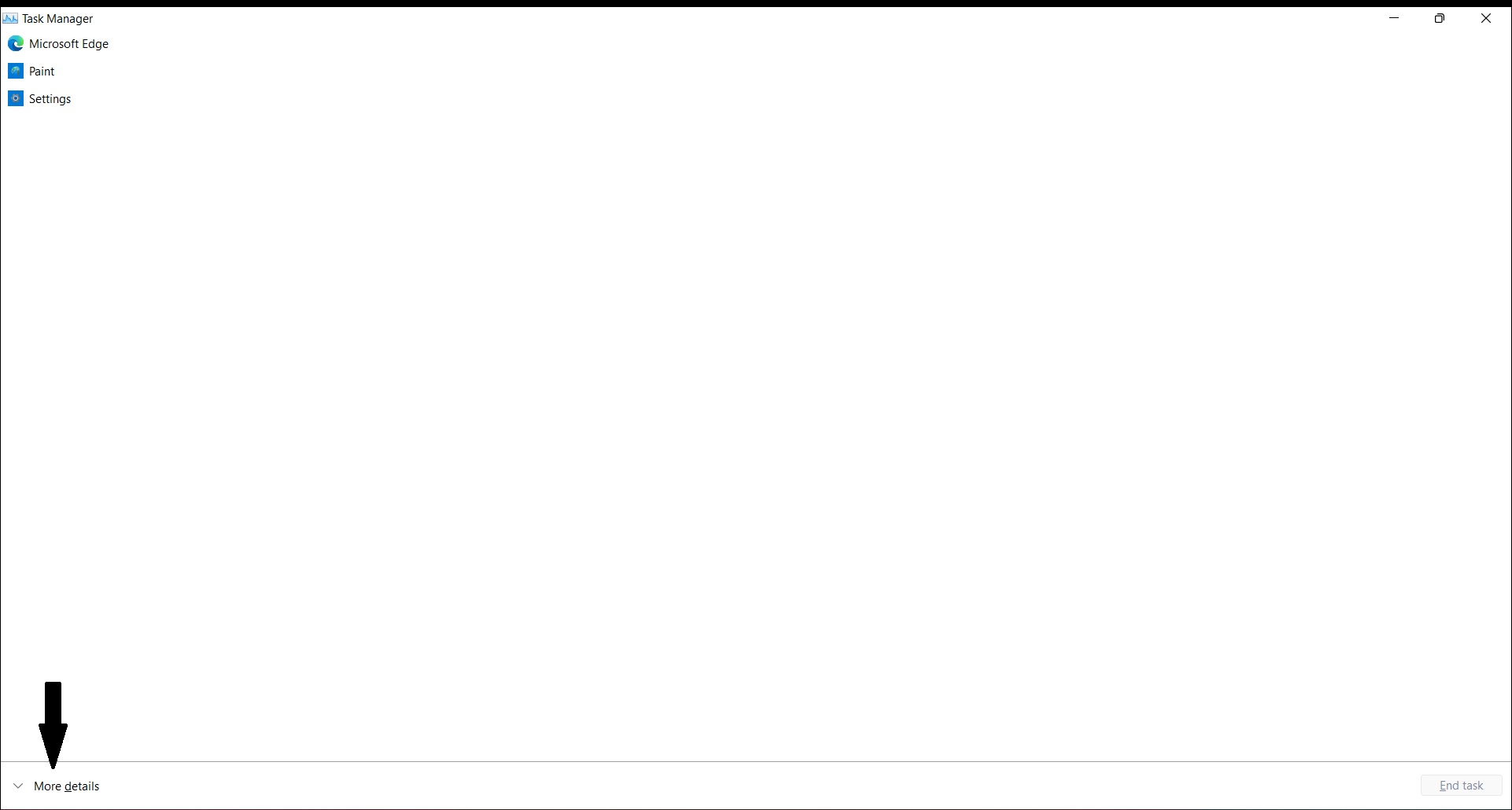
3. Click on Process, followed by right clicking on Windows Explorer and select Restart.
Method 5: By rolling back to previous Windows 11 Update
1. Open Settings directly or by pressing Windows + I keys together.
2. Select Windows Update from the left pane.
3. Click on Advanced options, followed by clicking on Recovery.
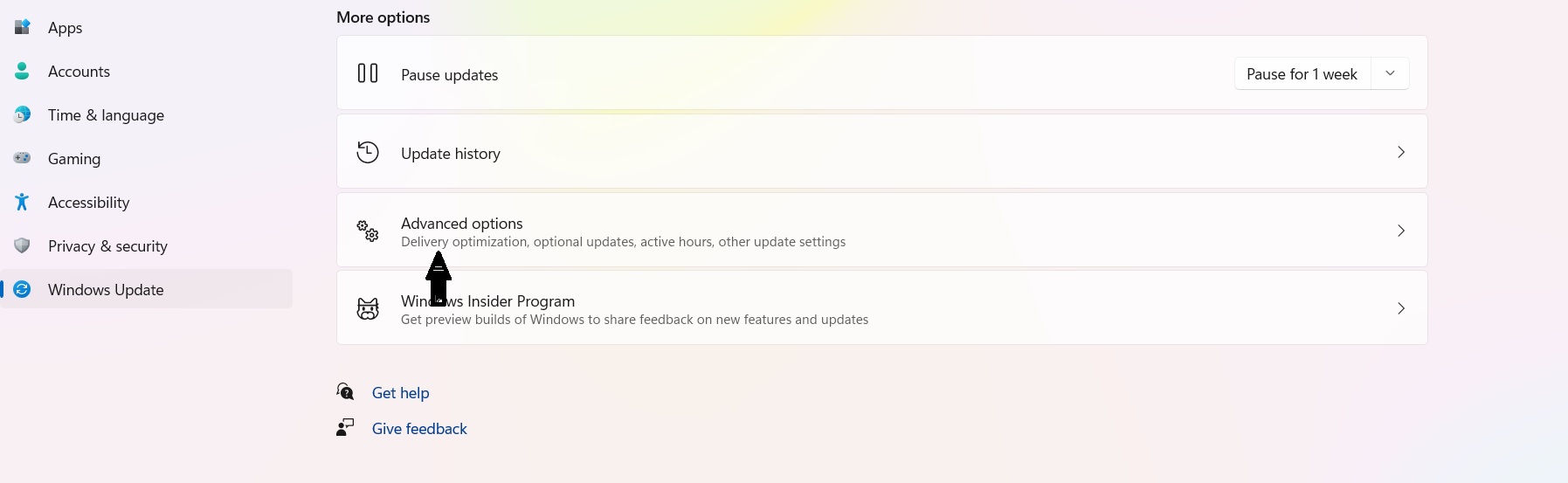
4. Select Go back to roll back to the previous version of Windows 11.
5. Now, click on Go back to earlier build.
6. Lastly, wait for the process to finish, the restart your device.
The selection of any of these methods can easily help you to fix Windows 11 Start button not working issue of your device.
![KapilArya.com is a Windows troubleshooting & how to tutorials blog from Kapil Arya [Microsoft MVP (Windows IT Pro)]. KapilArya.com](https://images.kapilarya.com/Logo1.svg)





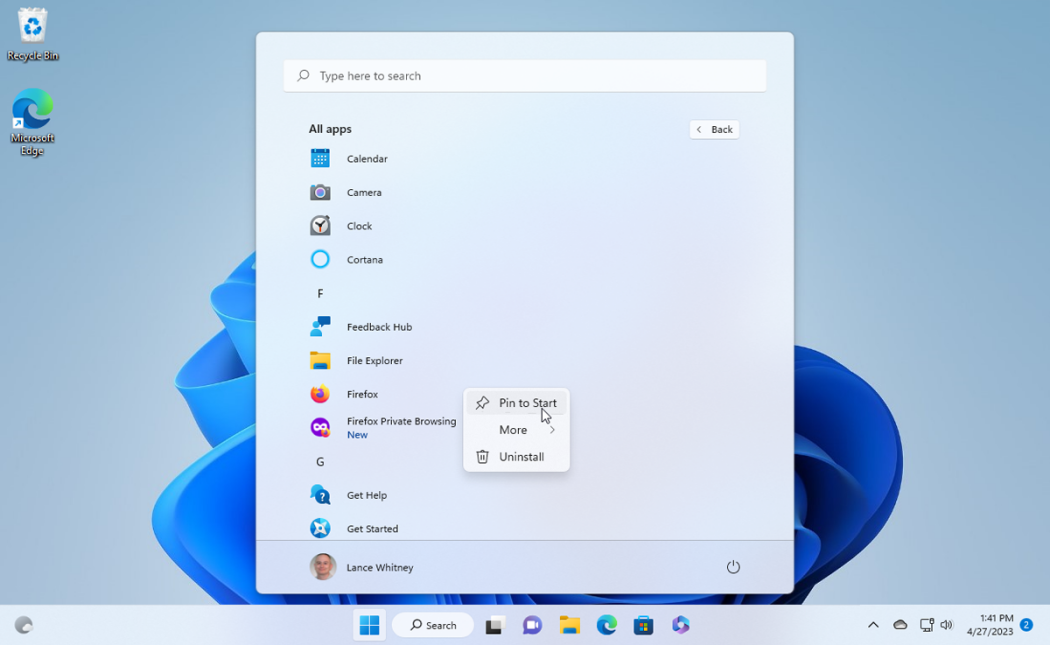




![[Latest Windows 11 Update] What’s new in KB5063060? [Latest Windows 11 Update] What’s new in KB5063060?](https://www.kapilarya.com/assets/Windows11-Update.png)

Leave a Reply