When Microsoft announced Windows 11, the element that may have got your attention is the Start Menu. With Windows 11, the legacy has some crucial changes and Start Menu is now on the center of taskbar. However, if you like, you can change taskbar alignment, which helps you to move Start Menu to left, just like in Windows 10. Start Menu quickly accesses system apps/programs, and features you’d need to day-to-day usage. If Start Menu not working in Windows 11 on your system, this article may help you to fix it.
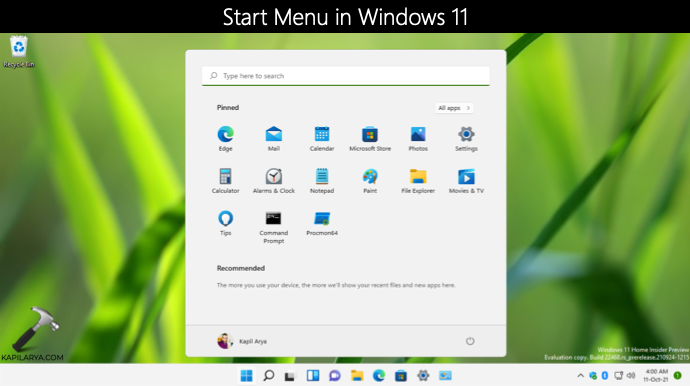
As I said above, the Start Menu is the key to operate the Windows 11. It has a lot of customization abilities. You can personalize it as much as you like. Start Menu has got all the options you would essentially require to use your system. So it’s pretty understandable that if Start Menu is not working, how difficult it is to operate your Windows 11.
If you are also facing the problem of the Start Menu not working, you have already landed to correct place for the solution. You can try below mentioned fixes, see if they helps.
Page Contents
Fix: Start Menu not working in Windows 11
FIX 1 – Re-register Start Menu in Windows 11
1. Open Windows PowerShell as administrator.
2. Copy and then paste following code into Windows PowerShell and press Enter key:
Get-appxpackage -all *shellexperience* -packagetype bundle |% {add-appxpackage -register -disabledevelopmentmode ($_.installlocation + "\appxmetadata\appxbundlemanifest.xml")}
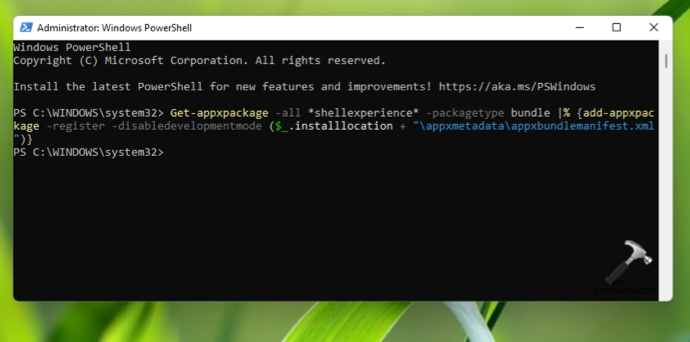
3. Let this code execution completed, which will take less than a minute to complete. Once the command has been executed successfully, you can close Windows PowerShell.
Check and now Start Menu should be working as expected.
FIX 2 – Uninstall KB5004300 and reinstall it
Recently, a huge number of users reported this problem. The following workaround has worked for many of these users to resolve this problem.
1. Press  + I keys to open Settings app. See this fix, if you can’t open Settings app in Windows 11.
+ I keys to open Settings app. See this fix, if you can’t open Settings app in Windows 11.
2. In Settings, go to Windows Update > Update History.
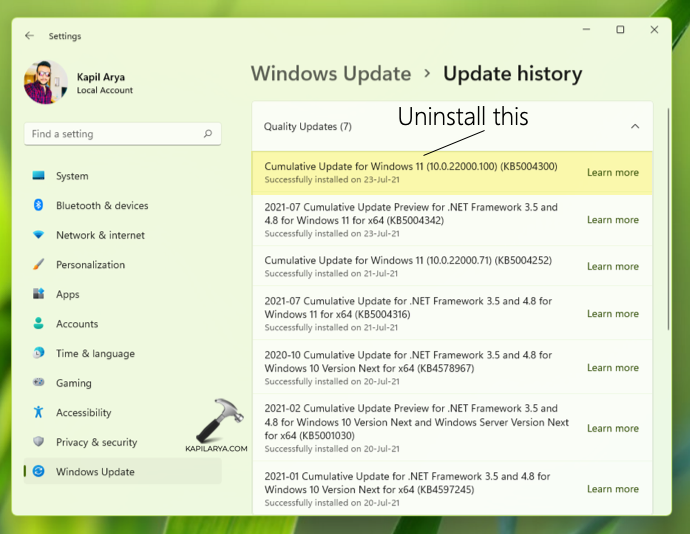
3. Under Update History, check if you’ve KB5004300 installed. Uninstall it by following Command Prompt based method from this guide.
4. Reboot your Windows 11.
5. Now check again for latest updates and install them.
This should fix the problem, finally!
If you need help with above fixes, refer this video guide:
Hope this helps!
Read next: How to move taskbar to top in Windows 11.
![KapilArya.com is a Windows troubleshooting & how to tutorials blog from Kapil Arya [Microsoft MVP (Windows IT Pro)]. KapilArya.com](https://images.kapilarya.com/Logo1.svg)





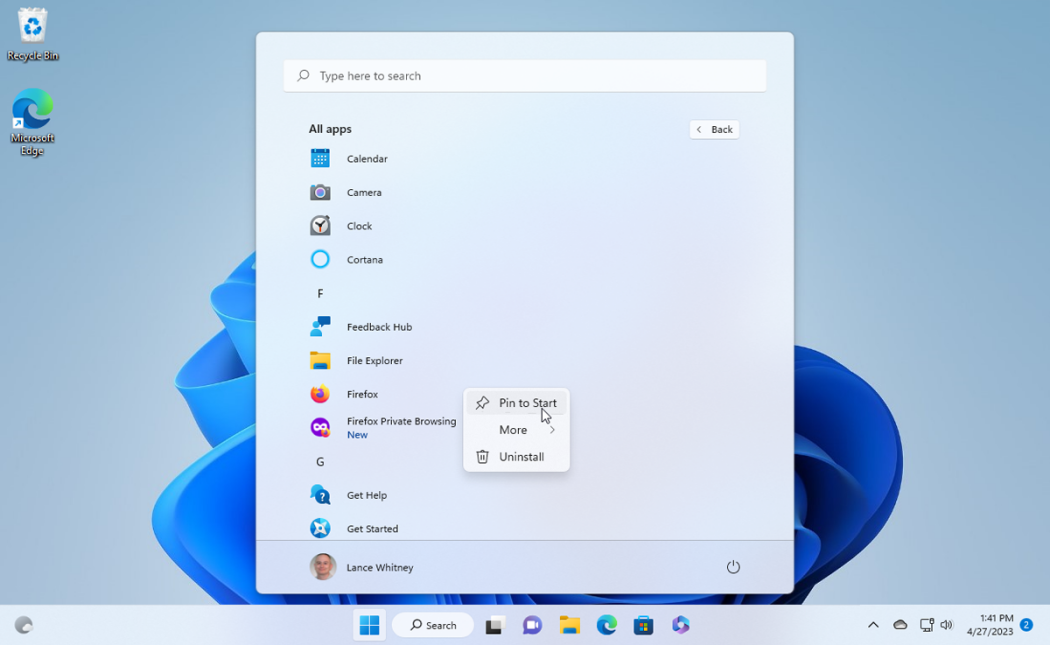




![[Latest Windows 11 Update] What’s new in KB5063060? [Latest Windows 11 Update] What’s new in KB5063060?](https://www.kapilarya.com/assets/Windows11-Update.png)

5 Comments
Add your comment
Hello, I just received my brand new HP laptop with windows 11 on it. Start menu does not work along with System settings. this all I found so far. The 1st method does not work. And i don’t have that update therefore the 2nd method is irrelevant. Do you have any other suggestions please?
On the side note: I’m baffled to receive a product that doesn’t even function properly. Those are the basics of Windows and first things that any customer will use and look at. Last successful windows I have experienced was Windows 7. Windows 8 is terrible and plagued with issues Windows 10 also but not as bad. Windows 11 well… Not a good start so far….
I restarted my laptop again and everything started to work properly. On the positive note I do like windows 11 layout. And where everything is makes it user friendly. it actually runs fairly smooth other then small hick up at the beginning I do like where this windows is heading.
Thank You
^^ Thanks Alex for your feedback!
does not work. i get a reply from my machine: “get-appx package” is not recognized as a batch file
MS shoudl be ashamed of themselves, I am on my fifth reinstall and plagues by Blue Screen crashes, sometimes 15 a day. Windows 3.11 was more stable that W11. Shame on you MS for releasing this to the public and using your monopoly this way.