Usually, whenever there is an issue with certificate on website, most of web browsers will notify the error and do not recommend you to go ahead. Same policy is followed by Microsoft Edge as well.
However in Microsoft Edge, by default, whenever you gets to website with certificate error, you can bypass the page/message by clicking Go on to the webpage (Not recommended) link.
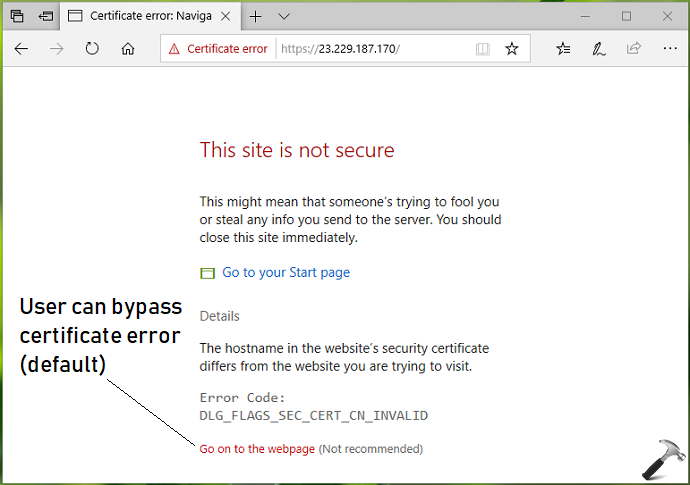
To further safeguard users, Microsoft has introduced a new setting to Edge browser which prevents users to bypass the above shown certificate error page. The newer setting is available for Microsoft Edge on build 17723 or later.
Here’s how you can deploy this setting on your Windows 10 machines.
How To Allow/Prevent Users To Override Certificate Errors In Microsoft Edge
Registry Disclaimer: The further steps will involve registry manipulation. Making mistakes while manipulating registry could affect your system adversely. So be careful while editing registry entries and create a System Restore point first.
1. Press  + R and put regedit in Run dialog box to open Registry Editor (if you’re not familiar with Registry Editor, then click here). Click OK.
+ R and put regedit in Run dialog box to open Registry Editor (if you’re not familiar with Registry Editor, then click here). Click OK.

2. In left pane of Registry Editor window, navigate to following registry key:
HKEY_LOCAL_MACHINE\SOFTWARE\Policies\Microsoft
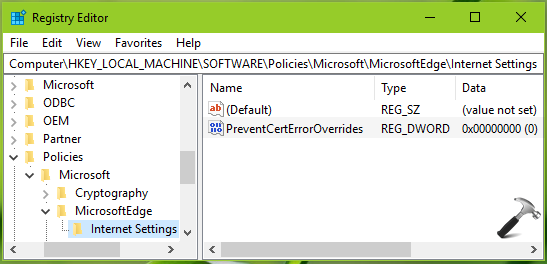
3. Right click Microsoft registry key, select New > Key. Name the newly created sub-key as MicrosoftEdge. Similarly create Internet Settings registry sub-key next to Microsoft registry key. If these registry keys already exists, skip creation of new keys. Now in the right pane of Internet Settings registry key (HKEY_LOCAL_MACHINE\SOFTWARE\Policies\Microsoft\MicrosoftEdge\Internet Settings), right click and select New > DWORD Value. Name the newly created registry DWORD (REG_DWORD) as PreventCertErrorOverrides. Double click on the DWORD to modify its Value data:
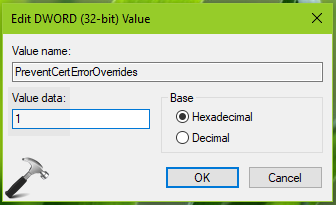
4. Finally, set the Value data to 1 and click OK. Close Registry Editor and reboot the machine.
After restarting your machine, you’ll see that user can no longer bypass or override certificate error page (refer below screenshot).
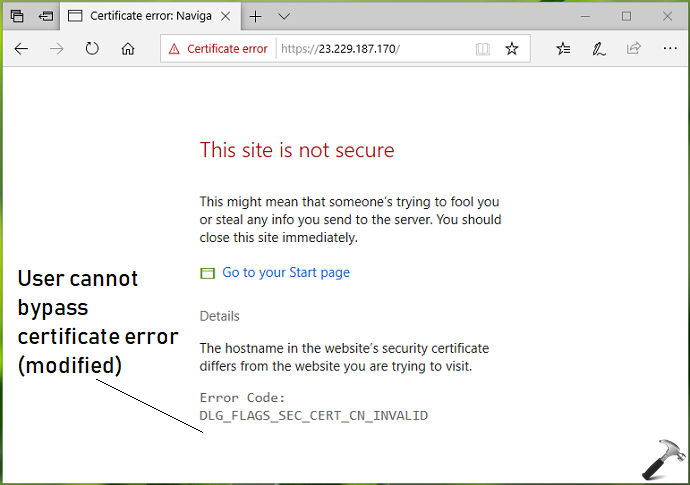
That’s it!
![KapilArya.com is a Windows troubleshooting & how to tutorials blog from Kapil Arya [Microsoft MVP (Windows IT Pro)]. KapilArya.com](https://images.kapilarya.com/Logo1.svg)



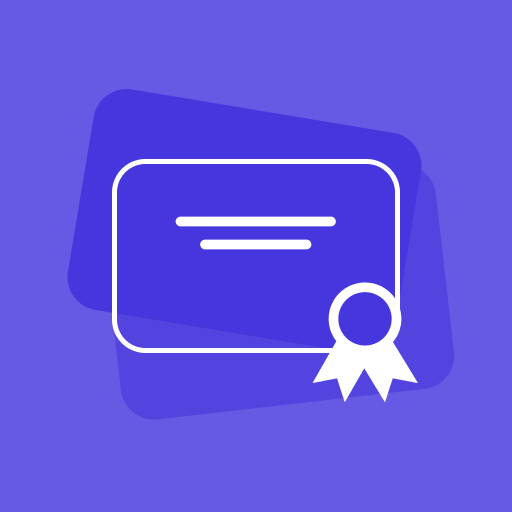




![[Latest Windows 11 Update] What’s new in KB5063060? [Latest Windows 11 Update] What’s new in KB5063060?](https://www.kapilarya.com/assets/Windows11-Update.png)
![[Latest Windows 10 Update] What’s new in KB5060533? [Latest Windows 10 Update] What’s new in KB5060533?](https://www.kapilarya.com/assets/Windows10-Update.png)

Leave a Reply