A variety of apps send alerts in the form of notifications to the Windows 11 devices. These notifications provide an easy as well as quick understanding of the service or system to the user. You can even come across similar notifications whenever a new app registers itself to run at startup. These notifications related to startups are generally known as Startup App Notifications. Based on will, the users can conveniently disable startup app notification in their Windows 11 devices. This can be done by following the steps mentioned in any of the two methods mentioned below.
Page Contents
How to disable startup app notification in Windows 11
Method 1: Using Settings to disable startup app notification in Windows 11
1. Start by opening Settings app directly or by pressing Windows + I keys together.
2. Select System from left pane.
3. Click on Notifications from the right side.
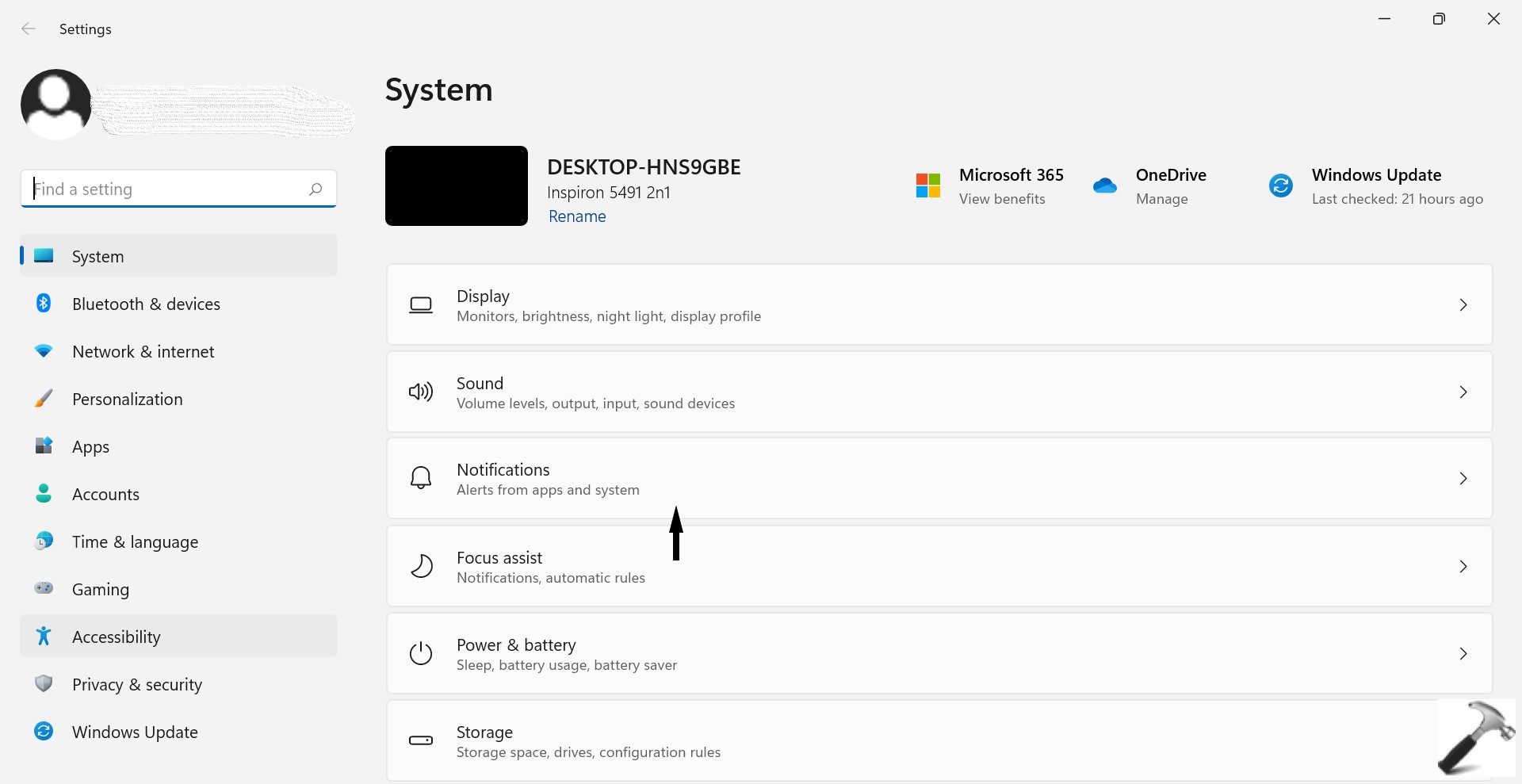
4. Now, turn off the Startup App Notification for all the apps you don’t want to receive the notifications from. (refer the screenshot mentioned below for better understanding)
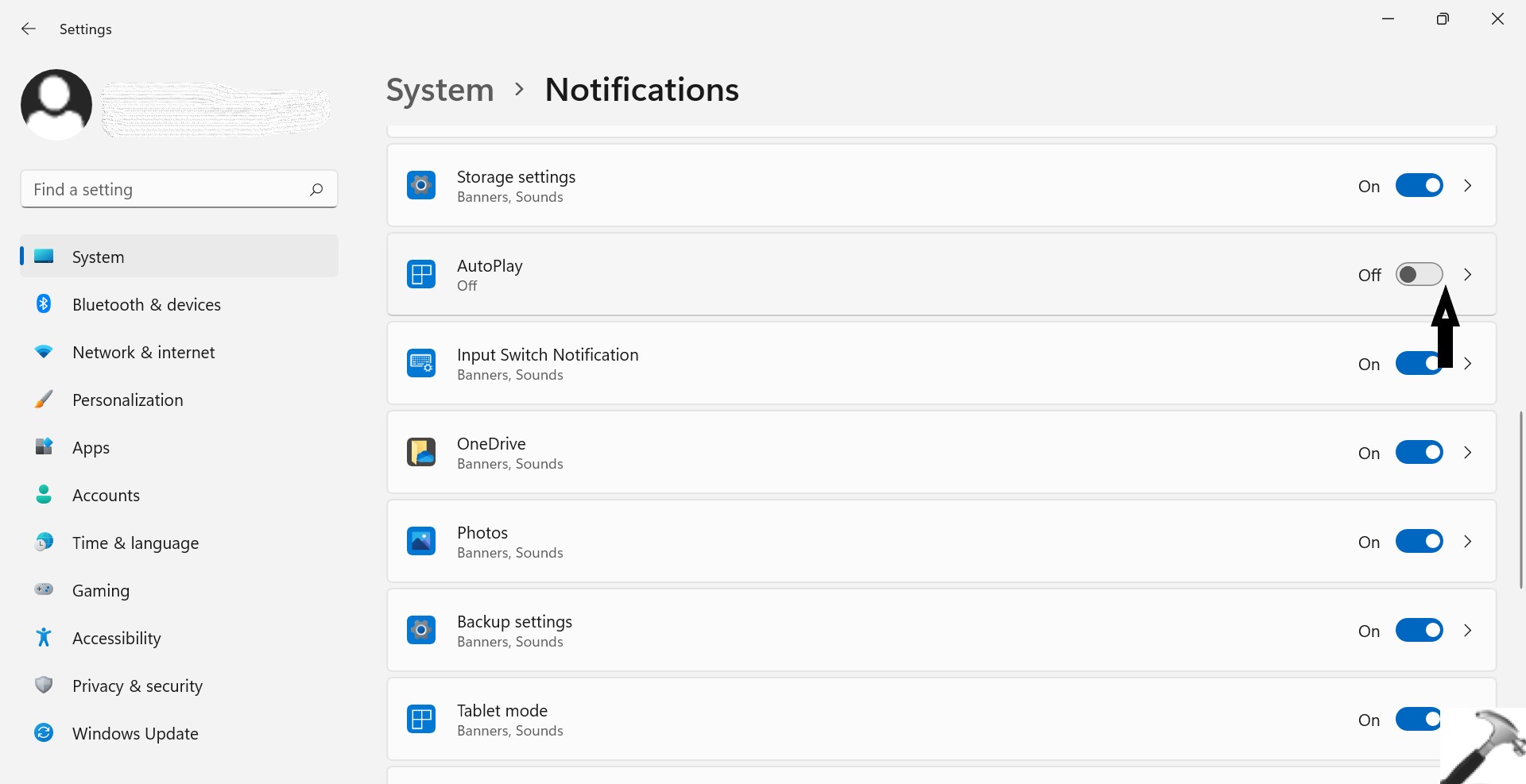
5. Lastly, you can close Settings apps for all the required changes have been made.
Method 2: Using REG file
1. Start by opening Run dialogue box by pressing Windows + R keys together.
2. Type regedit and press OK to open Registry Editor.
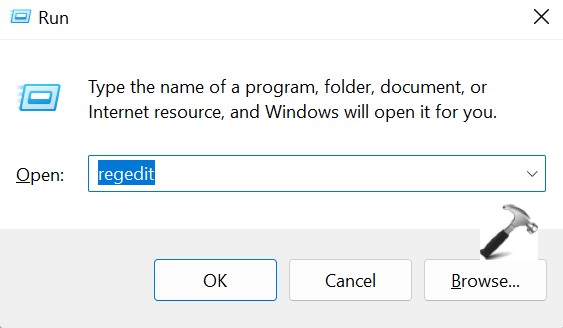
3. Use the below mentioned content by coping and pasting it.
HKEY_CURRENT_USER\Software\Microsoft\Windows\CurrentVersion\Notifications\Settings\Windows.SystemToast.StartupApp

4. Search the Enabled value from the right side of the window.
5. Rename this value as Notifications.
6. Now, double click on this, and change the value data as 0 and click on OK to disable the alerts from Startup apps. (refer the screenshot mentioned below for better understanding)

7. Lastly, you can close the Registry Editor as the notifications have been disabled.
In order to successfully disable startup app notification in all your Windows 11 devices, you can select any of the two methods mentioned above. Both these methods are equally effective and efficient.
![KapilArya.com is a Windows troubleshooting & how to tutorials blog from Kapil Arya [Microsoft MVP (Windows IT Pro)]. KapilArya.com](https://images.kapilarya.com/Logo1.svg)








![[Latest Windows 11 Update] What’s new in KB5063060? [Latest Windows 11 Update] What’s new in KB5063060?](https://www.kapilarya.com/assets/Windows11-Update.png)
![[Latest Windows 10 Update] What’s new in KB5060533? [Latest Windows 10 Update] What’s new in KB5060533?](https://www.kapilarya.com/assets/Windows10-Update.png)


Leave a Reply