Offline Storage Table (OST) is a replica of the user mailbox on the Exchange Server. OST file is stored on the local system and synchronizes the changes which are made in Outlook with the user mailbox on the server. Microsoft has defined a certain size limit for OST file, based on the Outlook version. When the size of OST increases and reaches its maximum limit, you may start experiencing issues with your Outlook, such as Outlook is paused, stopped, or hanged. In this post, we will show you how to resolve the Outlook application is paused due to large OST file issue.
Page Contents
Methods to Fix Outlook Application is paused due to Large OST File
You can reduce the size of the OST file to resolve the issue. Here we have mentioned some methods to reduce the OST file size:
Method 1: Archive the File Data
Archiving the file data helps reduce the OST file size. Follow the below steps to achieve the data in Outlook:
- Open Outlook and go to File > Info.
- In Outlook 2013, click on Cleanup Tools and then select Archive. In Outlook 2016, click Tools and then select Clean Up Old Items.
- Select the Archive this folder and all subfolders option. Then, select the folder you want to archive.
- Provide a date in the Archive items older than column.
- Select the Include items with “Do not AutoArchive” checked option and click OK.
Method 2: Remove Unnecessary Items
You can remove unnecessary items, such as old emails, calendar appointments, contacts, and tasks to reduce the OST file size. Follow these steps:
- Go to the Calendar folder and select the appointments you want to delete. Right-click and select “Delete” or press the “Delete” key.
- Go to the Contacts folder and select the contacts you want to delete. Right-click and select “Delete” or press the “Delete” key.
- Go to the Tasks folder and select the tasks you want to delete. Right-click and select “Delete” or press the “Delete” key.
- Go to your Inbox and Sent Items folders and delete any emails that you no longer need. You can also use filters to sort and delete emails.
Note: You can also use the Cleanup tools in Outlook to delete duplicate items, old meeting requests, and other unnecessary items. For this, go to File > Info > Cleanup Tools > Mailbox Cleanup.

Method 3: Compress the OST File
To compress the OST file in Outlook, you can follow these steps:
- Open Outlook and go to File > Account Settings > Data Files.
- Select the OST file that you want to compress and click on “Settings”.
- Click on the “Compact Now” button.
- Wait for the process to complete. The time it takes to compress the file will depend on the size of the file and the speed of your computer.
- Once the process is complete, restart Outlook for the changes to take effect.
Note: Compressing the OST file may take some time. It’s best not to use Outlook while the file is being compressed to avoid any potential damage or corruption.
Conclusion
Outlook may pause due to large OST file. However, there are several methods to resolve this issue. These include archiving old emails, removing unnecessary items, and compressing the OST file. These methods can help reduce the size of the OST file. In case none of the methods works, converting the OST file into PST format using a professional tool can help. Remember to always make a backup of the original file before making any changes to OST file.
FAQs
Q. Why does Outlook pause due to large OST files?
A. Outlook may pause due to large OST files because the program is unable to handle large amount of data stored in the file. This can lead to slow performance and freezing.
Q. How can I reduce the size of my OST file?
A. To reduce the size of your OST file, you can archive old emails, remove unnecessary items, such as old calendar appointments, contacts, tasks, etc., and compress the file.
Q. Can I convert an inaccessible OST file into PST?
A. Yes, you can convert an inaccessible OST file into PST using a professional tool.
Q. Is it safe to compress an OST file?
A. Compressing an OST file is generally safe. However, it’s important to make a backup of the original file before making any changes. It’s also best not to use Outlook while the file is being compressed to avoid any potential damage or corruption.
![KapilArya.com is a Windows troubleshooting & how to tutorials blog from Kapil Arya [Microsoft MVP (Windows IT Pro)]. KapilArya.com](https://images.kapilarya.com/Logo1.svg)



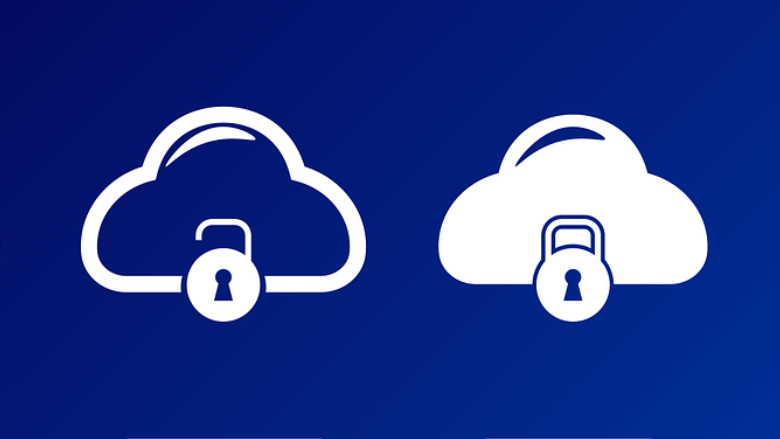





![[Latest Windows 11 Update] What’s new in KB5063060? [Latest Windows 11 Update] What’s new in KB5063060?](https://www.kapilarya.com/assets/Windows11-Update.png)

Leave a Reply