In Windows 11 operating system, we use different type of devices. Among these different type of devices, USB devices remains most common and handy to use. We use the USB devices in different type. Sometimes we plug the USB drive directly while sometimes we use the USB cable to put or connect a different device and load it’s content. If you are not able to use the USB device due to Unknown USB Device (Device Descriptor Request Failed) error in Windows 11, this article may help you to resolve the problem.
As you can see in the screenshot below which shows Device Manager. When we expand Universal Serial Bus Controllers in the Device Manager, you can see Unknown USB Device (Device Descriptor Request Failed) with yellow exclamation mark.
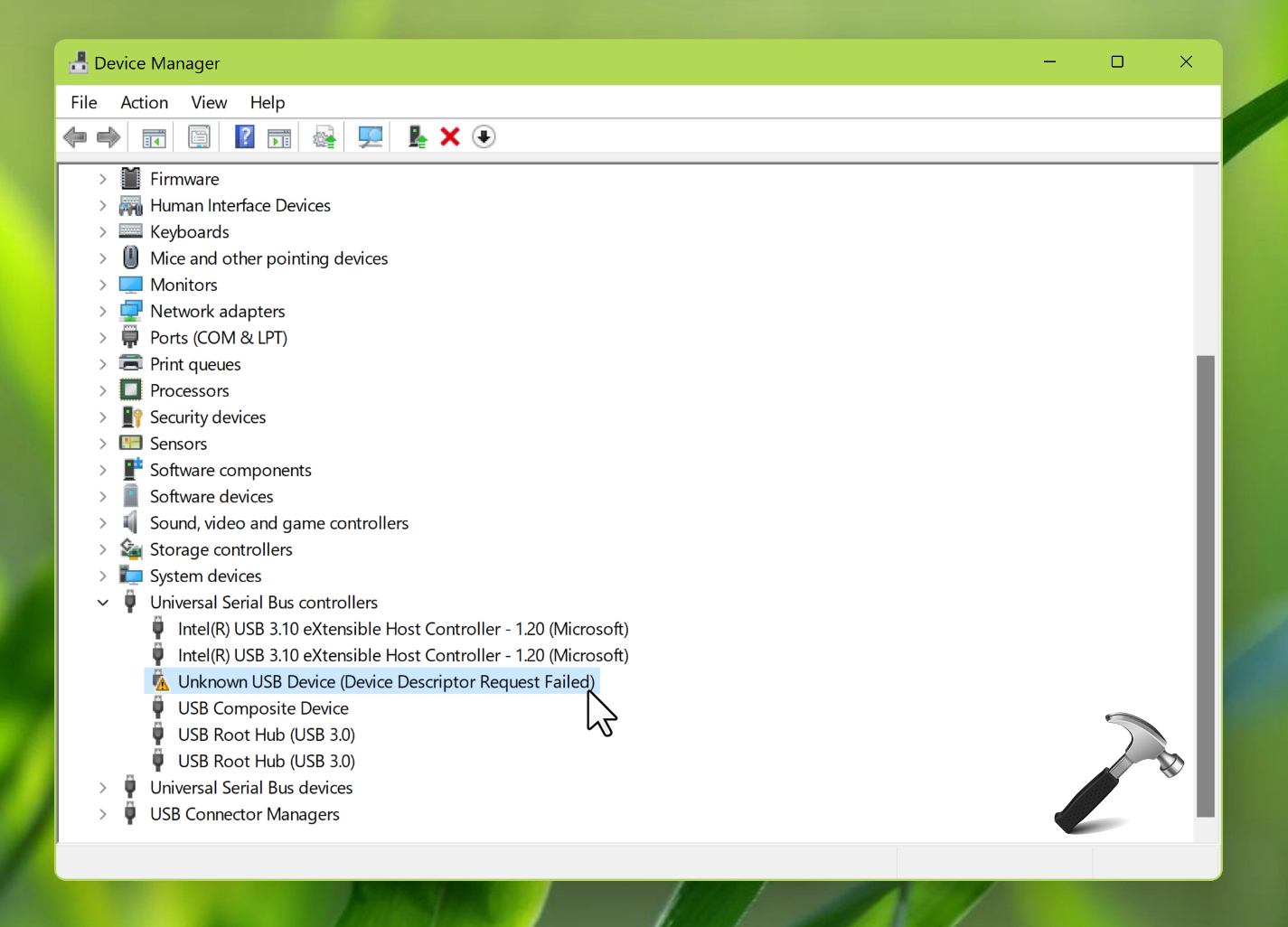
Further, if we double click on the device on the General tab of the property sheet, you can locate the error code 43.
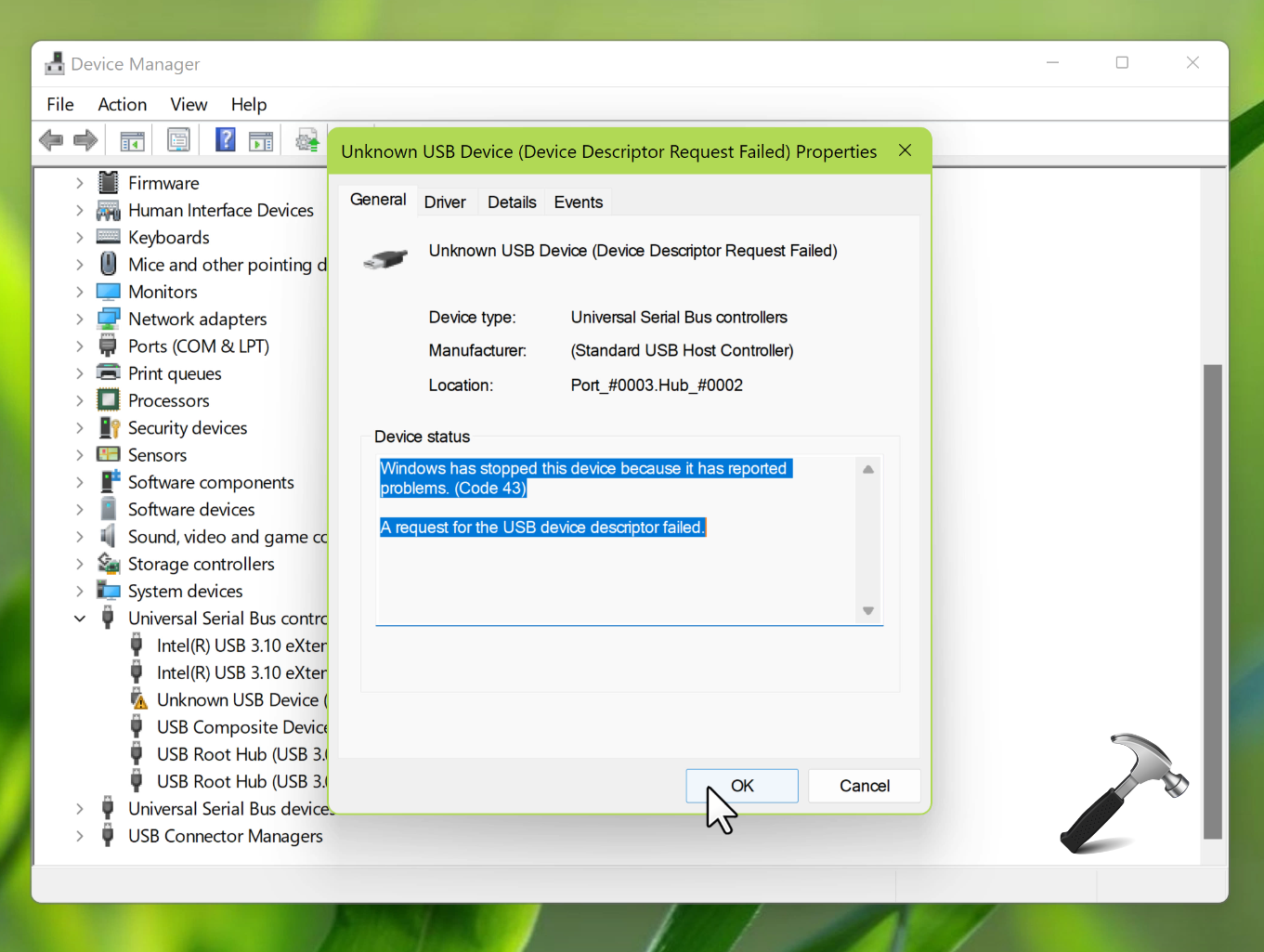
So if you are also facing this problem, here is how you can fix it with a simple registry solution.
Page Contents
How to fix Unknown USB Device (Device Descriptor Request Failed) in Windows 11
1. Press  + X keys and then press M to open Device Manager.
+ X keys and then press M to open Device Manager.
2. In the Device Manager window, locate the unknown USB device right click on it and select Properties.
3. On the property sheet, go to Details tab and under Property drop down, right click copy the entire value.
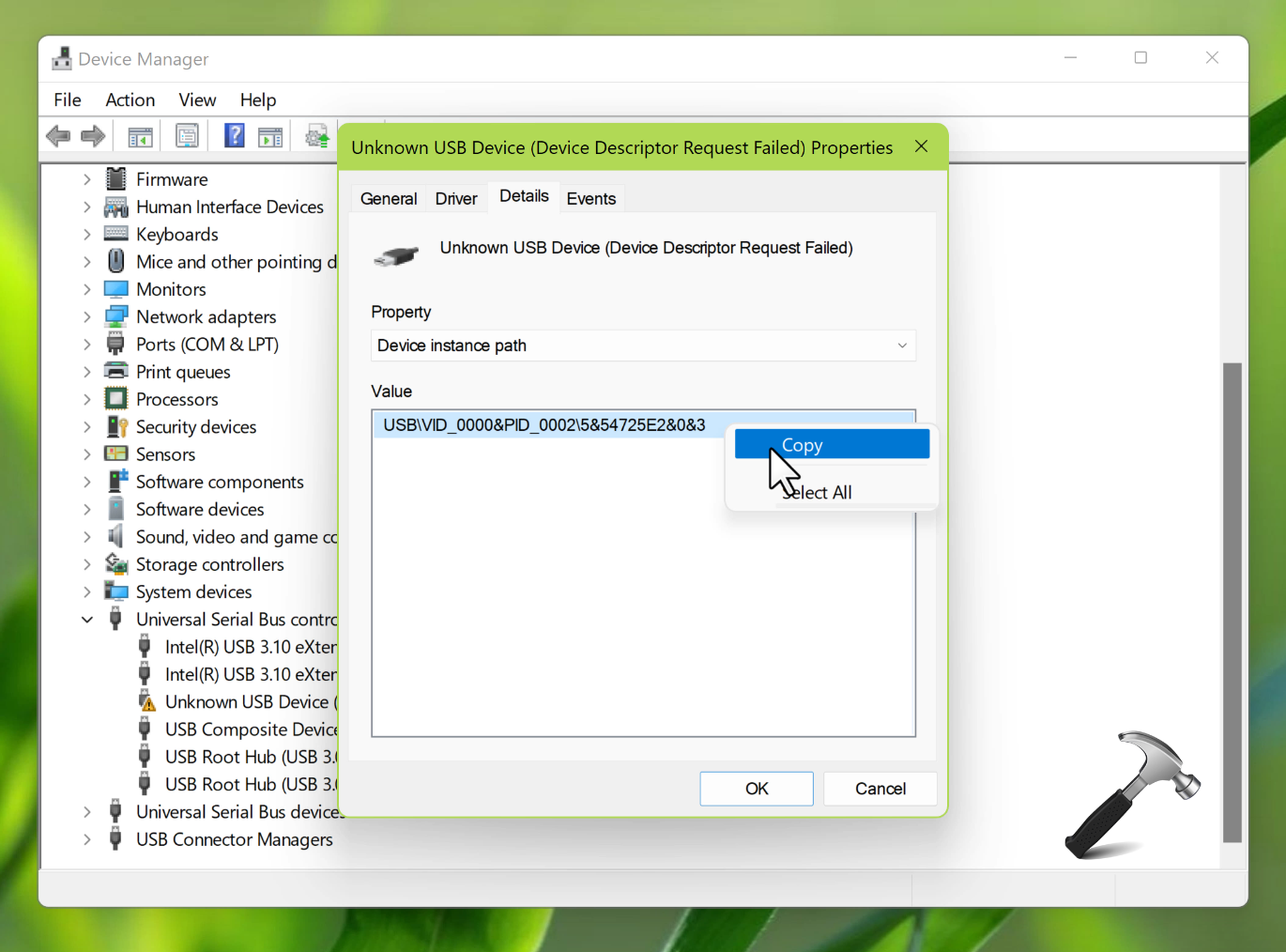
4. Run regedit command to open Registry Editor.
5. Go to HKEY_LOCAL_MACHINE\SYSTEM\CurrentControlSet\Enum. Once you arrive to Enum registry key, paste the Device instance path copied from step 3 and press Enter key. Then go to Device Parameters registry sub-key.
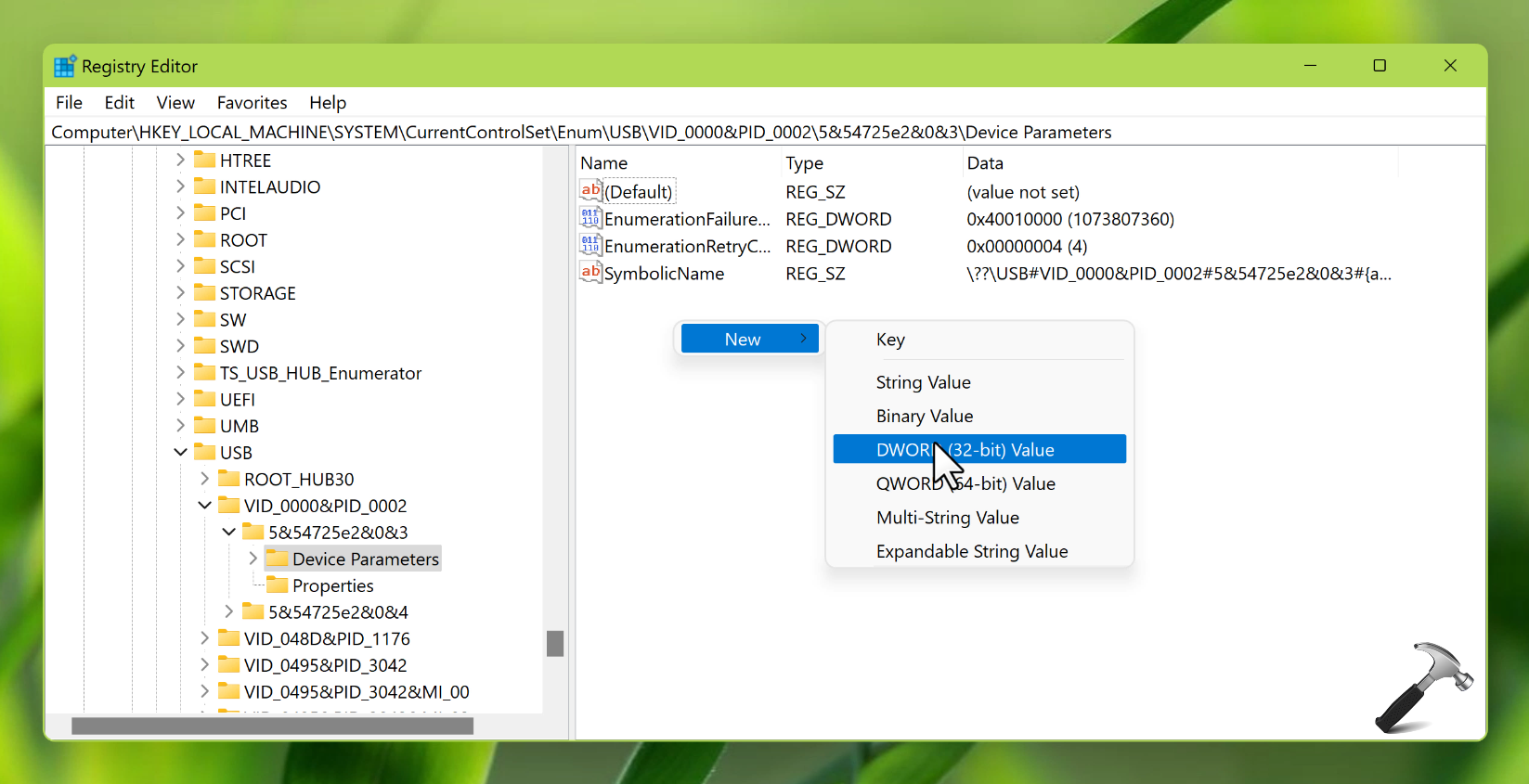
6. In the right pane of Device Parameters registry sub-key, right click and select New > DWORD Value. Name the newly created DWORD as EnhancedPowerManagementEnabled. Set this registry DWORD to 0.
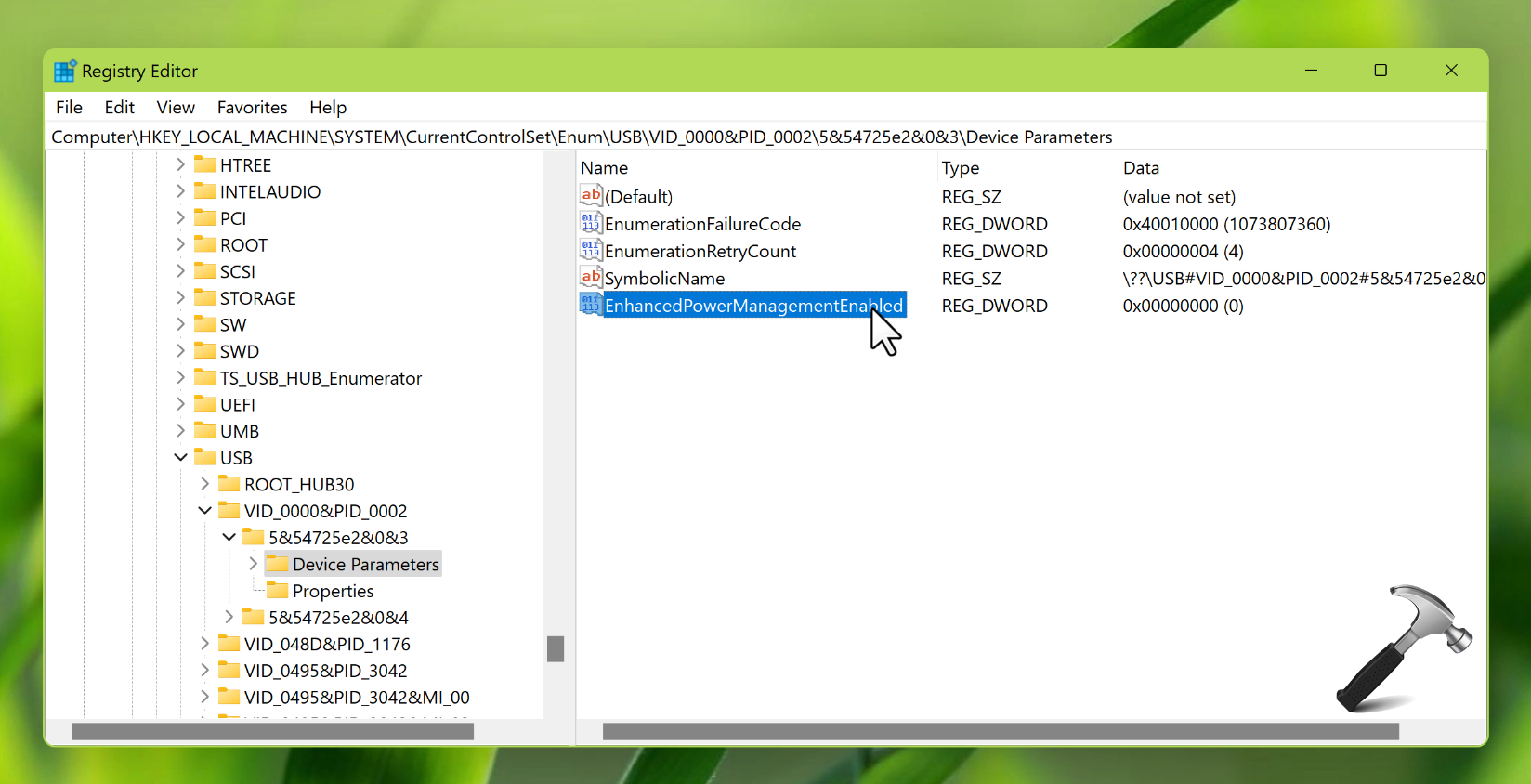
7. Close Registry Editor and reboot your system to make changes effective.
Video fix
You can checkout following live demo of above steps:
That’s it!
![KapilArya.com is a Windows troubleshooting & how to tutorials blog from Kapil Arya [Microsoft MVP (Windows IT Pro)]. KapilArya.com](https://images.kapilarya.com/Logo1.svg)








![[Latest Windows 11 Update] What’s new in KB5063060? [Latest Windows 11 Update] What’s new in KB5063060?](https://www.kapilarya.com/assets/Windows11-Update.png)
![[Latest Windows 10 Update] What’s new in KB5060533? [Latest Windows 10 Update] What’s new in KB5060533?](https://www.kapilarya.com/assets/Windows10-Update.png)

3 Comments
Add your comment
WELL DONE MATE. ITS WORKED
It didn’t work for me
Repost of an earlier video which lots of people commented didn’t work?
The key seems to work short term unless a device goes to sleep or is rebooted and the registry value disappears.