You can install different type of programs in Windows 11 operating system. These programs can be of your own choice. When you install new programs to your system, some background services are required essentially to smoothly conduct the operation. If these services are not working properly, you may encounter some issues needed to be fixed. This article talks about one such issue. It will help you to fix The Windows Installer Service could not be accessed error in Windows 11.
Here is the complete error message you may receive in this case:
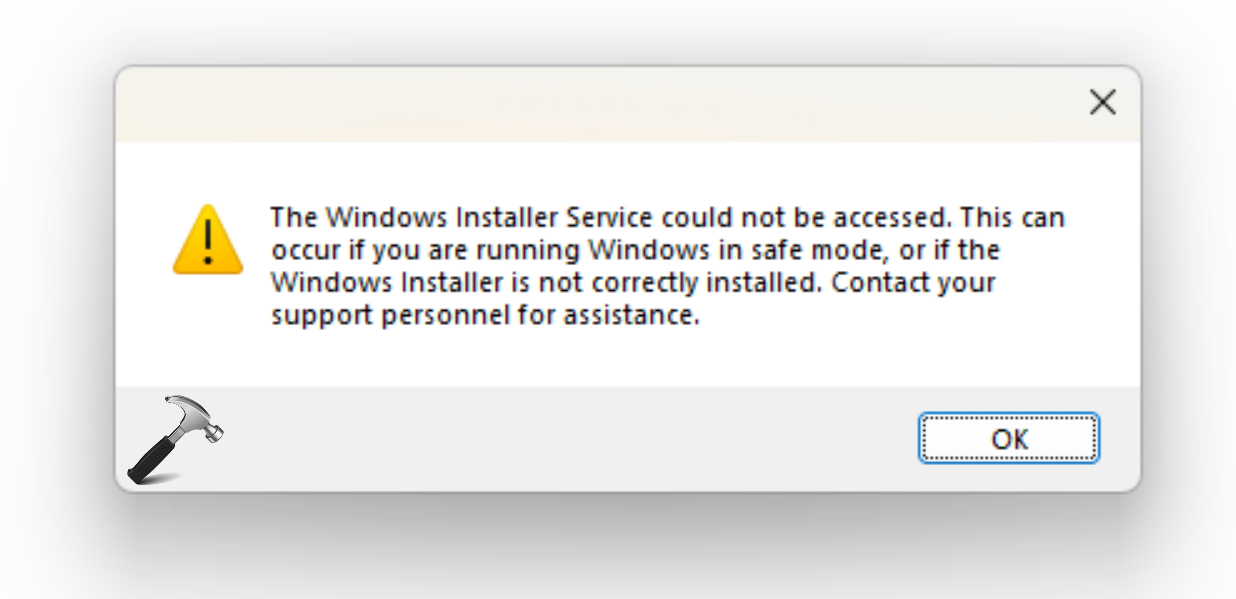
Here is how you can fix this problem:
Page Contents
Fix: The Windows Installer Service could not be accessed in Windows 11/10/8.1/7
Fix 1: Check or start the Windows Installer Service
- Open Services snap-in by running
services.msccommand. - In Services window, scroll down and locate Windows Installer service. Since you are facing this issue, it may not be Running.
- Right click on the Print Spooler service and select Start.
- Make sure the Startup type for the service is set to Manual.
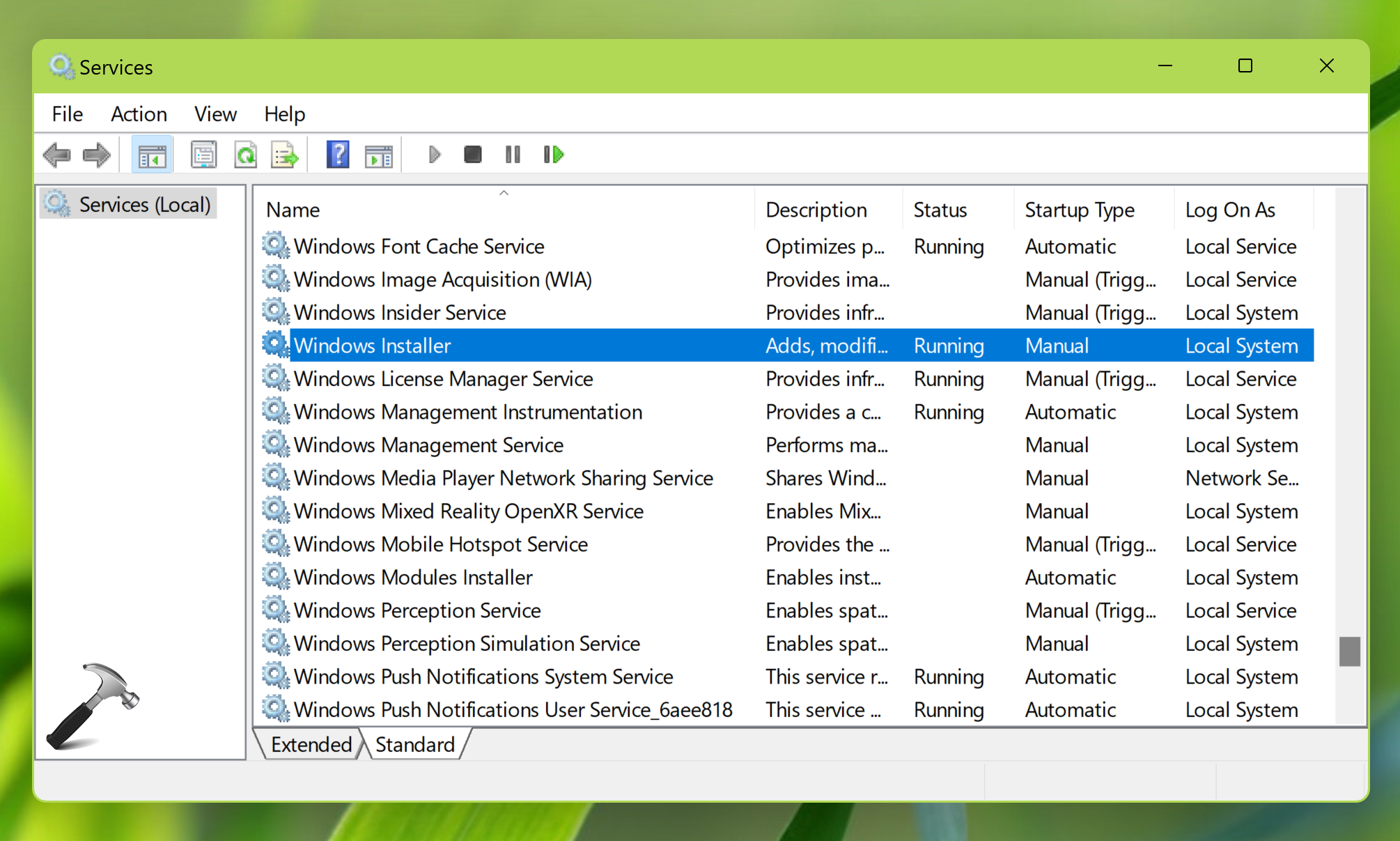
Fix 2: Using registry
 Registry Disclaimer: It is recommended to create a System Restore point first, if you’re not familiar with registry manipulation.
Registry Disclaimer: It is recommended to create a System Restore point first, if you’re not familiar with registry manipulation.1. Press Windows Key + R and execute regedit command to open Registry Editor.
2. Go to HKEY_LOCAL_MACHINE\SYSTEM\CurrentControlSet\Services\msiserver.
3. Under msiserver registry key, you’ll find Start registry DWORD (REG_DWORD). Double click on this registry DWORD to modify its value data.
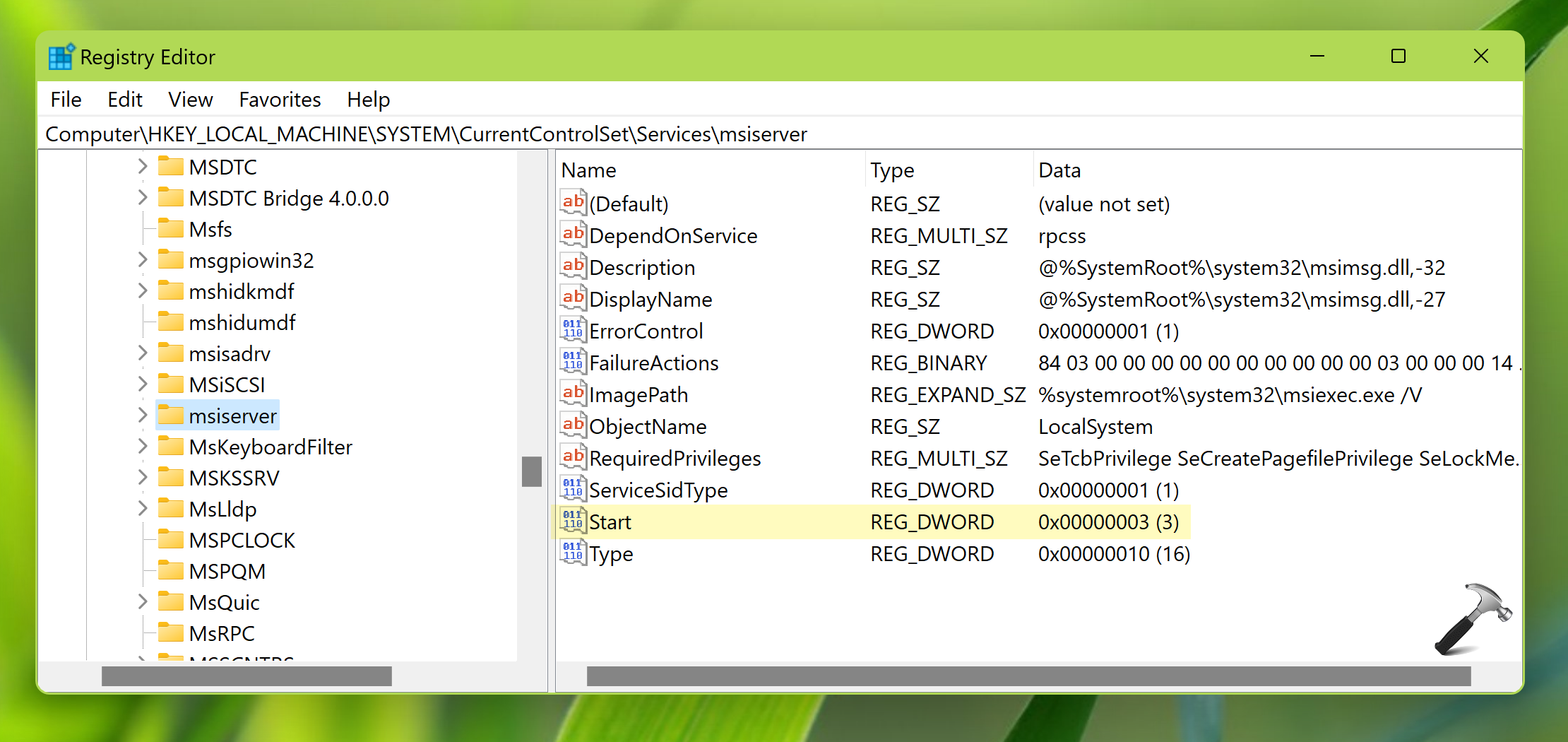
4. Now under Edit DWORD Value, type the Value data as 3. Click OK to save changes.
5. Close Registry Editor and restart the system to make changes effective.
After trying the above mentioned fixes, you should be able to resolve the problem. If the problem is still persists, you can let me know where your comments.
That’s it!
![KapilArya.com is a Windows troubleshooting & how to tutorials blog from Kapil Arya [Microsoft MVP (Windows IT Pro)]. KapilArya.com](https://images.kapilarya.com/Logo1.svg)







![[Latest Windows 11 Update] What’s new in KB5063060? [Latest Windows 11 Update] What’s new in KB5063060?](https://www.kapilarya.com/assets/Windows11-Update.png)

Leave a Reply