When Windows boots very first time on a machine, it can be booted into Windows Welcome Mode and Audit Mode.
Windows Welcome Mode, aka “out-of-box experience” (OOBE), is the first user experience. Windows Welcome prompts end users to customize their Windows installation. End users create user accounts, read and accept the Microsoft® Software License Terms, and select their language and time zones. By default, immediately after installation, Windows starts Windows Welcome.
While, Audit Mode is used to add customizations to Windows images. When you use Audit Mode, the system does not have to apply settings in Windows Welcome. Original Equipment Manufacturers (OEMs) and corporations should use Audit Mode to complete their manual customizations before shipping a computer to an end user.
In some cases, Windows keep running in Audit Mode and user has no idea about it. While upgrading to Windows 10, if your machine is running Audit Mode, the upgrade won’t progress. Here is what you’ll see while updating:
Page Contents
Windows 10 couldn’t be installed
You can’t install Windows while running in Audit Mode.
So in order to continue with Windows 10 installation, we first need to exit from Audit Mode. You can try either of these two ways, as per your convenience and take yourself out from Audit Mode:
FIX : You Can’t Install Windows While Running In Audit Mode
Method 1 – Using Command Prompt
1. Open the administrative or elevated Command Prompt.
2. Type following command and press Enter key:
CAUTION: Running sysprep command each time resets Windows licensing state to default. So if your Windows is activated and you run this command, you’ll need to reactivate Windows after executing this command.
sysprep /oobe /generalize
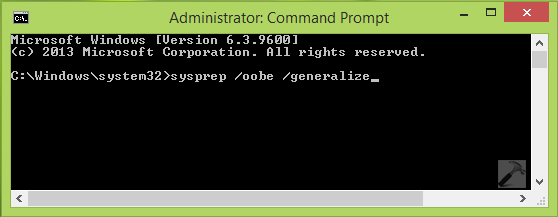
3. Once the command successfully executed, you’ll be out of Audit Mode. Now you can re-try to upgrade to Windows 10 and it should work.
Method 2 – Using Registry Editor
Registry Disclaimer: The further steps will involve registry manipulation. Making mistakes while manipulating registry could affect your system adversely. So be careful while editing registry entries and create a System Restore point first.
1. Press  + R and put regedit in Run dialog box to open Registry Editor (if you’re not familiar with Registry Editor, then click here). Click OK.
+ R and put regedit in Run dialog box to open Registry Editor (if you’re not familiar with Registry Editor, then click here). Click OK.
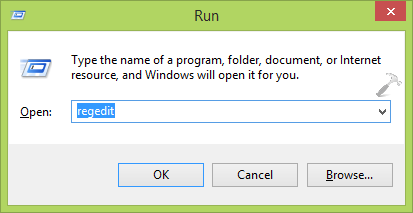
2. In the left pane of Registry Editor, navigate to following registry key:
HKEY_LOCAL_MACHINE\SOFTWARE\Microsoft\Windows\CurrentVersion\Setup\State
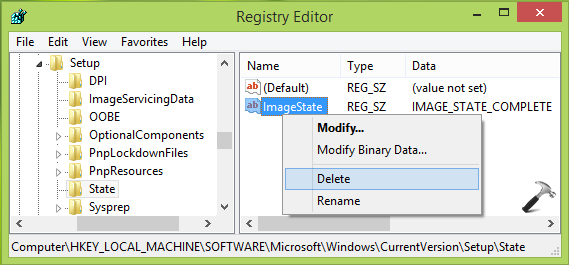
3. In the above shown window, highlight State registry key and come to its right pane. Now right click on ImageState named registry string (REG_SZ) and select Delete. Once you deleted the string, close Registry Editor and reboot.
So you can now try to upgrade to Windows 10 and you won’t face any issue since you’re now out of Audit Mode.
Hope this helps!
![KapilArya.com is a Windows troubleshooting & how to tutorials blog from Kapil Arya [Microsoft MVP (Windows IT Pro)]. KapilArya.com](https://images.kapilarya.com/Logo1.svg)









![[Latest Windows 11 Update] What’s new in KB5063060? [Latest Windows 11 Update] What’s new in KB5063060?](https://www.kapilarya.com/assets/Windows11-Update.png)
![[Latest Windows 10 Update] What’s new in KB5060533? [Latest Windows 10 Update] What’s new in KB5060533?](https://www.kapilarya.com/assets/Windows10-Update.png)

26 Comments
Add your comment
Registry steps did it all!!
^^ Thanks for feedback :)
the sysprep didnt worked
Invalid command
^^ Try registry method then, it should help :)
it worked! your awesome kapil !
^^ Glad it worked! :)
i rebooted and it went back to audit mode please help
^^ Strange! Please try Method 1, in case if it helps.
In regedit ImageState data “IMAGE_STATE_UNDEPLOYABLE”
I tried deleting it and restarted and it is back. Still in audit mode
Please Help.
^^ See if Method 1 helps you!
I deleted the registry entry, rebooted, and still couldn’t update to windows 10 because of audit mode. The registry entry was gone, even after reboot.
i tried the command prompt, but it doesn’t recognize my entry (sysprep/oobe/generalize or sysprep /oobe /generalize) and didn’t execute any command.
Do you have any idea how I could fix this?
^^ In that case, you’ve to go for clean install.
awesome!!
^^ 😄
Decrypt the C: drive
manage-bde -off C:
also Goto Settings, Storage, Click on C: drive bar and delete the previous version of window and temp file.
Restart and try the audit mode again.
^^ Thanks for your inputs!
I did it like the Registry Editor, and after restart it still said that windows was running in audit mode? Anything I can do?
^^ You need to go ahead with clean install then.
Open CMD and open Sysprep and you would see a system preparation tool, in the options for System cleanup Action, select Enter System OOBE, leave Generalize unchecked and choose Shutdown options to Reboot and click OK. Now once the Pc is restarted, it would take you through the initial setup, once done, try upgrading to windows 10 now, it should work! cheers :)
Hi I’m installing a fresh Windows 10 Pro x 64bit image. I go into audit mode to make some changes then sysprep to make it go through the OOBE. Any idea why it’s giving me this message? I’m not upgrading to Windows 10.
Just have to comment – I am looking for a solution that would enable me to install the update within the audit mode, not a way out of audit mode. Missleading title all the way.
I have tried both methods in first it shows ‘sysprep’ is not recognized as an internal or external command,
operable program or batch file.
and in second it again run into audit mode
Even deleting HKEY_LOCAL_MACHINE\SOFTWARE\Microsoft\Windows\CurrentVersion\Setup\State\ImageState did not help me. Windows Update is still telling me I can’t install updates in Audit Mode. Feels like CyberPower botched my OS installation somehow. I could use help if anyone has any ideas.
I am trying to upgrade windows 7 to windows 10 but my PC has the error “You Can’t Install Windows While Running In Audit Mode”. So, I tried method 1 and it didn’t work out.
Method 2 also failed.
^^ What is the source of your Windows 7, was it came pre-installed with machine?