As we all know that Microsoft has removed the Start Button in Windows 8, that has resulted in lose of Start Menu. So the addictive users of these items are always in search of ways to bring them back.
Page Contents
Classic Shell : Bring Old Start Button & Menu Back In Windows 8
Classic Shell is an impressive software which can bring the good old Start Menu and Start Button back in Windows 8. Below screenshot shows this possibility.

Classic Shell has different type of Start Menus preloaded, so you can select which you like most. This has let users to feel the classic days of Windows XP and Vista on Windows 8. Here is how you can choose the desired Start Menu.
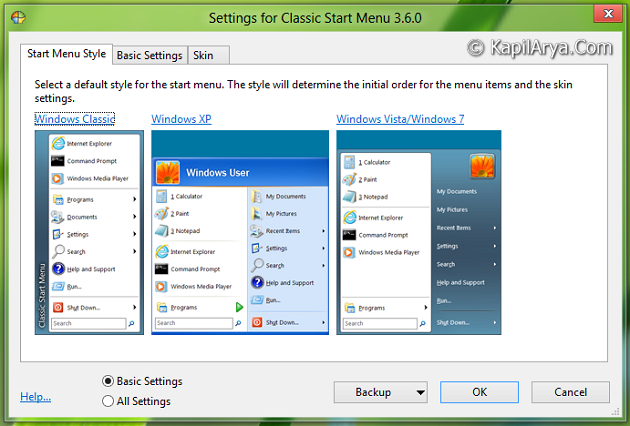
Most of Windows 8 users want to skip the Start Screen, so using Classic Shell, you can bypass the Metro Start Screen and directly boot to Desktop. Also you choose the delay time after log on.
Classic Shell is fully customizable, so you can choose the what to do with which option.

As Classic Shell is mainly concentrated for customization lovers, so a set of skin for the Start Menu is listed, so you can pick the best one for you. Windows Aero is my favorite, whats yours?

Classic Shell adds a fully customizable toolbar in explorer that resides most to old Windows XP themes. This toolbar lets users to perform the cut, copy, delete, paste, properties, email on the go.
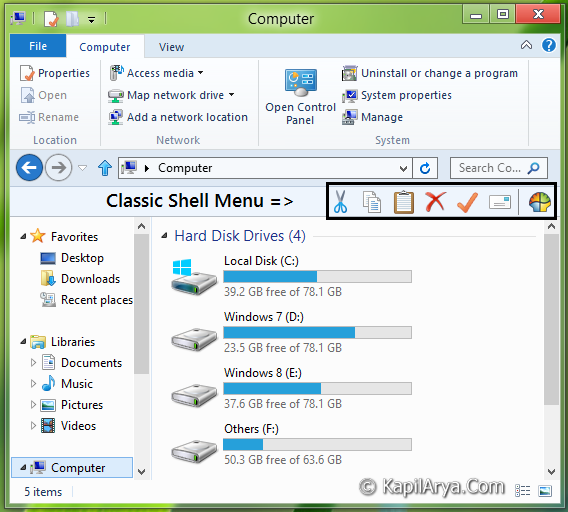
Latest Features
- Windows 8 is now officially supported
- Added more customization settings for the Start Button
- Added a setting to disable all Metro hot corners
- Improved the initial setup of the Start Menu
- Added support for split menu buttons
- Improved the usage of the Aero colorization in skins
- Fixed some bugs found in the previous version
Important Features
Classic Start Menu is a clone of the original Start Menu, which you can find in all versions of Windows from 95 to Vista. It has a variety of advanced features:
- Drag and drop to let you organize your applications
- Options to show Favorites, expand Control Panel, etc
- Shows recently used documents. The number of documents to display is customizable
- Translated in 35 languages, including right-to-left support for Arabic and Hebrew
- Does not disable the original Start Menu in Windows. You can access it by Shift+Click on the Start Button
- Right-click on an item in the menu to delete, rename, sort, or perform other tasks
- The search box helps you find your programs without getting in the way of your keyboard shortcuts
- Available for 32 and 64-bit operating systems
- Has support for skins, including additional 3rd party skins
- Fully customizable in both looks and functionality
- Support for Microsoft’s Active Accessibility
- Converts the “All Programs” button in the Windows menu into a cascading menu
Classic Explorer is a plugin for Windows Explorer that:
- Adds a toolbar to Explorer for some common operations (Go to parent folder, Cut, Copy, Paste, Delete, Properties, Email). The toolbar is fully customizable
- Replaces the copy UI in Vista and Windows 7 with the more user-friendly “classic” version similar to Windows XP
- Handles Alt+Enter in the folder panel of Windows Explorer and shows the properties of the selected folder
- Has options for customizing the folder panel to look more like the Windows XP version or to not fade the expand buttons
- Can show the free disk space and the total file size in the status bar
- Can disable the breadcrumbs in the address bar
- Fixes a long list of features that are broken in Windows 7 – missing icon overlay for shared folders, the jumping folders in the navigation pane, missing sorting headers in list view, and more
Classic IE9 is a plugin for Internet Explorer 9 that:
- Adds a caption to the title bar so you can see the full title of the page
- Shows the security zone in the status bar
- Shows the loading progress in the status bar
You can download the latest iteration of Classic Shell at http://sourceforge.net/projects/classicshell/files/latest.
Hope you’ll enjoy this utility!
![KapilArya.com is a Windows troubleshooting & how to tutorials blog from Kapil Arya [Microsoft MVP (Windows IT Pro)]. KapilArya.com](https://images.kapilarya.com/Logo1.svg)





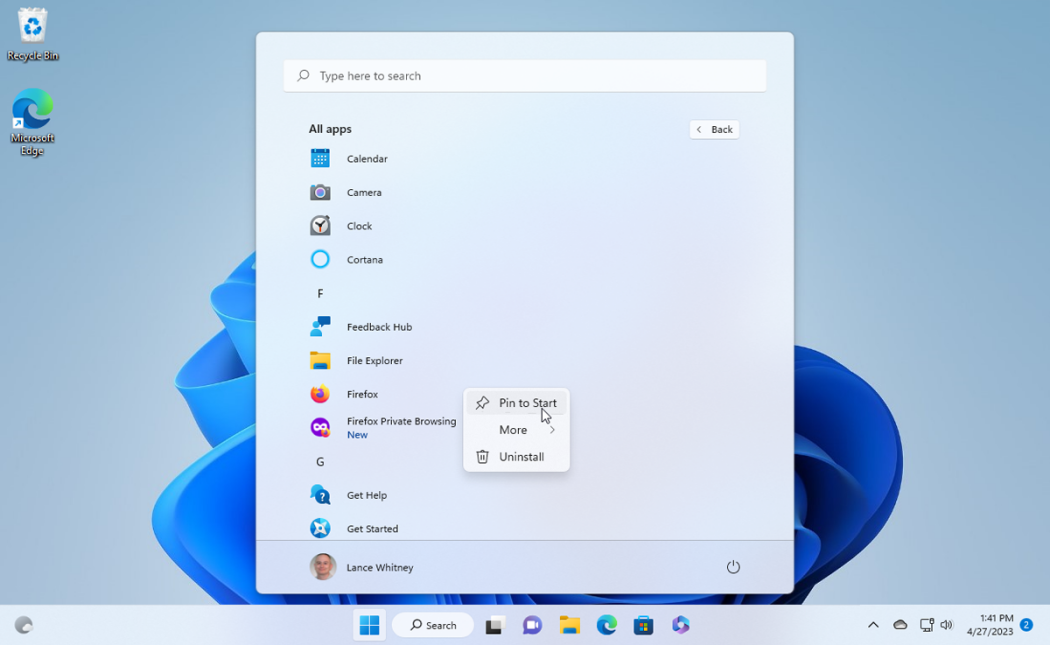







10 Comments
Add your comment
Classic Shell id excellent tool, thnks to sourceforge guys…. ;):
Its a great tool and getting better per version. Thanks for a article on this :)
I have used Start8, Start Menu X, bt classic shell is far awesome than those.
I recommend every users to use it
Rgds. Simon
Chavo, that’s a damn awesome tool 2 enjoy start menu
I love Windows 8 Aero, this is great tool for Windows 8 Users, natively :)
Classic Shell ROCKS ==========================^^
Classic shell is the best over others :D
best n helpful tool for windows 8
I found Classic Shell today from this article. thank you Kapyl. it is very nice and really impressive. Microsoft will have a tough time getting a better menu out than these guys
It’s really impressive because Classic Shell maintains all of the features, customization and power that Microsoft built into Windows from Windows 95 all the way up to Windows 7. Compare to that, the Windows 10 menu seems like a fresh take that omits many of the useful features that they developed.