Whenever you click any hyperlinks in Microsoft Edge that results in opening of another app (ex. File Explorer) on your system, you’ll see Did you mean to switch apps? prompt. This might be quite irritating for some of the users, while might be helpful for others. The users who feel it unnecessary may want to disable it, but there is no direct/manual option to do so.
In this article, I’m going to share you a working registry trick that let you disable the prompt in few steps. Generally, the message appears when Microsoft Edge tries to switch to apps like File/Windows Explorer. Here’s the screenshot of that prompt:
Selecting No option hides the message and prevent switching apps. While if you select Yes, though app switched to File Explorer but you get this warning every time when Edge want to switch to another app. Here is how to disable the prompt permanently:
How To Disable “Did You Mean To Switch Apps” In Microsoft Edge
Registry Disclaimer: The further steps will involve registry manipulation. Making mistakes while manipulating registry could affect your system adversely. So be careful while editing registry entries and create a System Restore point first.
1. Press  + R and put regedit in Run dialog box to open Registry Editor (if you’re not familiar with Registry Editor, then click here). Click OK.
+ R and put regedit in Run dialog box to open Registry Editor (if you’re not familiar with Registry Editor, then click here). Click OK.

2. In the Registry Editor window, navigate to following registry key:
HKEY_CURRENT_USER\Software\Microsoft\Internet Explorer\ProtocolExecute
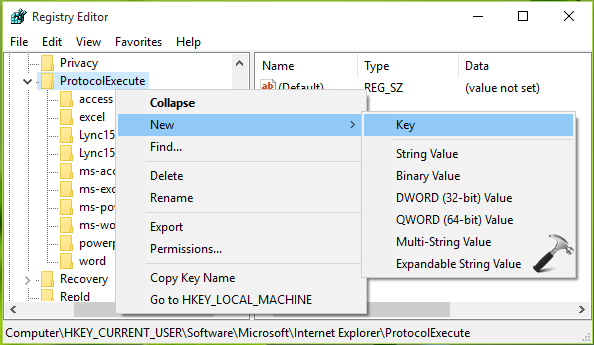
3. Right click ProtocolExecute and select New > Key. Name the newly created sub-key as file. In the right pane of file sub-key, right click and select New > DWORD Value. Now name the newly created registry DWORD (REG_DWORD) as WarnOnOpen. Its Value should correspond to 0.
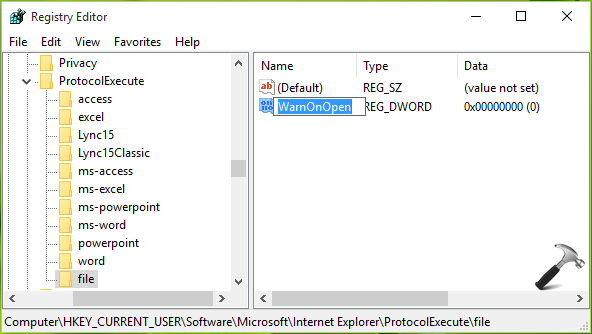
Close Registry Editor and reboot the machine. After restart, the settings are in effect and you won’t get ‘Did you mean to switch apps‘ prompt.
That’s it!
Also read: How to disable app switching in Windows?
![KapilArya.com is a Windows troubleshooting & how to tutorials blog from Kapil Arya [Microsoft MVP (Windows IT Pro)]. KapilArya.com](https://images.kapilarya.com/Logo1.svg)













3 Comments
Add your comment
Don’t even have a protocol execute thingy in there
Doesn’t Work 3/7/2017
This doesn’t work. From reading on the web there seems to be an IE related checkbox, to never have this happen again. But in my case, it’s running something that isn’t in IE. For IE we use ActiveX to reach out and touch my software, but on edge we’re using our own technology. But we get this popup every time.