The Windows 11 devices come equipped with efficient browser Microsoft Edge. It is compatible for websites and extension along with built-in privacy and security features. In terms of Internet browsing, it is one of the best tools users can find. However, users sometimes experience that Microsoft Edge does not work properly in their computers. It could mean that it either briefly opens and stops working or does not open entirely. There is a very simple way you can fix this issue. This blog is a detailed step-by-step tutorial on how to repair Microsoft Edge in Windows 11 devices that you can try on your own.
How to repair Microsoft Edge in Windows 11
With this solution, Windows 11 downloads and re-installs Microsoft Edge in the computer. However, note that you will require an active internet connection for this to work. Apart from that, you do not even need to worry about your browser data and settings. They will not be affected at all.
So, let us see step-by-step how you can solve this issue at hand. The article includes relevant screenshots as well for your reference.
- Press Win + I keyboard shortcut to open the Settings app. Or you can open it through the Start Menu.
- Go to Apps in the left pane. Now select Installed apps.
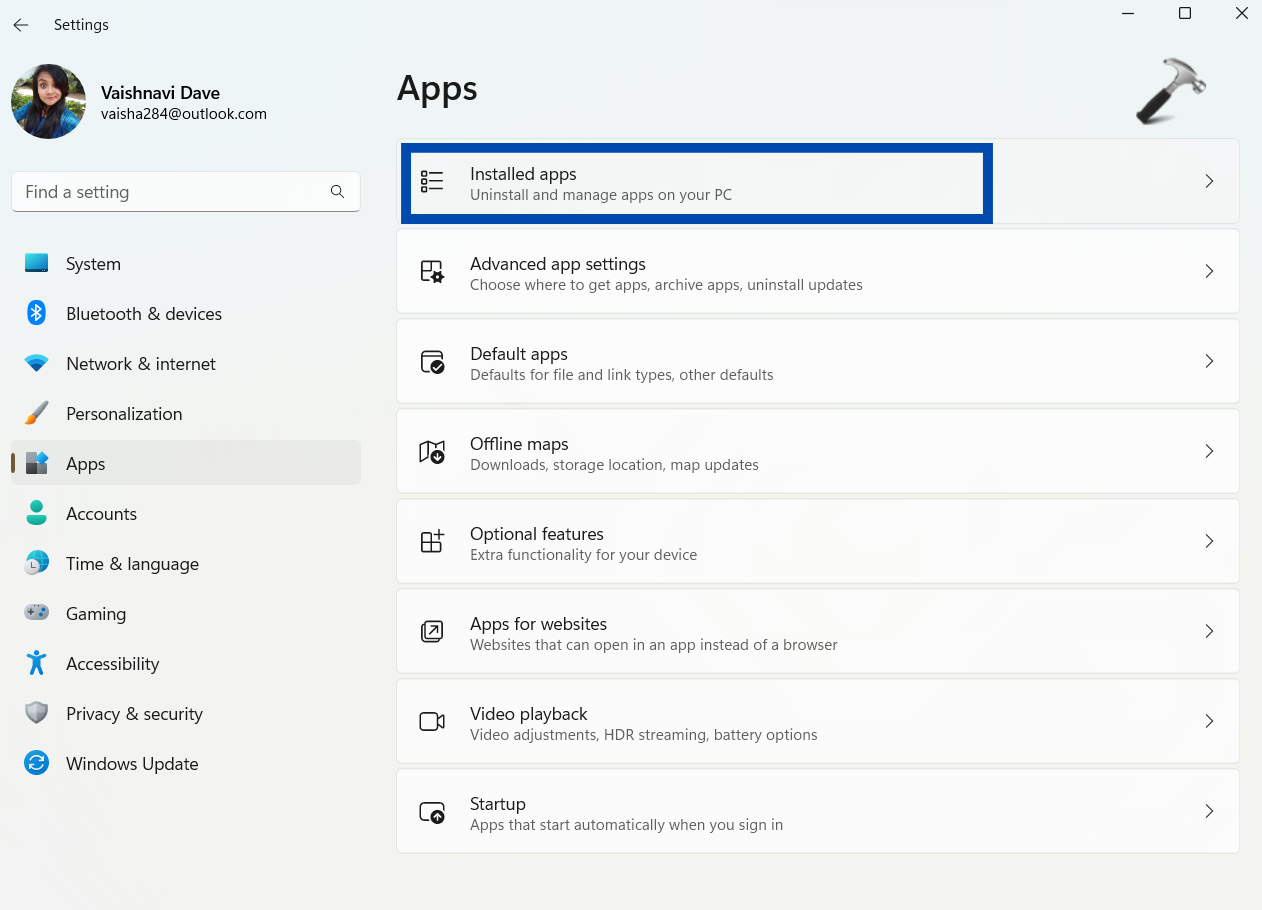
- You will see a list of all the installed apps. Find Microsoft Edge there and click on the three dots that appear on its right.
- Click on Modify in the menu.
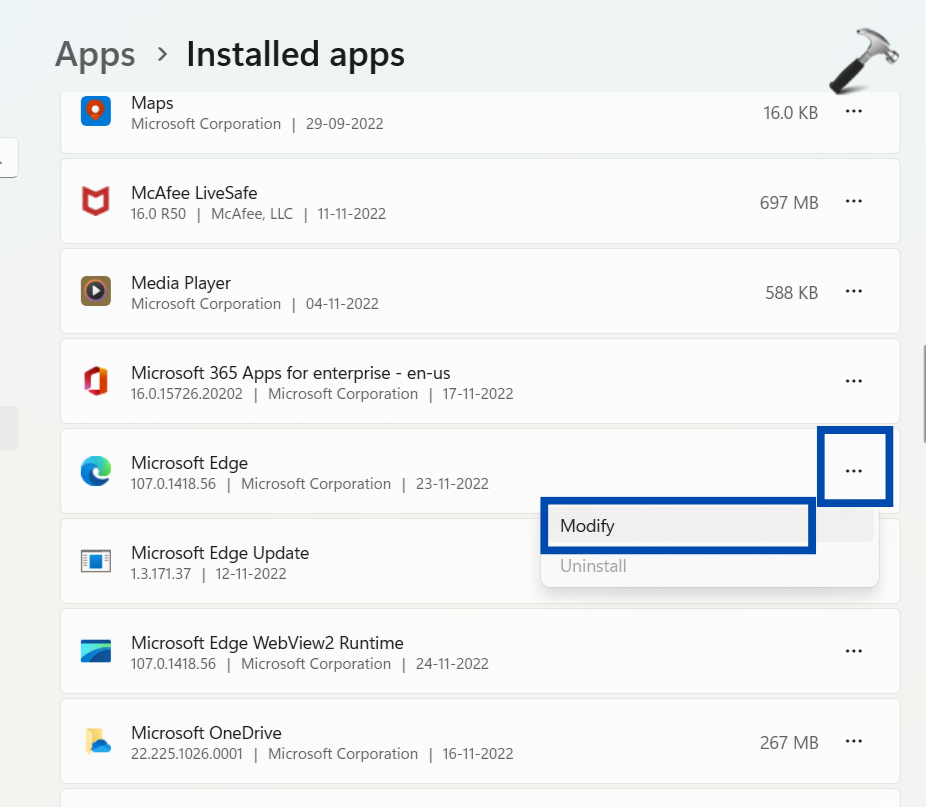
- You will see a User Account Control (UAC) dialogue box next, click on YES.
- Select Repair on the next screen. Windows will now download and reinstall Microsoft Edge. Once done, it will open. See the screenshots below for reference.
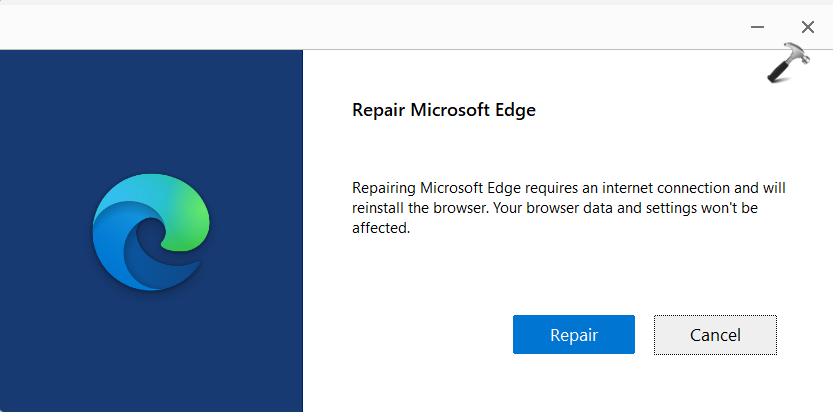
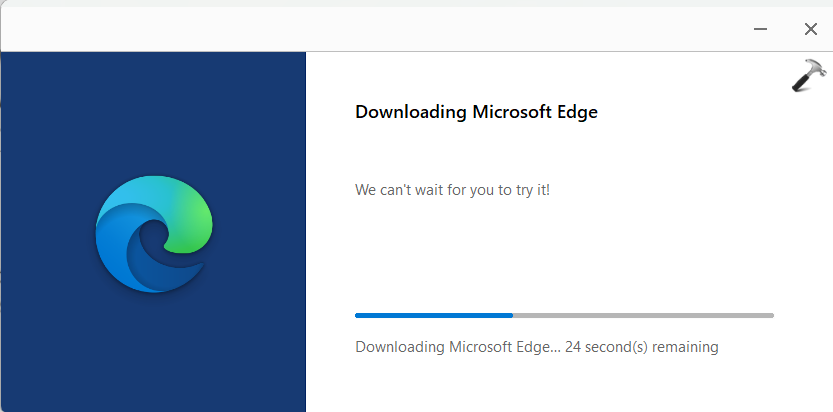

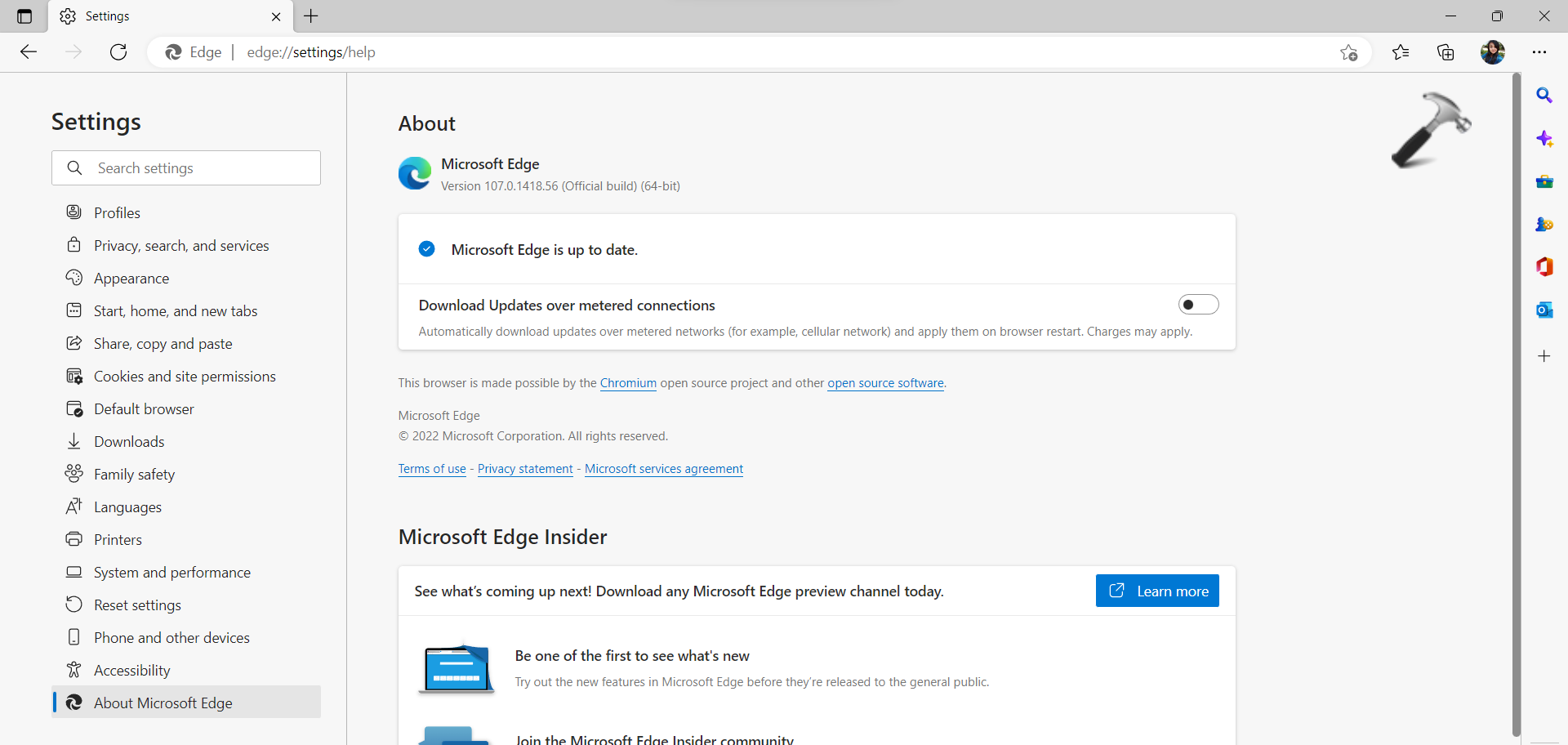
This simple way is an effective solution for repairing Microsoft Edge in the Windows 11 devices. We hope that it helps you!
![KapilArya.com is a Windows troubleshooting & how to tutorials blog from Kapil Arya [Microsoft MVP (Windows IT Pro)]. KapilArya.com](https://images.kapilarya.com/Logo1.svg)









![[Latest Windows 11 Update] What’s new in KB5063060? [Latest Windows 11 Update] What’s new in KB5063060?](https://www.kapilarya.com/assets/Windows11-Update.png)
![[Latest Windows 10 Update] What’s new in KB5060533? [Latest Windows 10 Update] What’s new in KB5060533?](https://www.kapilarya.com/assets/Windows10-Update.png)

Leave a Reply