In Windows 8, we’re already aware with the preview pane of folders. Sometimes it happens with us that we don’t want to display preview pane due to security reasons. Consider the following window, in which the preview pane is enable by default.
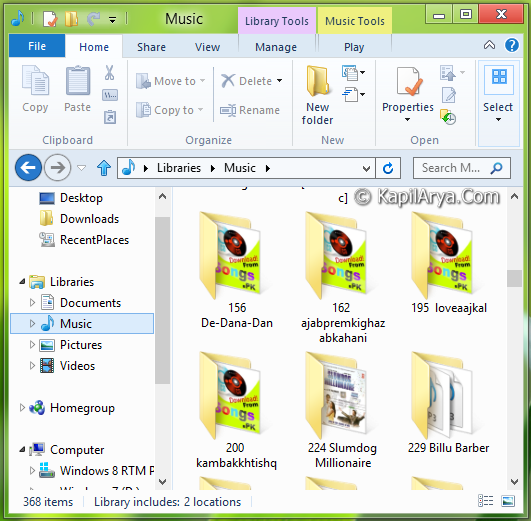
Now in this article, I’ll show you how you can disable the preview pane in folders using simple registry trick or via group policy trick. So without wasting your time anymore, lets share the way…
Page Contents
Disable Thumbnail Preview Using Registry Editor
1. Press  + R and put regedit in Run dialog box to open Registry Editor (if you’re not familiar with Registry Editor, then click here). Click OK.
+ R and put regedit in Run dialog box to open Registry Editor (if you’re not familiar with Registry Editor, then click here). Click OK.

2. Navigate here:
HKEY_CURRENT_USER\Software\Microsoft\Windows\CurrentVersion\Policies\Explorer

3. In the right pane, create a DWORD named DisableThumbnails and put its value data equals to 1 in the following window :

4. Now navigate here:
HKEY_CURRENT_USER\Software\Microsoft\Windows\Current\Version\ExplorerAdvanced
5. Create or modify DWORD IconsOnly and put its Value data equals to 1. That’s it. Close the Registry Editor and Reboot to get results.
After Reboot, you’ll see no longer preview pane in Explorer pane:

In case, if you want to enable preview pane, restore 0 in step 5 for Value data.
Disable Thumbnail Preview Using Local Group Policy Editor
1. Press  + R and put gpedit.msc in Run dialog box. Click OK.
+ R and put gpedit.msc in Run dialog box. Click OK.
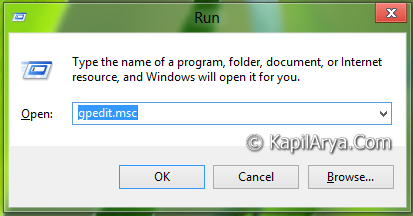
2. Navigate here:
User Configuration -> Administrative Templates -> Windows Components -> Windows Explorer

3. In the right pane, double click on policy named Turn off the display of thumbnails and only display icons and you’ll get this:

4. Set following parameters for the display of preview in folders icon:
To Allow Display – Not Configured / Disabled
To Prevent Display – Enabled
Close the Group Policy Editor and get the results. This trick will work on Windows 7, Windows Vista, Windows XP as well!
![KapilArya.com is a Windows troubleshooting & how to tutorials blog from Kapil Arya [Microsoft MVP (Windows IT Pro)]. KapilArya.com](https://images.kapilarya.com/Logo1.svg)












4 Comments
Add your comment
DisableThumbnails not exist, help!!!
@zwedf, need to create that.
@ Kapil Arya, awesome if 18+ content available in folder ;)
Your articles are always enjoyful and help me to learn new stuff.. kind for you buddy :)
this also works..
1. Open Windows Explorer, click on Organize button present in command bar and select “Folder and search options“.
2. Now go to View tab and make sure “Always show icons, never thumbnails” option is not enabled i.e. its disabled.