You might have noticed that when you plug a removable drive such as USB drive, its entry is shown twice in File Explorer for Windows 10. Basically the drive is visible under This PC but it is also shown with its separate entry under the navigation pane. You can refer to below mentioned screenshot which illustrates this phenomenon.

In this article, we’ll try to understand why this happens and how you can remove the additional or duplicate drive entry.
FAQ: Why Does Windows 10 Show Duplicate Drives?
While this seems like a bug but it isn’t actually. It looks like this is by design and Windows 10 lists external drives twice, while lists internal hard drives once only. Not only USB drives but external hard drives you may connect might also be shown twice. The responsible registry entry for this is located as {F5FB2C77-0E2F-4A16-A381-3E560C68BC83} under DelegateFolders registry key. If you remove this registry entry, this problem of duplicate drive entry will be solved on the go. Below mentioned steps will guide you how to remove the responsible registry entry.
Registry Disclaimer: The further steps will involve registry manipulation. Making mistakes while manipulating registry could affect your system adversely. So be careful while editing registry entries and create a System Restore point first.
1. Press  + R and type
+ R and type regedit in Run dialog box to open Registry Editor (if you’re not familiar with Registry Editor, then click here). Click OK.

2. In left pane of Registry Editor window, navigate to following registry key:
HKEY_LOCAL_MACHINE\SOFTWARE\Microsoft\Windows\CurrentVersion\Explorer\Desktop\NameSpace\DelegateFolders\{F5FB2C77-0E2F-4A16-A381-3E560C68BC83}
Note: If you’re using 64-bit Windows 10, please go to HKEY_LOCAL_MACHINE\SOFTWARE\WOW6432Node\Microsoft\Windows\CurrentVersion\Explorer\Desktop\NameSpace\DelegateFolders instead.

3. Here you have to right click and then backup {F5FB2C77-0E2F-4A16-A381-3E560C68BC83} registry key. Then after doing backup, right click on the registry key and select Delete. In the confirmation prompt, select Yes.
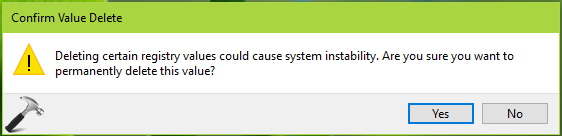
4. Close Registry Editor and reboot your system.
After restarting your system, drive(s) will no longer be appearing twice in File Explorer navigation pane.
Hope this helps!
![KapilArya.com is a Windows troubleshooting & how to tutorials blog from Kapil Arya [Microsoft MVP (Windows IT Pro)]. KapilArya.com](https://images.kapilarya.com/Logo1.svg)








![[Latest Windows 11 Update] What’s new in KB5063060? [Latest Windows 11 Update] What’s new in KB5063060?](https://www.kapilarya.com/assets/Windows11-Update.png)
![[Latest Windows 10 Update] What’s new in KB5060533? [Latest Windows 10 Update] What’s new in KB5060533?](https://www.kapilarya.com/assets/Windows10-Update.png)


1 Comment
Add your comment
Thanks Kapil for your excellent explanation. I did all what you suggest but this not help it. I still have to two external USB disk items. I tried with resetting view in file explorer, but this didn’t help too.
What I can do next?
Thanks for all.