Usually, users ignore the installation path when they install an application or program. It is later when they need it, they do not have the slightest idea about the program’s location or the installation path. Gladly, there are various ways to find where a program is installed in Windows 11. So, let’s get started!
Page Contents
Find Where a Program Is Installed in Windows 11
In all the ways mentioned below, it is assumed that you’ve Windows installed on C: drive.
Way 1: Using Start
1. Visit Start and then, right-tap on the program.
2. Now, select More and then, choose Open File Location.
3. Once the program opens, right-tap on the program’s shortcut.
4. Choose Open File Location and then, the following path will open.
C:\Users\<username>\AppData\Roaming\Microsoft\Windows\Start Menu\Programs
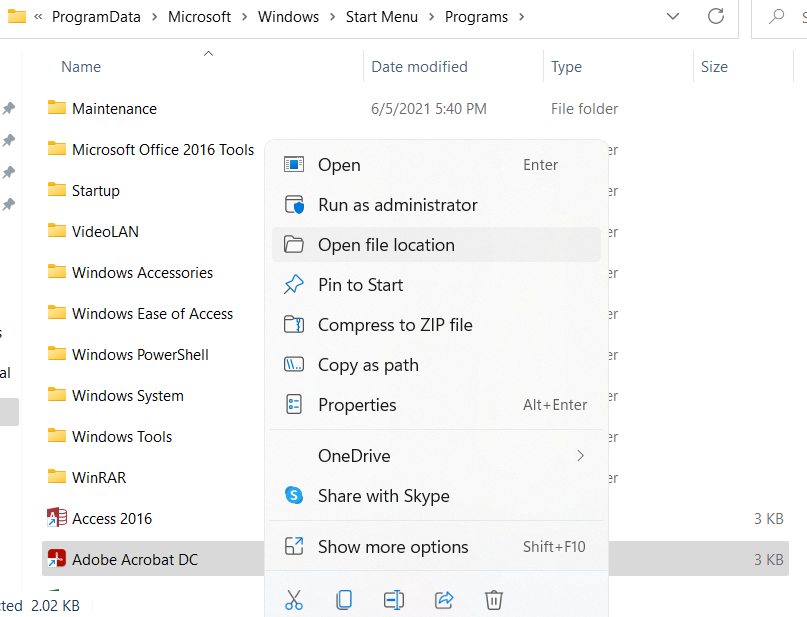
5. Again, right-tap on the icon and choose Open File Location. The program’s installation folder will open up this time.
Way 2: Using File Explorer
- Initially, open File Explorer by pressing Windows + E
- Go to the drive where you have installed Windows, i.e. C.
- Open Program Files/Program Files (x86).
- Find the folder with the name of that program.
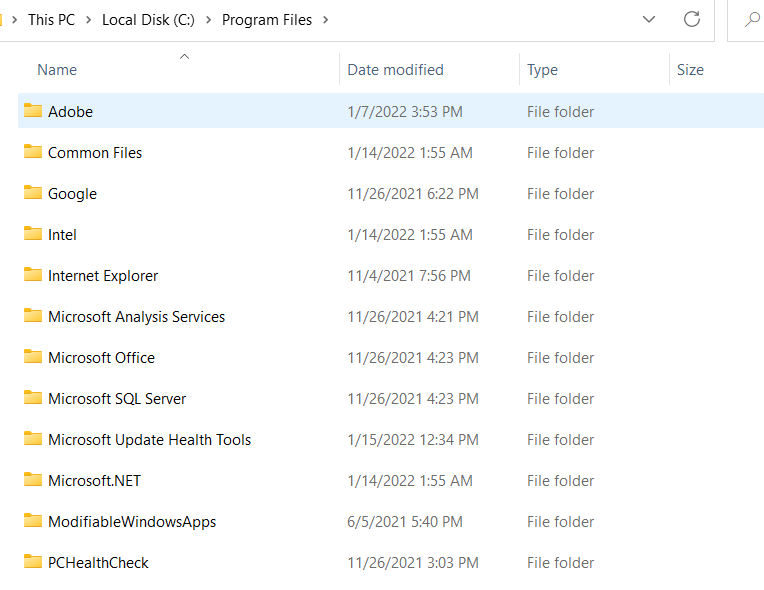
Way 3: Using Windows Search
- In Windows Search, type the program’s exact name.
- In the results, users will be able to see the program.
- Now, tap on Open File Location present on the right pane.
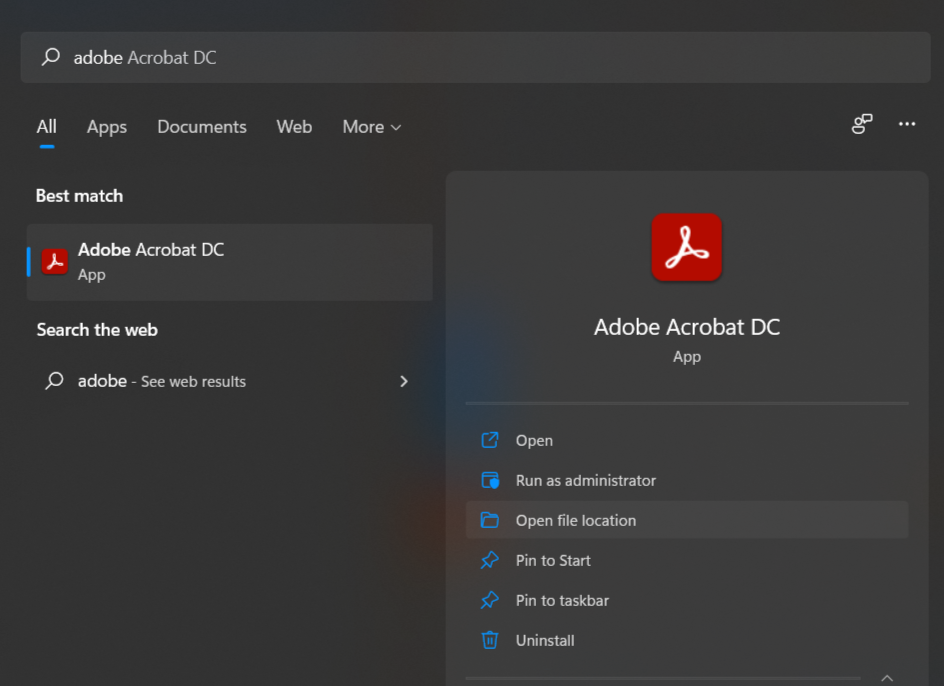
Way 4: Using the Program’s Desktop Shortcut
- Firstly, right-tap on the program’s shortcut.
- Next, choose Properties and then, access Shortcut.
- Now, check the program’s location in the Target column.
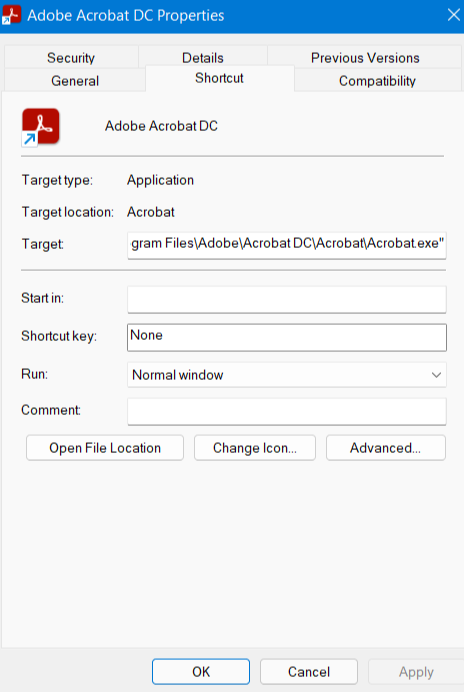
Way 5: Using Settings
- Open Settings using Windows + I
- Tap on Apps and then, Apps & features. From there, choose the program from the displayed list of installed apps and programs.
- Choose Modify and then, a User Account Control dialog box will open.
- Now, tap on Show More Details and check the program’s location from there. Lastly, hit No to exit.

Way 6: Using Task Manager
- In the first place, run the program whose installation path you like to access.
- Then, open Task Manager. If the window opens up in the compact view mode, tap on More Details.
- Go to Details and right-tap on the program’s name.
- Tap on Open File Location.
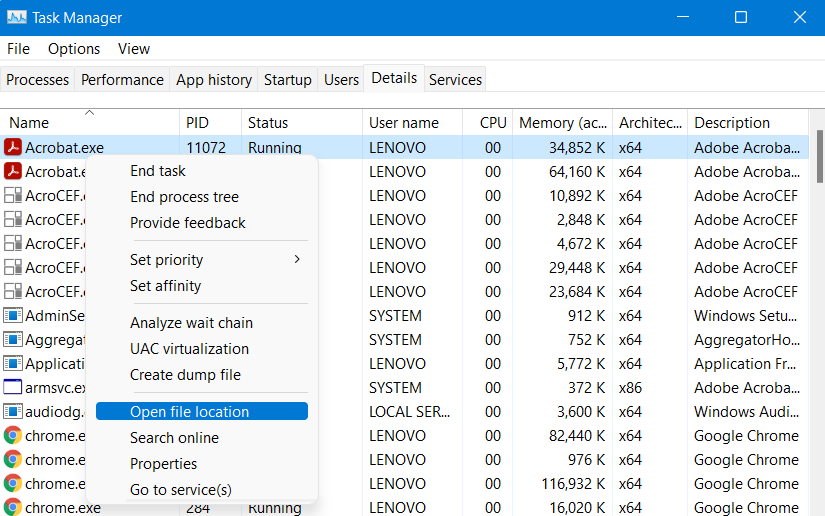
So, this is how users can find where they have installed a specific program in Windows 11.
![KapilArya.com is a Windows troubleshooting & how to tutorials blog from Kapil Arya [Microsoft MVP (Windows IT Pro)]. KapilArya.com](https://images.kapilarya.com/Logo1.svg)









![[Latest Windows 11 Update] What’s new in KB5063060? [Latest Windows 11 Update] What’s new in KB5063060?](https://www.kapilarya.com/assets/Windows11-Update.png)
![[Latest Windows 10 Update] What’s new in KB5060533? [Latest Windows 10 Update] What’s new in KB5060533?](https://www.kapilarya.com/assets/Windows10-Update.png)

Leave a Reply