Microsoft provided convenience PIN as one of sign-in option in Windows 10. The ‘convenience‘ term used here implies that PIN is easy to remember and is handy to use. We all know that PIN sign-in option is much safer than using traditional password for login.
Well, if you’re on Windows 10 V1607 or later and joined to Active Directory domain, you might not be able to add PIN. When you go to Settings app > Accounts > Sign-in options and try opt to add PIN, the option is dimmed/disabled (refer screenshot below).
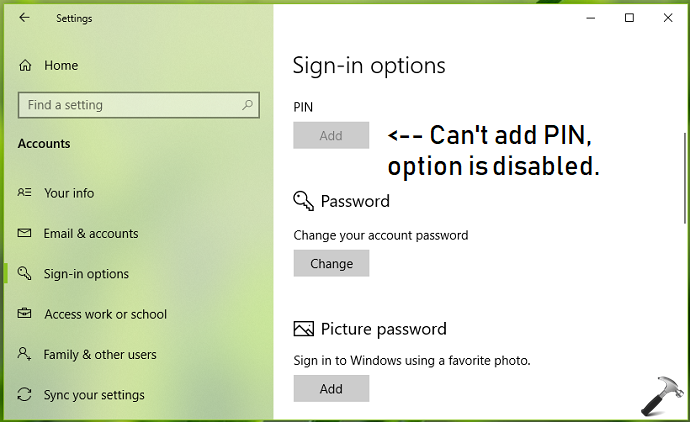
If you’re also experiencing this issue, the nothing to worry about because this is known problem. Microsoft says, this issue is expected because Windows 10 V1607 or later includes stronger authentication properties for Windows Hello for Business feature. This contradicts with the convenience PIN feature.
Using below mentioned registry manipulation, you can fix this issue.
FIX: Can’t Add Sign-in PIN For Windows 10
Registry Disclaimer: The further steps will involve registry manipulation. Making mistakes while manipulating registry could affect your system adversely. So be careful while editing registry entries and create a System Restore point first.
1. Press  + R and put
+ R and put regedit in Run dialog box to open Registry Editor (if you’re not familiar with Registry Editor, then click here). Click OK.

2. In left pane of Registry Editor window, navigate to following registry key:
HKEY_LOCAL_MACHINE\SOFTWARE\Policies\Microsoft\Windows\System
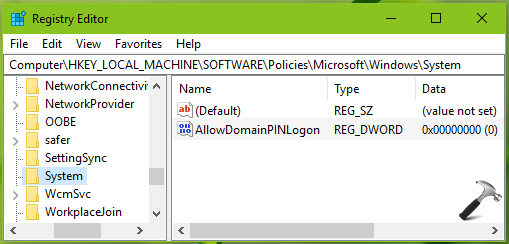
3. Now in the right pane of System registry key, right click in blank space, select New > DWORD Value. Name the newly created registry DWORD (REG_DWORD) as AllowDomainPINLogon. Double click on this registry DWORD to modify its Value data:
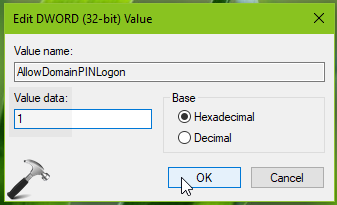
4. Finally, set the Value data to 1 and click OK. Close Registry Editor and reboot to make changes effective.
After restarting your system, you’ll find that you can add sign-in PIN now.
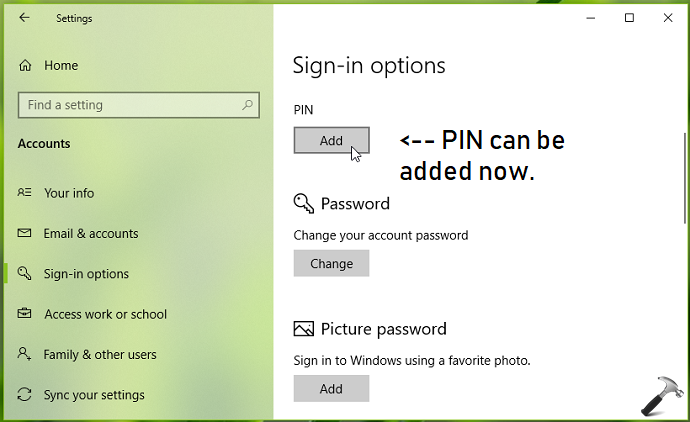
Checkout this video to illustrate this method:
Hope this helps!
Read next: PIN not working in Windows 10.
![KapilArya.com is a Windows troubleshooting & how to tutorials blog from Kapil Arya [Microsoft MVP (Windows IT Pro)]. KapilArya.com](https://images.kapilarya.com/Logo1.svg)











18 Comments
Add your comment
I had a varient of thesame issue. When I click on the PIN button and entered my password, nothing happed! After modifying the Registery following yourinstruction and rebooting,all if fin again!
Thx!!
^^ Glad it worked 😊
It didnt worked
my laptop even doesnt show the pin login in settings too
^^ What build you are running? Is your system part of organization?
i am using 64bit operating system, x64 based processor windows 10 home
^^ Run winver command and let me know build number or version number. Is your system connected to domain? Also refer this fix: https://www.kapilarya.com/fix-pin-not-working-in-windows-10.
version 1903 (os build 18362.418)
Mins keeps saying my “company” wants me to change my PIN. Why though? I’m not even employed. How do I fix this?
^^ Is your system connected to domain or Azure AD? Or if you’ve configured any Group Policy for PIN?
Hi Kapil, what happens to the PIN when a computer is joined to a domain??? thanks
^^ Ryan, here is the exact answer you’re looking forward to: docs.microsoft.com/en-us/troubleshoot/windows-client/user-profiles-and-logon/cannot-configure-a-convenience-pin#cause
Thanks for the info Kapil. So if my PC is joined in a domain, I just have to follow the Resolution?
Policy: Turn on convenience PIN sign-in (which was already done before)
PIN complexity: Manage PIN complexity in the standard way by using policies that are found in the following location:
Computer Configuration\Administrative Templates\Windows Components\Windows Hello for Business \PIN Complexity
The thing was, I had this working before then after 3 days, the sign-in option for fingerprint and/or PIN just disappeared. Now I can no longer add fingerprint/PIN but the setup buttons are available…
Thanks again
^^ Ryan, if you want to create PIN on a domain joined system, you must have Turn on convenience PIN sign-in enabled and Windows Hello for Business should be disabled. If both are enabled, you won’t be able to create the PIN.
Thanks Kapil. Appreciate it. I shall try this one. I assume that the Windows Hello Fingerprint will also work on this setup? Thanks again.
^^ Ryan, I didn’t tested this setting with Windows Fingerprint so can’t comment on it, but you give it a try 😊
cant edit value name.
^^ Take ownership of registry key: https://www.kapilarya.com/how-to-manually-take-ownership-of-registry-key-in-windows-10.
If the pin doesn’t work and I cannot get into my computer, how do I follow the steps you lay out by getting into the system to make changes? Perhaps we’re talking of different “pin” problems here; the pin doesn’t work, nor does the password; so, …?