While working with some program folders, we recently faced an issue that is common for Windows 10 systems. Actually, we’re moving those program folders to some other location but the following error prevented us from doing so:
Page Contents
Insufficient system resources exist to complete the requested service.
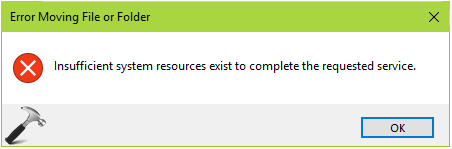
To resolve the issue, we tried the known fixes which applies to File Explorer and mentioned here. But the issue was not resolved by that. Then we tried to change some of required permission on the program folder and it worked for us.
So in case if you’re also facing this issue, here is how you can solve it.
FIX: ‘Insufficient System Resources Exist To Complete The Requested Service’ In Windows 10
FIX 1 – Via Permissions
1. Right click on the folder whose content is creating this issue for you, select Properties.
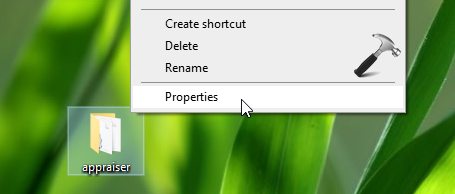
2. On the property sheet, switch to Security tab and click Advanced.
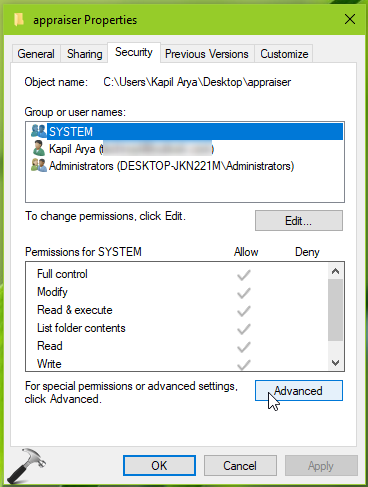
3. On Advanced Security Setting window, check Replace all child object permissions with inheritable permissions from this object option and click Apply.
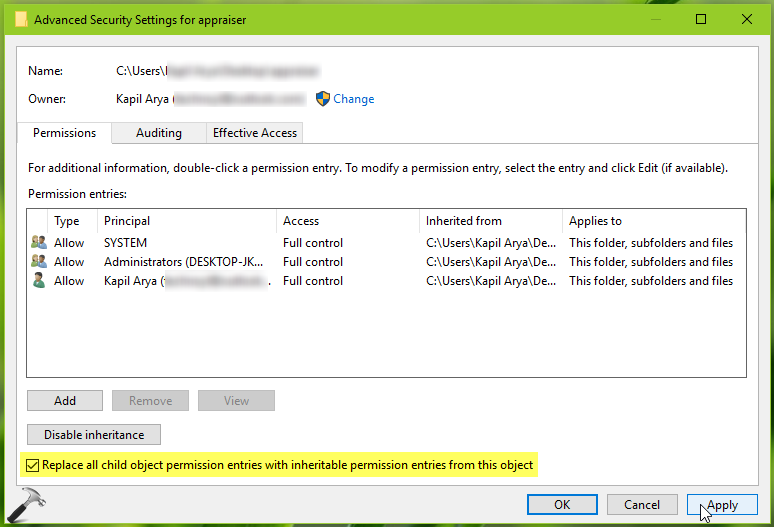
4. In the Windows Security confirmation prompt, click Yes.
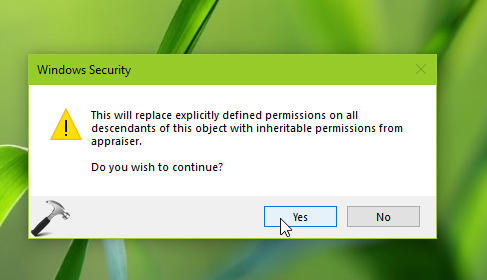
Reboot the machine and see if the issue is resolved.
If issue still persists, go ahead and try FIX 2 mentioned below.
FIX 2 – Via Registry
Registry Disclaimer: The further steps will involve registry manipulation. Making mistakes while manipulating registry could affect your system adversely. So be careful while editing registry entries and create a System Restore point first.
1. Press  + R and put
+ R and put regedit in Run dialog box to open Registry Editor (if you’re not familiar with Registry Editor, then click here). Click OK.

2. In left pane of Registry Editor window, navigate to following registry key:
HKEY_LOCAL_MACHINE\SYSTEM\CurrentControlSet\Control\Session Manager\Memory Management
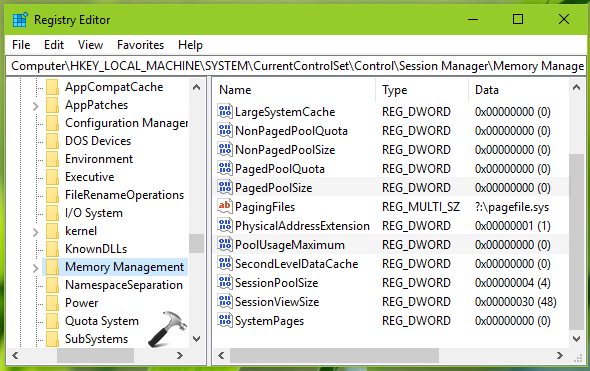
3. In the right pane of Memory Management registry key, look for the registry DWORDs named PoolUsageMaximum and PagedPoolSize. If either of these DWORDs not exists, right click and select New > DWORD Value and thus create the DWORDs. Double click on PagedPoolSize DWORD to modify its Value data.
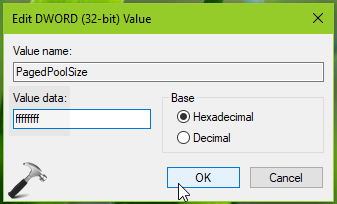
4. Set the Value data to ffffffff and click OK. Now double click PoolUsageMaximum DWORD to modify its Value data:
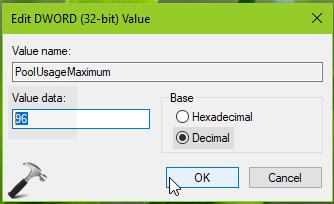
5. Type 60 in Value data and then click Decimal which should convert the value to 96. Click OK. Close Registry Editor and reboot the machine.
After restarting your system, the problem should no longer exist.
Let us know if this helps!
![KapilArya.com is a Windows troubleshooting & how to tutorials blog from Kapil Arya [Microsoft MVP (Windows IT Pro)]. KapilArya.com](https://images.kapilarya.com/Logo1.svg)












Leave a Reply