With Microsoft Edge, you can apply the relevant GPO settings to configure its start. For example, you can set it to start with specific page or load a new tab or simply load previous page. The GPO settings to configure this are located at Computer Configuration > Administrative Templates > Windows Components > Microsoft Edge. You will need the change Configure Open Microsoft Edge With and Configure Start Pages GPO settings for this. This will particularly help IT administrators in organization where a single setting has to applied along all the machines.
You can also and of course configure Open Microsoft Edge with setting in browser UI itself. But if you’re unable to configure this setting, this article will show you how to fix it. This issue may arise, if someone else on the system has configured the responding GPO settings mentioned above. You can revert the GPO settings via GPO editor or directly using registry and the option will be configureable then.
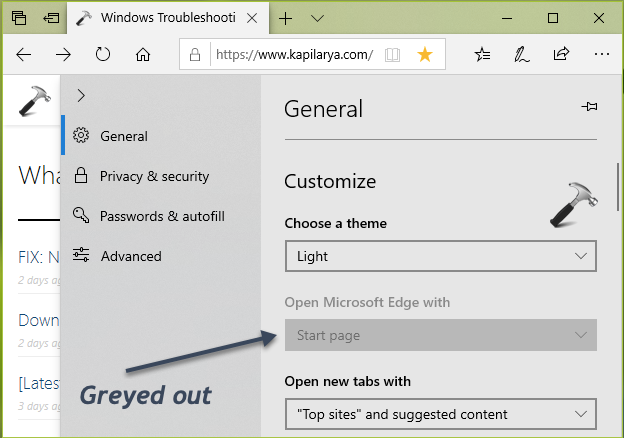
Please perform below mentioned steps to make Open Microsoft Edge with again:
FIX: ‘Open Microsoft Edge With’ Greyed Out In Windows 10
Registry Disclaimer: The further steps will involve registry manipulation. Making mistakes while manipulating registry could affect your system adversely. So be careful while editing registry entries and create a System Restore point first.
1. Press  + R and put
+ R and put regedit in Run dialog box to open Registry Editor, click OK.
2. In left pane of Registry Editor window, navigate to following registry key:
HKEY_LOCAL_MACHINE\Software\Policies\Microsoft\MicrosoftEdge\Internet Settings
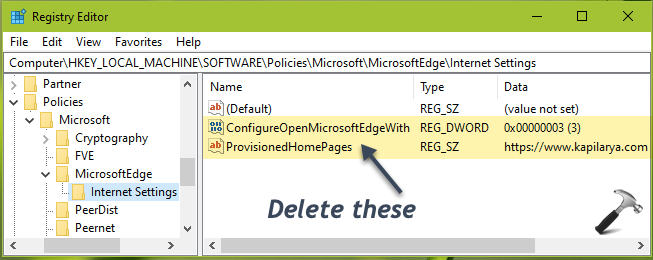
3. For the Internet Settings registry key, backup it up and then in right pane of it, delete ConfigureOpenEdgeWith (REG_DWORD) and ProvisionedHomePages (REG_SZ). You may also spot the DisableLockdownOfStartPages (REG_DWORD) at this location, so delete it as well.
4. After deleting these registry items, close Registry Editor and reboot. You should be able to configure Open Microsoft Edge with option then:
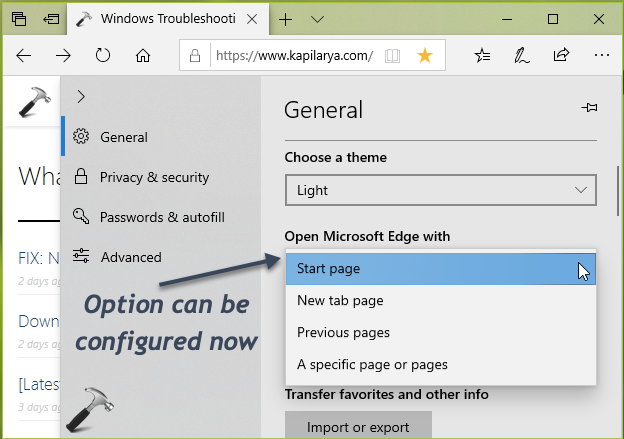
Hope this helps!
![KapilArya.com is a Windows troubleshooting & how to tutorials blog from Kapil Arya [Microsoft MVP (Windows IT Pro)]. KapilArya.com](https://images.kapilarya.com/Logo1.svg)










![[Latest Windows 11 Update] What’s new in KB5063060? [Latest Windows 11 Update] What’s new in KB5063060?](https://www.kapilarya.com/assets/Windows11-Update.png)

8 Comments
Add your comment
I do not have the MicrosoftEdge\Internet Settings folder inside the HKEY_LOCAL_MACHINE\SOFTWARE\Policies\Microsoft folder when I do regedit. Is there another fix for the Open Microsoft Edge with problem with the greyed out area?
^^ You can create those registry keys manually.
I created the \MicrosoftEdge\Internet Settings registry keys, and rebooted.
I go to regedit again and see those keys with (default) like above with nothing else in the Internet Settings key. However, my “Open Microsoft Edge with” in Settings is still greyed out.
^^ Which version you’re on? Are you also using Chromium Edge?
Microsoft Edge 44.18362.449.0 , Microsoft EdgeHTML 18.18363
Not using Chromium Edge
^^ Seems like you’re on Windows 10 V1909. Can you try additional registry values suggested in this MS documentation and see if this works: docs.microsoft.com/en-us/microsoft-edge/deploy/group-policies/start-pages-gp#configure-open-microsoft-edge-with.
Thanks. It took a bit of trial and error, but I finally figured out what that latest link was asking me to do. I added the DisableLockdownOfStartPages key and set the value to ‘3’. No more greyed out situation.
^^ That’s the perfect news this morning, Robert!