The app you may use most as compared to others on your Windows 11 is the Settings app. The reason is that for every other setting or customization of your system, you have to use this app. Microsoft has already imported most of the settings from older Control Panel to this app. The company is continuing the tradition of importing more and more settings to the Settings app. In case if Settings app won’t open in Windows 11 on your system, this article will help you to fix.
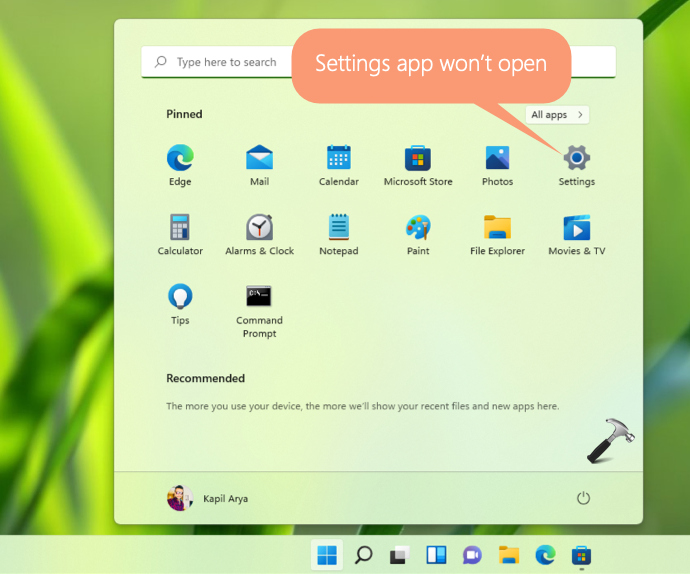
Settings app is a Universal Windows Platform (UWP) app similar to others apps that came pre-installed with your Windows 11. You can manage the entire operating system with the help of this app. So in case if it is not working, you can understand how difficult it is to operate the system without this app.
Page Contents
Fix: Settings app won’t open in Windows 11
Manual fix
If your Settings app won’t open, or if it crashes when you open it, or if it crashes when you make a certain change, all of these issues can be resolved with below steps. In the fix, we will typically re-register the Settings app package. This could be equivalent to reinstall of Settings app. However, since Settings app is not available in Microsoft Store, you can use this alternative way as a reinstall for the app.
1. Open Windows PowerShell as administrator.
2. Type in or paste following command and press Enter key:
Get-AppXPackage -AllUsers -Name windows.immersivecontrolpanel | Foreach {Add-AppxPackage -DisableDevelopmentMode -Register "$($_.InstallLocation)\AppXManifest.xml" -Verbose}

3. During the code execution, you’ll momentarily see Processing frame. Let it be completed.
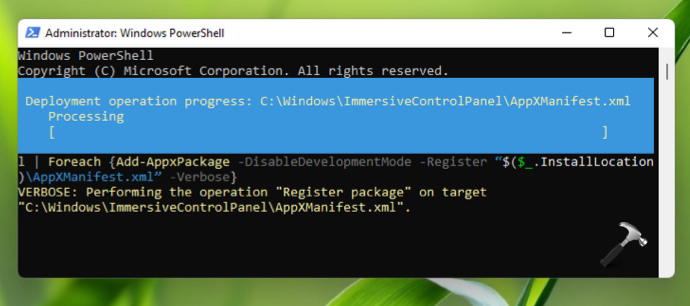
4. Once the code execution is done, you’ll see VERBOSE Operation completed in the PowerShell window.
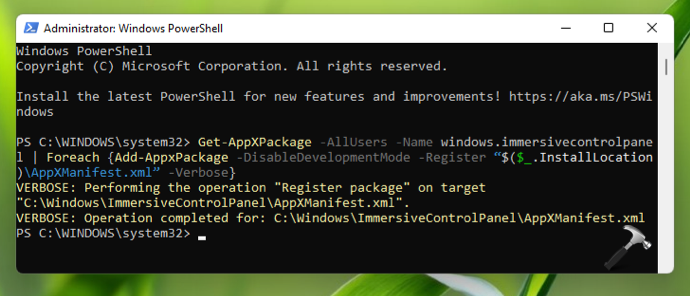
This means we have successfully re-registered the settings app for Windows 11. You can now close Windows PowerShell and try opening Settings app, this time it should open and work fine.
Video fix
If issue still persists even after manual steps, you can refer other suggestions in this video fix:
That’s it!
![KapilArya.com is a Windows troubleshooting & how to tutorials blog from Kapil Arya [Microsoft MVP (Windows IT Pro)]. KapilArya.com](https://images.kapilarya.com/Logo1.svg)


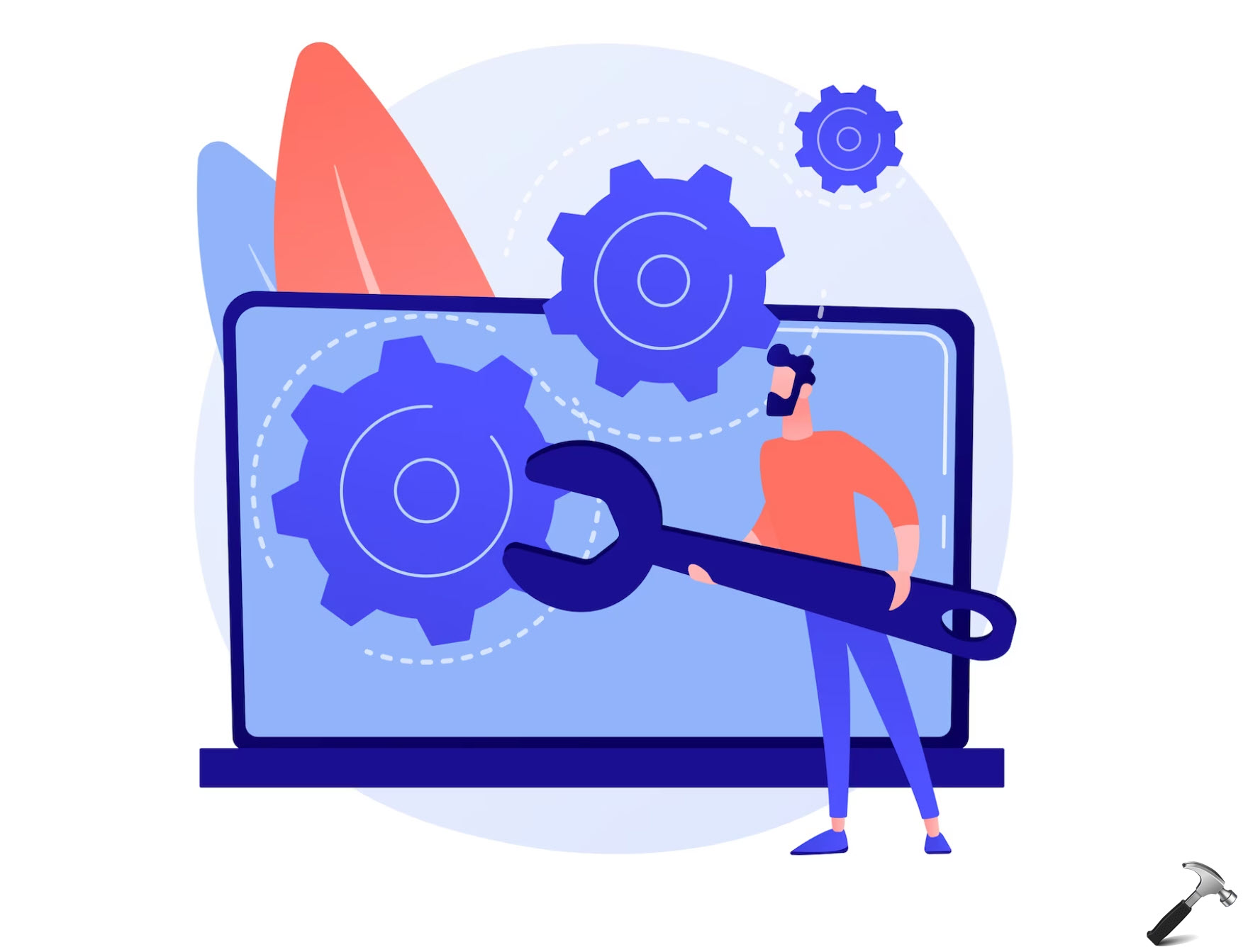
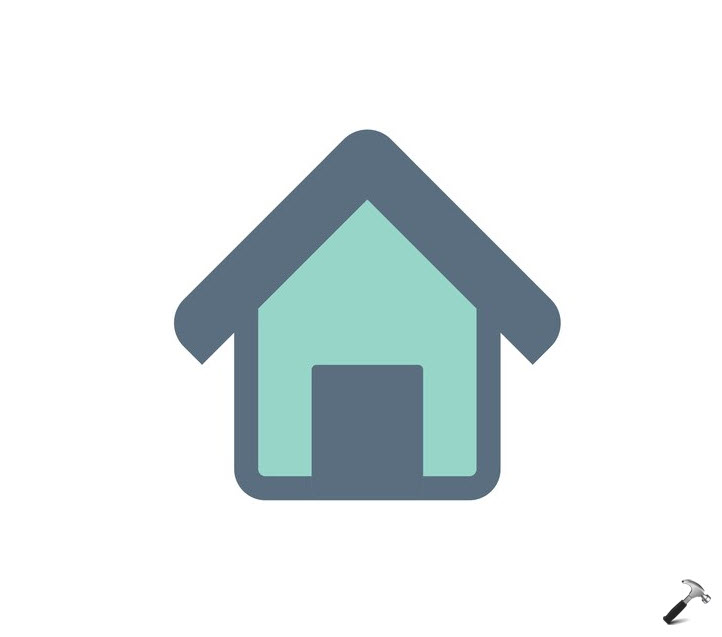
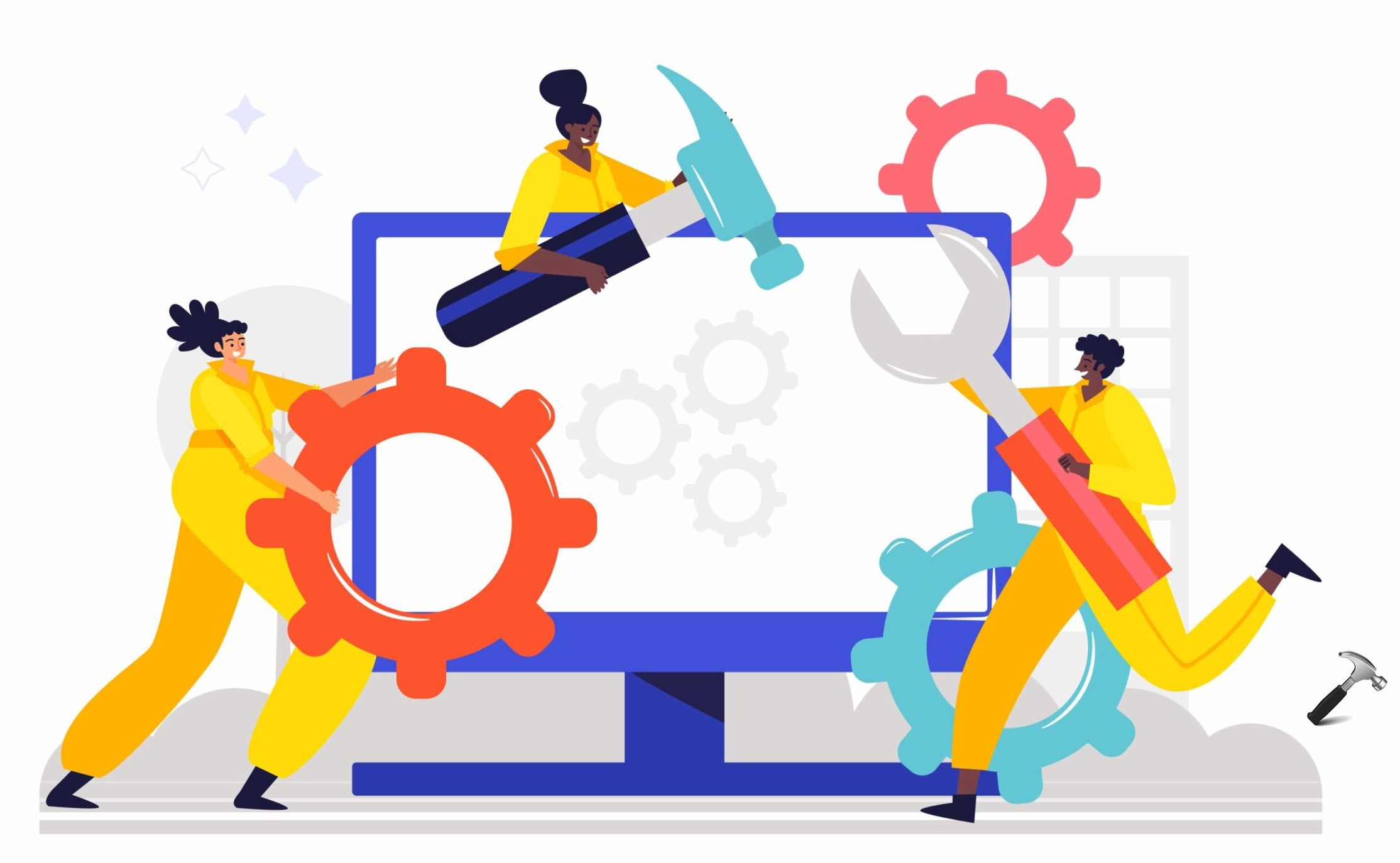





![[Latest Windows 11 Update] What’s new in KB5063060? [Latest Windows 11 Update] What’s new in KB5063060?](https://www.kapilarya.com/assets/Windows11-Update.png)

5 Comments
Add your comment
Powershell crashes when I try to open it
help
I am getting an error “Get-AppXPackenge” couldn´t be found
yeah, that didn’t work, it still crashes
Works, thank you!
^^ Glad to help!