We all know that WhatsApp has replaced the custom of text messaging and made our life easy to communicate. WhatsApp is available with almost all mobile operating systems. As far as Windows Phone is concerned, WhatsApp team has introduced some nice features, for this OS, which was earlier available for Android and iOS users only. WhatsApp by default makes a backup database of your messages periodically and thus using this database, you can restore the chat conversations.
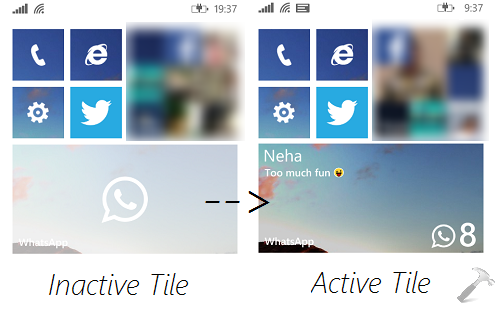
However, in Windows Phone, there is a native backup option inside the OS itself and it helps you to save your settings, app stuff to cloud. Now due to two backup sections in the same phone or same OS, one may contradict with another. As a result of this contradiction, you may face the issue of WhatsApp tile being greyed out or the app becoming malfunctioned. Hence the app is no longer working and you can’t open it at all. If one message you during this scenario, he/her will get a sent receipt but still you won’t receive the message.
Recommended : How to set live lock screen in my Windows Phone?
Obviously, reinstalling the app is straightforward solution. But if you don’t want to reinstall app, here is how to fix inactive WhatsApp tile so far:
FIX : WhatsApp Tile Greyed Out In Windows Phone 8.1
1. Go to Start Screen, open Settings app for your Windows Phone.
2. Next, in the SETTINGS app, scroll down, look for backup option and tap it.
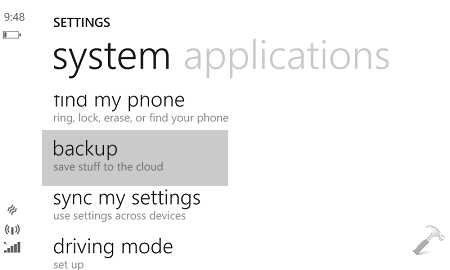
3. Now in the backup screen under SETTINGS, tap the apps+settings option.
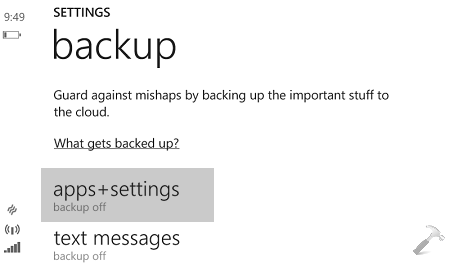
4. Moving on, in the app+setttings screen, first enable the Settings backup option and set it to On. Then tap back up now option as highlighted in below shown screenshot. Keep patience, until your phone completes backup to cloud. Once the backup is finished, turn off the Settings backup and App backup options.
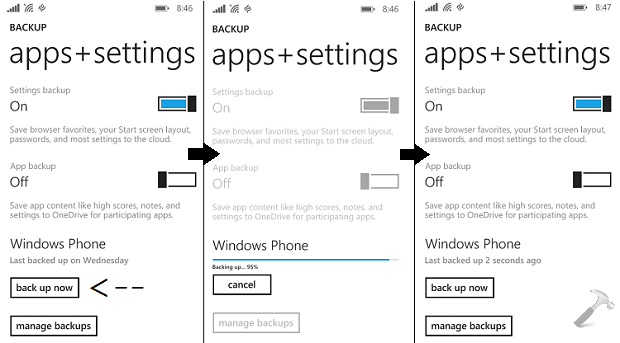
Thus in this way, we have finished backup, if it was pending for your phone and then successfully turned off backup options to avoid possible contradiction with WhatsApp backup feature. Finally, reboot your phone and after restarting the phone, WhatsApp tile will now become active, also the app will start to work as usual.
Hope this helps! Go here if Bing lock screen wallpaper is not refreshing automatically on your Windows Phone.
![KapilArya.com is a Windows troubleshooting & how to tutorials blog from Kapil Arya [Microsoft MVP (Windows IT Pro)]. KapilArya.com](https://images.kapilarya.com/Logo1.svg)



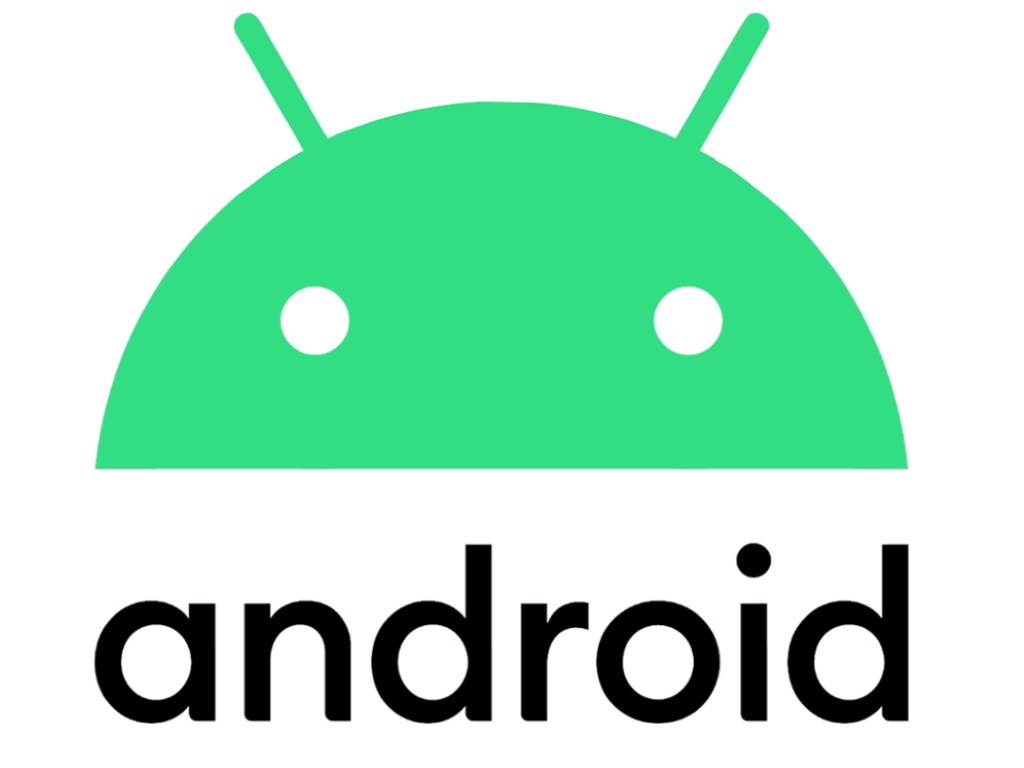



![[Latest Windows 11 Update] What’s new in KB5063060? [Latest Windows 11 Update] What’s new in KB5063060?](https://www.kapilarya.com/assets/Windows11-Update.png)
![[Latest Windows 10 Update] What’s new in KB5060533? [Latest Windows 10 Update] What’s new in KB5060533?](https://www.kapilarya.com/assets/Windows10-Update.png)

16 Comments
Add your comment
Hey Kapil, that solution worked great thanks very much but why can’t others work it out I have wasted hours trying to find an answer, even whatsapp didn’t give me a solution!!
^^ Glad we could help :)
My problem is that the native backup gets stuck at 88% and that’s how the issue began. now this solution is not going to work for me because I need to get past that.
Btw its highly possible that whatsapp caused the backup to get stuck in first place
^^ Tap manage backups in step 4 and delete any if you find there. Try backing up again.
Hi,
I am facing the same problem, the tile has faded and I can’t access the app, that happened around 17 hours ago.
I tried to back up manually several times, still nothing worked.
Is there anything else to try without having to uninstall and re-install ?
Many thanks.
^^ Suggest you to retry once again with exact steps, else reinstallation is the last option :)
I reinstalled Whatsapp and problem fixed..!:-)
It works actually!!
^^ Glad it helped :D
i have a huawei windows phone i just did a update with whatsapp not it wont open i tried uninstalling it i tried unmounting the sd card i took the sd card out i tried backing it up i tried soft reset hell i even took the batt right out of it and still it wont work
I did an update on my Lumia 620 windows phone. After that my whatsapp has not been opening at all. I did all of the above steps, then uninstalled and reinstalled many times. But it’s still not working. Is there some problem with the update as they brought in the whatsapp calling?
^^ Whatsapp calling feature is not the culprit in this issue, as the issue persisted before the introduction of that feature. Suggest you to have a clean install of Whatsapp. For that, rename the Whatsapp folder to Whatsapp.old (you may find it in either sd card or Phone memory). Now try the steps mentioned in this article, and then reinstall the app.
Thank you thank you thank you.. My WhatsApp now works fine :) :D
reinstall app n restore ur chat as simple as that :P
This didn’t work for me. Will I lose my contacts if I reinstall the app, because when I press ‘unistall’ it come up with ‘this app and all its information will be deleted.’ I have some info on a homework assignment that I have to do on there and it’s due in next Monday so I do not have a lot of time.
^^ In that case you’ve the only option is to wait for Whatsapp team to push next update for your device. By following that, the app will be upgraded, your contacts won’t be deleted and the issue will be resolved as well.