The new Windows 11 operating system comes with a lot of new features. Widgets are also one of these new features available in windows 11. Widgets are basically small windows that display dynamic info on your Windows desktop. They appear on the widgets board, where you can add, remove, arrange, resize, and customize them to reflect your interests and the way you work. Widgets are designed for you to stay on top of what’s important by bringing together personalized content from your favorite apps and services so you can have the latest info at a glance throughout your day. You no longer need to constantly switch between apps, devices and websites to see what’s new as you’re now connected to the things you care about without losing focus on your most important tasks. In case if widgets are not working on Windows 11, this article will help you to fix.
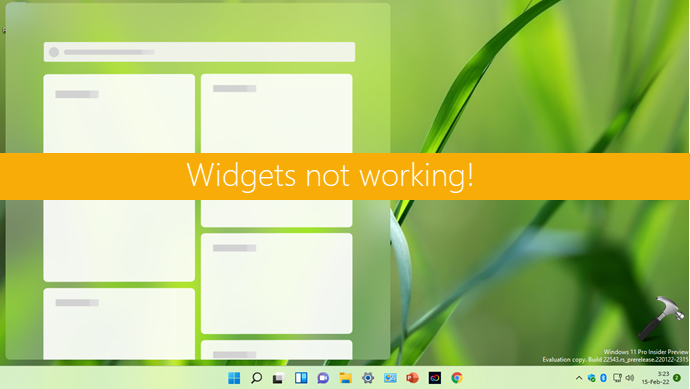
Widgets are supposed to offer dynamic content to users. This content should retain it’s freshness otherwise there is no meaning of having widgets feature. If you are already sure that you have a good connectivity of network but still the content is not refreshed under widgets, here is something you can try to fix this problem.
Page Contents
Fix: Widgets not working in Windows 11
Fix 1: Make sure you’re not on metered connection
The metered connection feature on windows helps it to minimize network usage. When metered connection is turned on for your network connection, certain features may not work reliably. So you need to ensure that metered connection is turned off, and see if that helps.
Follow these steps:
1. Press  + I keys to open Settings app.
+ I keys to open Settings app.
2. In Settings app, go to Network & internet > Ethernet/WiFi.
3. Make sure Metered connection option is turned Off here for the network you’re primarily connected to.
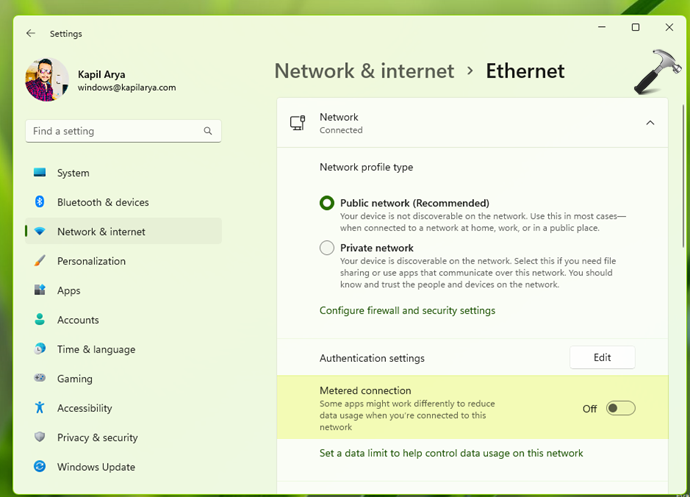
Fix 2: Reconnect your Microsoft account
When you open widgets feature, click on the profile picture you see at the top right corner.
Under Widget settings, click on Sign out link below your Microsoft account.
Once you are signed out, sign in back and see if it makes any difference to the situation.
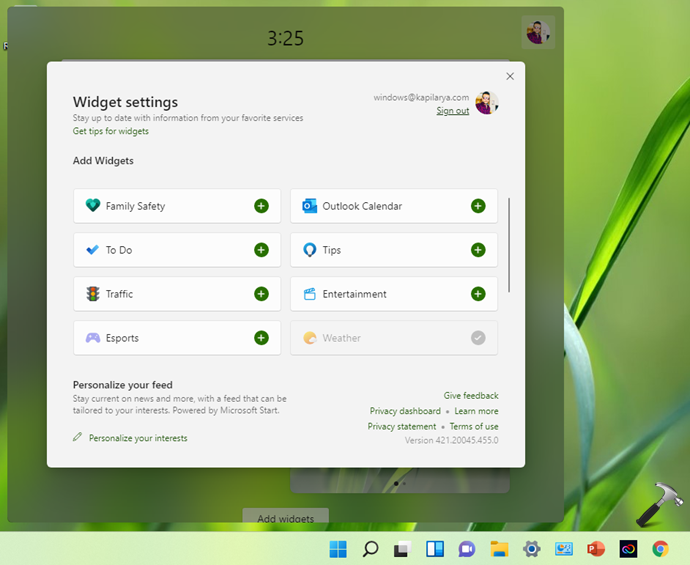
Fix 3: Check feed settings
If above mentioned fixes does not resolve your problem, you need to make sure that your feed settings are turned on correctly.
Go to Widget settings by clicking on the profile picture at widgets, then click Personalize your interests.
This will open Microsoft Start website in your default browser.
Go to experience settings tab on this page, make sure each option is turned On.
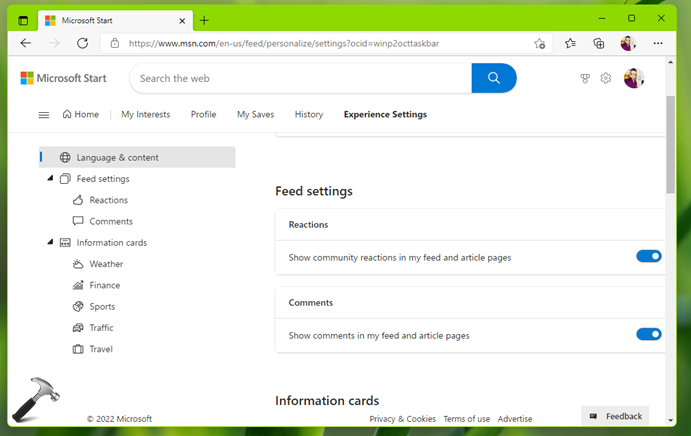
Once you follow above mentioned fixes, hopefully it will be resolved, else report this problem via Feedback hub.
Checkout following video to illustrate above fixes:
That’s it!
Related: Reinstall Widgets in Windows 11.
![KapilArya.com is a Windows troubleshooting & how to tutorials blog from Kapil Arya [Microsoft MVP (Windows IT Pro)]. KapilArya.com](https://images.kapilarya.com/Logo1.svg)








![[Latest Windows 11 Update] What’s new in KB5063060? [Latest Windows 11 Update] What’s new in KB5063060?](https://www.kapilarya.com/assets/Windows11-Update.png)
![[Latest Windows 10 Update] What’s new in KB5060533? [Latest Windows 10 Update] What’s new in KB5060533?](https://www.kapilarya.com/assets/Windows10-Update.png)

1 Comment
Add your comment
The weather widget on bottom left corner was auto-updating for a while then just stopped. I changed no settings. It just stopped auto-updating one day. It will update manually if you hover over it but that technology is dated a good 10 years or so, isn’t it? Would be nice if it worked right. Tried every fix. Nothing works.