With the help Continuum experience, Windows 10 allows you to enable or disable Tablet mode. Under Tablet Mode, on compatible devices, the apps will use full screen for providing best possible workspace to the user. Thus Tablet mode is a feature designed for user convenience. Users can quickly enable/disable Tablet mode from Action Center, as per their requirement.
However, in our past, we have seen many queries regarding Tablet Mode. In most of those queries, users complain that once they enable Tablet mode, they can’t turn it off! In other words, Windows 10 on their device is stuck in Tablet mode. No matter how many time they reboot, Windows 10 always prefer to be in Tablet mode instead of normal mode.
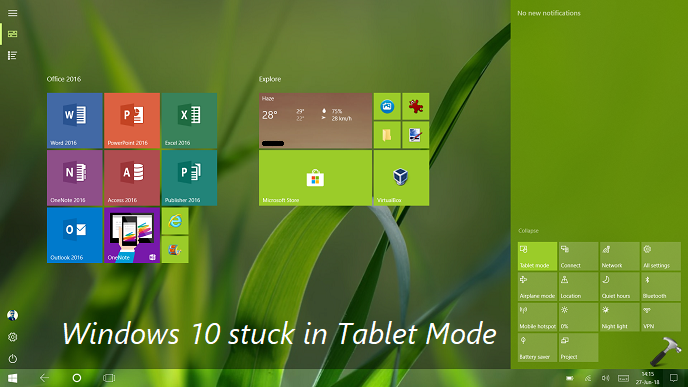
If your Windows 10 is also stuck in Tablet mode, here’s how to solve this issue.
Page Contents
FIX: Windows 10 Stuck In Tablet Mode
Solution To: Can’t Turn Off Tablet Mode In Windows 10
Registry Disclaimer: The further steps will involve registry manipulation. Making mistakes while manipulating registry could affect your system adversely. So be careful while editing registry entries and create a System Restore point first.
1. Press  + R and put regedit in Run dialog box to open Registry Editor (if you’re not familiar with Registry Editor, then click here). Click OK.
+ R and put regedit in Run dialog box to open Registry Editor (if you’re not familiar with Registry Editor, then click here). Click OK.

2. In left pane of Registry Editor window, navigate to following registry key:
HKEY_CURRENT_USER\Software\Microsoft\Windows\CurrentVersion\ImmersiveShell
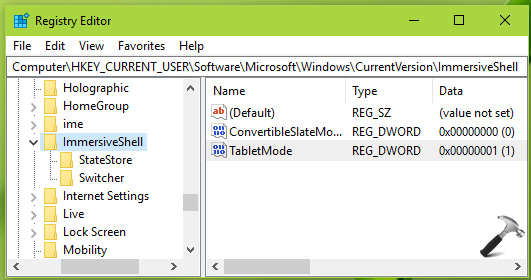
3. In the right pane of ImmersiveShell registry key, right click on TabletMode named registry DWORD (REG_DWORD) which is set to 1, and it is the root cause of this issue. Double click to modify the DWORD’s Value data:
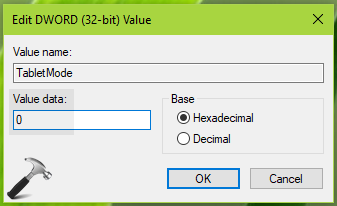
4. Finally, set the Value data to 0 and click OK. Close Registry Editor and reboot the machine.
After restarting your system, Windows 10 will no longer be in Tablet Mode.
TIP: If you want to completely avoid Tablet mode on compatible devices, set When this device automatically switches tablet mode on or off to Don’t ask me and don’t switch. The option can be found at Settings app > System > Tablet mode.
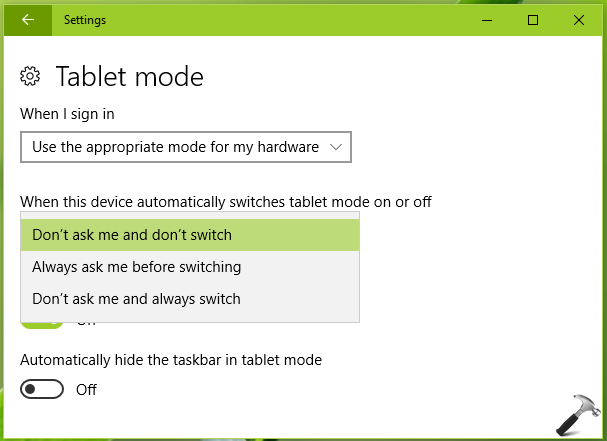
Hope this helps!
![KapilArya.com is a Windows troubleshooting & how to tutorials blog from Kapil Arya [Microsoft MVP (Windows IT Pro)]. KapilArya.com](https://images.kapilarya.com/Logo1.svg)










![[Latest Windows 11 Update] What’s new in KB5063060? [Latest Windows 11 Update] What’s new in KB5063060?](https://www.kapilarya.com/assets/Windows11-Update.png)

Leave a Reply