In Windows 11/10, there are many background processes running using Service Host. Delivery Optimization might be one of those background processes. Sometimes, you may see high memory and disk usage with this service. In that case, the service may eating up resources on your system and your system might be getting sluggish. In this article, we will see how to fix Service Host Delivery Optimization high memory and disk usage in Windows.
So as you can see in the screenshot mentioned below, this service is using up high resources on the system. The Delivery Optimization service is actually using Service Host for the Network Service. We can clearly see high memory and disk usage by the service here. The machine on which we observed this problem was getting slow to operate.
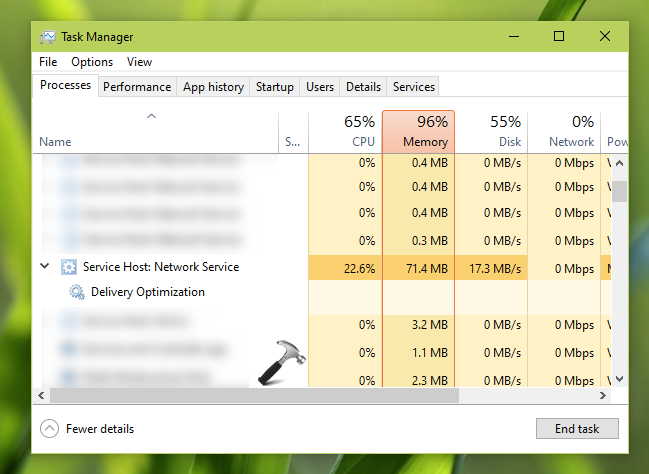
If you are also facing the same problem on your system, but don’t know what is causing it, you can try below mentioned fixes and resolve it.
Page Contents
Fix: Service Host Delivery Optimization high memory and disk usage
Fix 1: Using Settings app
1. Right click Start Button or press  + X keys & select Settings.
+ X keys & select Settings.
2. In Settings app, go to Update & Security > Delivery Optimization.
3. Under Delivery Optimization, turn Off the Allow downloads from other PCs option.
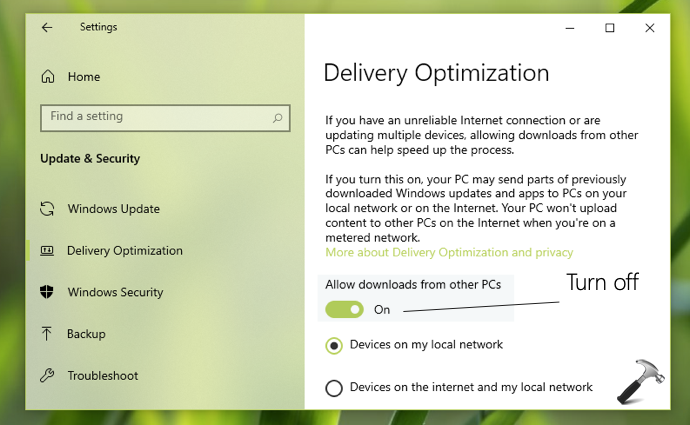
4. Close Settings app and see if this resolved the issue.
If these steps doesn’t works for you, go to FIX 2 mentioned below.
Fix 2: Using Group Policy
1. Open Group Policy Editor using gpedit.msc command.
2. Go to Computer Configuration > Administrative Templates > Windows Components > Delivery Optimization.
3. In right pane of Delivery Optimization, locate the policy setting named Download mode. Double-click on it to modify its status.
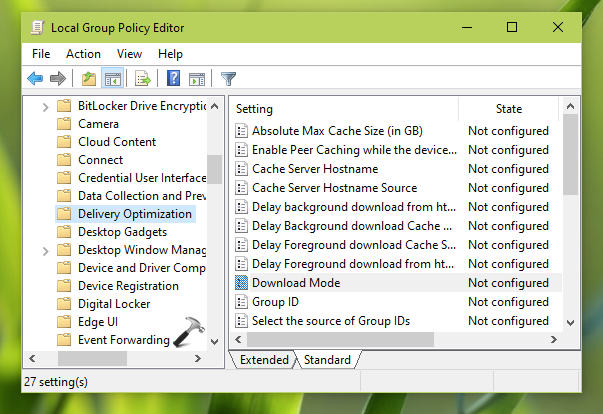
4. On the property configuration sheet, set policy to Enabled. Under Options, select Download Mode as Simple. Click Apply, OK.
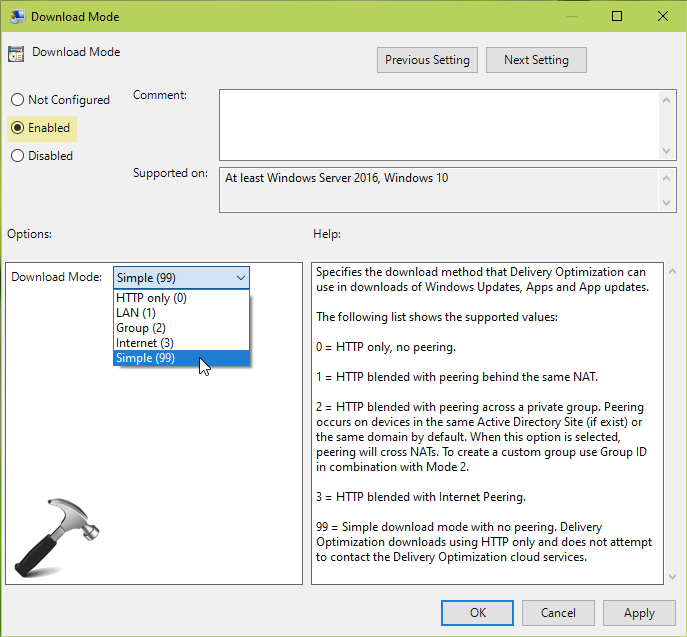
5. Close Group Policy Editor and reboot your system.
After rebooting your system, you will find that the problem has been resolved now.
That’s it!
Related: High Disk Usage By Service Host (svchost.exe) In Windows.
![KapilArya.com is a Windows troubleshooting & how to tutorials blog from Kapil Arya [Microsoft MVP (Windows IT Pro)]. KapilArya.com](https://images.kapilarya.com/Logo1.svg)





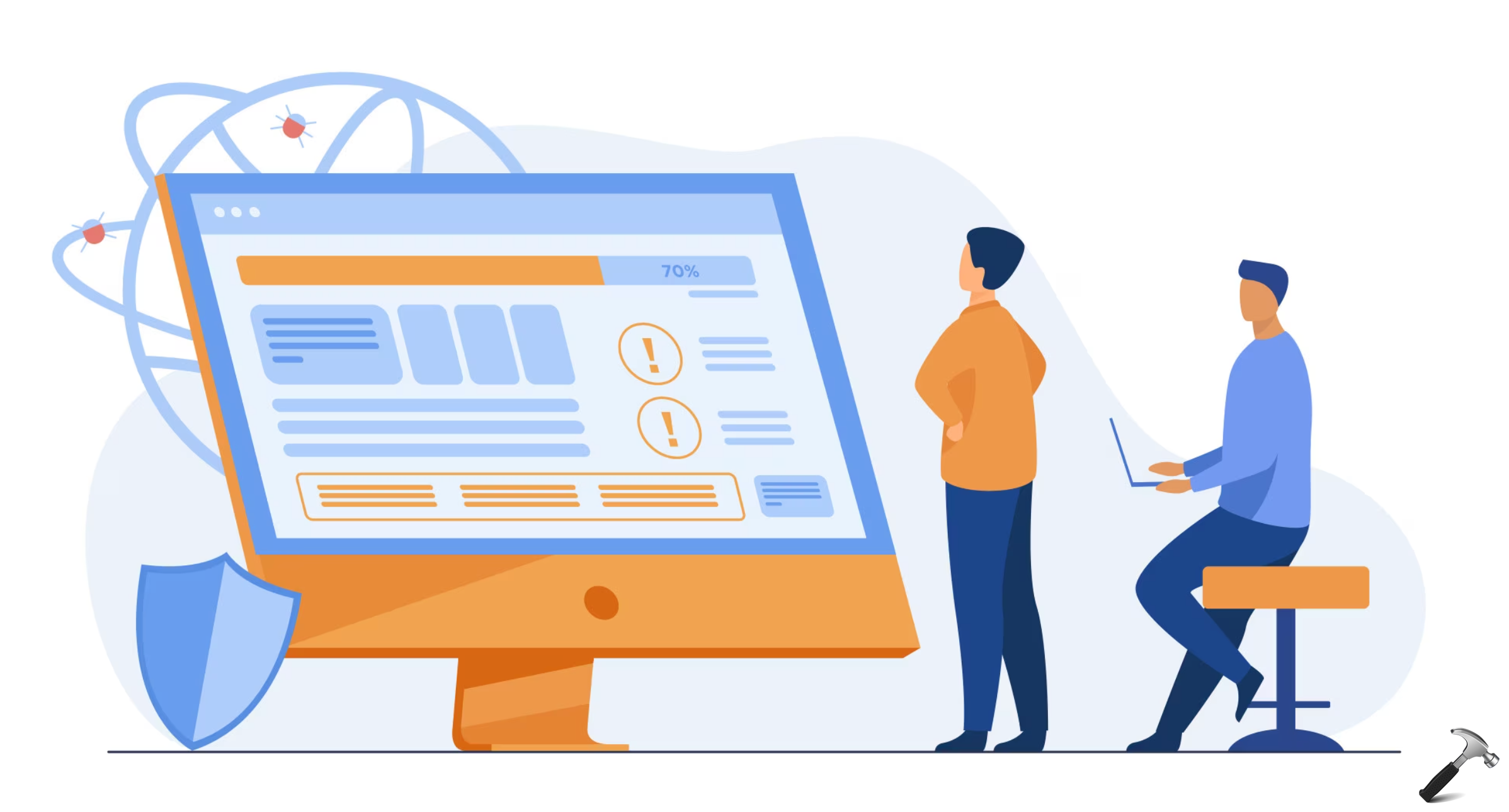


![[Latest Windows 11 Update] What’s new in KB5063060? [Latest Windows 11 Update] What’s new in KB5063060?](https://www.kapilarya.com/assets/Windows11-Update.png)
![[Latest Windows 10 Update] What’s new in KB5060533? [Latest Windows 10 Update] What’s new in KB5060533?](https://www.kapilarya.com/assets/Windows10-Update.png)


Leave a Reply