Windows 11 Device Manager error code 39 is a common issue that users may encounter while managing their hardware devices in the operating system. This error code typically indicates a problem with a device driver, which can result in the malfunctioning or improper functioning of the affected device. Resolving this error is crucial to ensure the smooth operation and optimal performance of your hardware components in Windows 11. In this guide, we will provide step-by-step instructions to help you fix this issue effectively. By following the troubleshooting methods outlined in this guide, you will be able to overcome the error code 39 and restore proper functionality to your hardware devices within Windows 11.
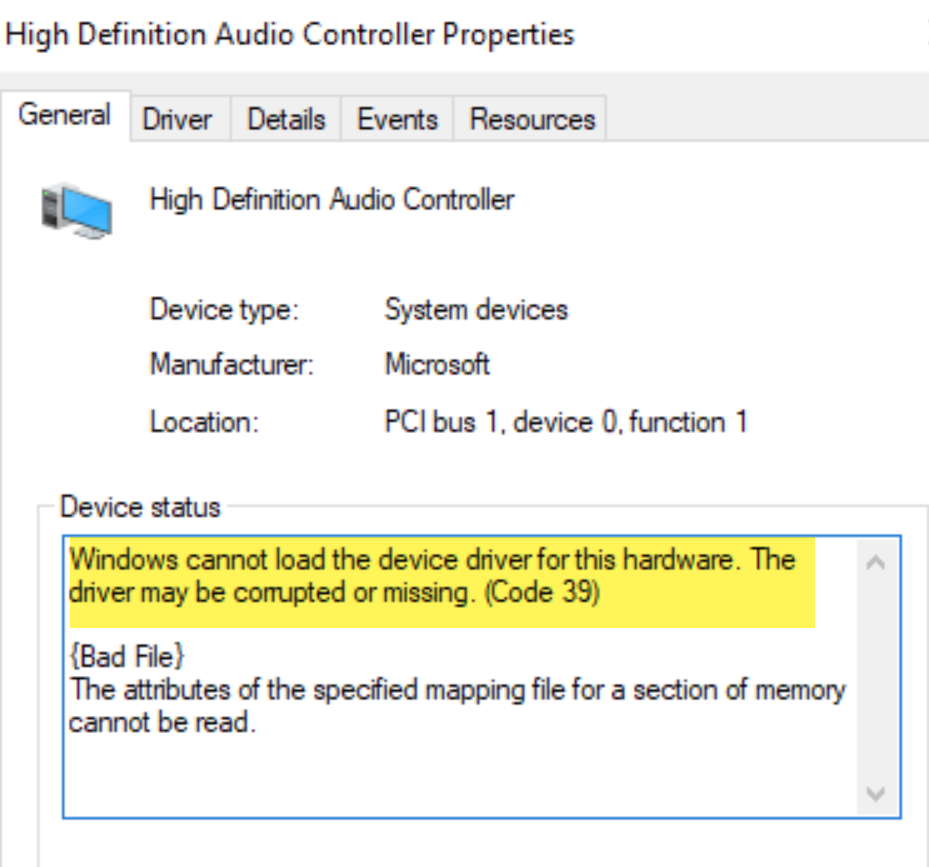
Page Contents
Fix: Windows 11 Device Manager error code 39
Fix 1: Temporarily disable Memory integrity
You can temporarily disable Memory integrity, just to resolve this issue using these simple steps:
1. Open Windows Security.
2. Click on Device Security > Core isolation details.

3. Turn off Memory integrity button.
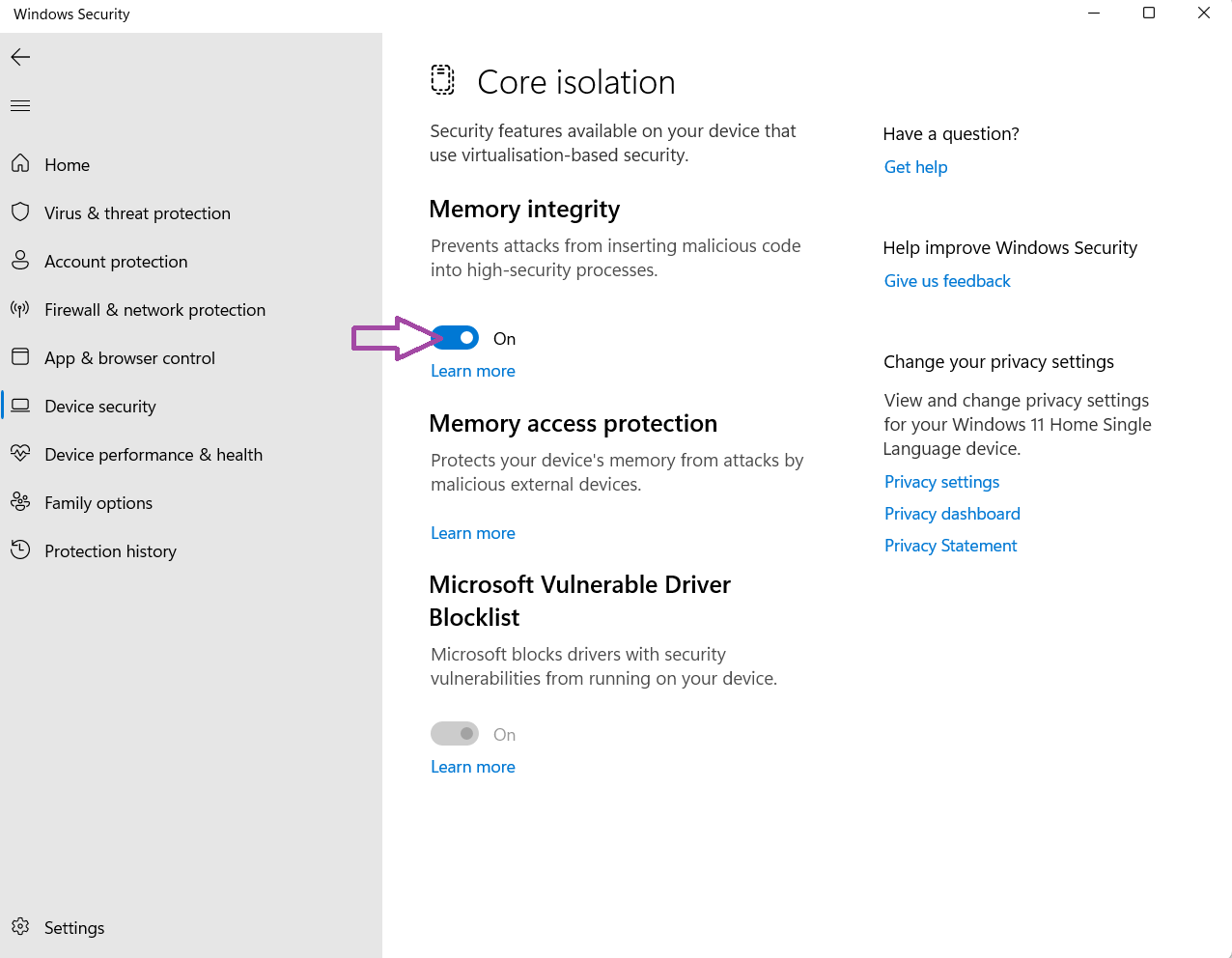
Once issue is resolved, you can re-enable Memory integrity.
Fix 2: Update the USB device driver to fix Windows 11 Device Manager error code 39

To fix the Windows 11 Device Manager error code 39 related to a USB device driver, updating the driver directly from the Original Equipment Manufacturer (OEM) website is recommended instead of relying on Windows Update. Error code 39 usually indicates a driver-related issue, and obtaining the latest driver version from the OEM ensures compatibility and reliability. Visiting the OEM website allows you to access your USB device’s most up-to-date and specific driver, tailored to work seamlessly with your Windows 11 operating system.
To update the USB device driver from the OEM website, you typically need to:
1. Visit the support or downloads section of the manufacturer’s website.
2. Locate the driver specifically designed for your USB device model and the operating system of your computer.
3. Download the latest version of the driver, and then follow the installation instructions provided by the manufacturer.
Fix 3: Reinstall the Device
1. Open Device Manager.
2. Expand Universal Serial Bus controllers and right-click on the USB device.
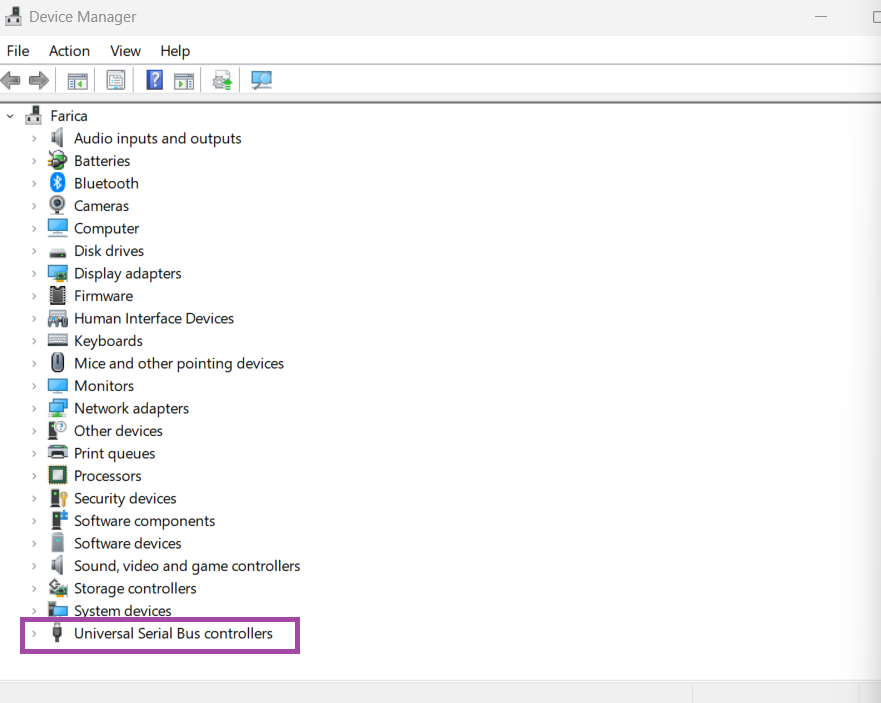
3. Click Uninstall.
4. Restart your computer and replug the device.
5. Windows will detect the device again and then install the required driver.
Fix 4: Replace the hardware
In some cases, Error code 39 often indicates a hardware-related issue, such as a malfunctioning or incompatible device. If you have tried above fixes without success, it may be necessary to consider replacing the hardware causing the error. This could involve replacing the problematic device with a new one or upgrading to a compatible and supported version.
That’s it!
![KapilArya.com is a Windows troubleshooting & how to tutorials blog from Kapil Arya [Microsoft MVP (Windows IT Pro)]. KapilArya.com](https://images.kapilarya.com/Logo1.svg)



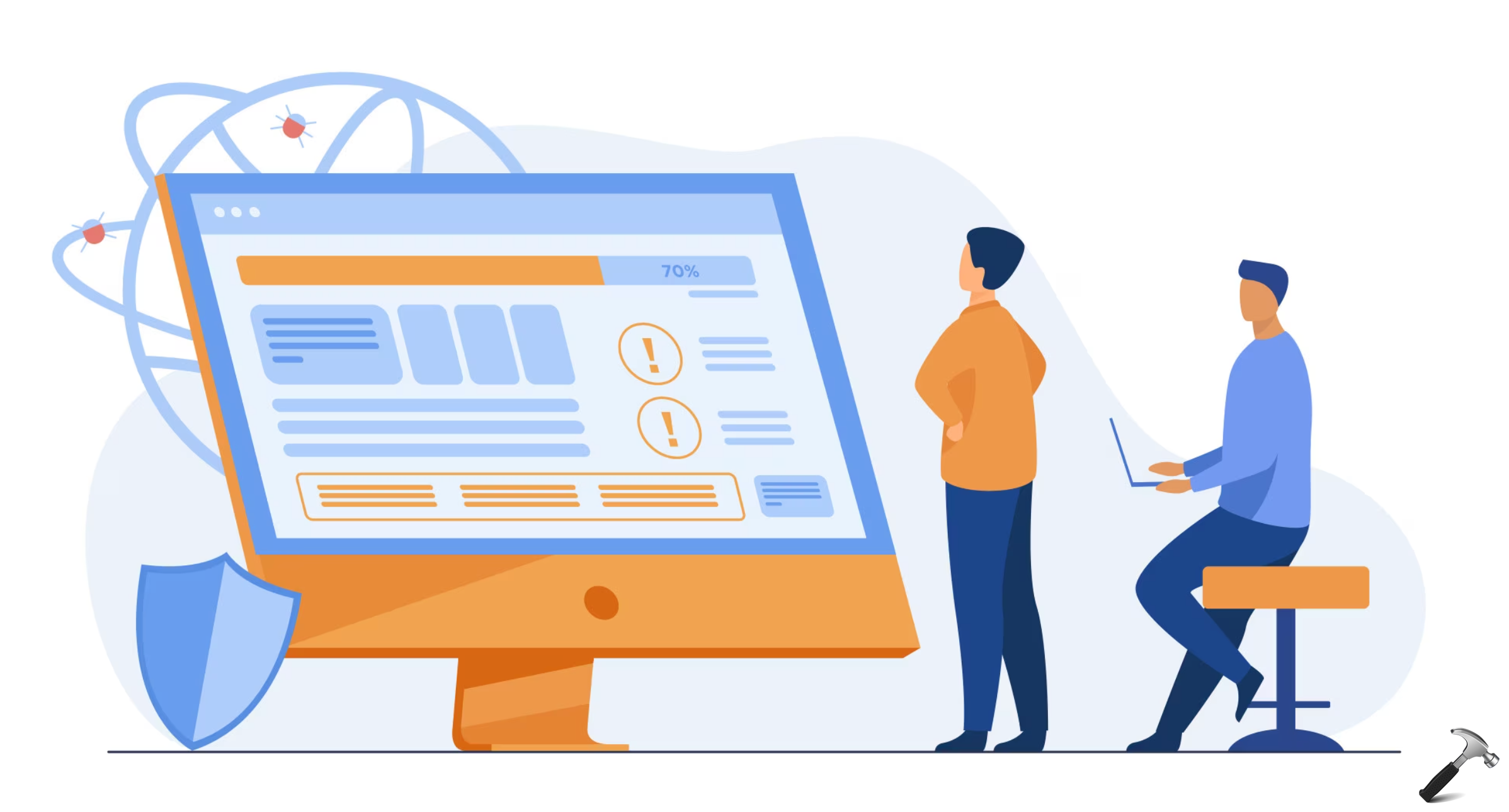




![[Latest Windows 11 Update] What’s new in KB5063060? [Latest Windows 11 Update] What’s new in KB5063060?](https://www.kapilarya.com/assets/Windows11-Update.png)
![[Latest Windows 10 Update] What’s new in KB5060533? [Latest Windows 10 Update] What’s new in KB5060533?](https://www.kapilarya.com/assets/Windows10-Update.png)

Leave a Reply