In Windows family of operating systems (OSes), Windows Script Host provides scripting ability to the machine. It has different features to work on, such as processing of login scripts, administrative management and so on. Windows Script Host settings on the OS can be accessed by running wscript.exe command. Interested users may get to know Windows Script Host in depth, on Wikipedia.
Now, this article talks about a known issue related Windows Script Host. In some cases, users may came around following message while running scripts or while normally operating the OS:
Page Contents
Windows Script Host access is disabled on this machine. Contact your administrator for details.
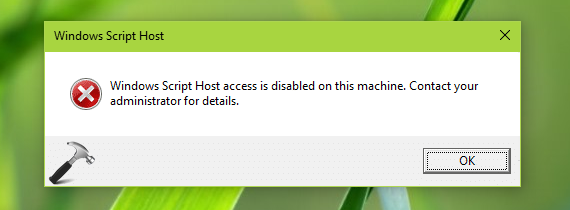
If you’re getting this message, you’re simply blocked from running scripts and in some cases, you machine may not operate normally. So how to fix this problem? Well, there is simple registry solution that you can apply in this situation and fix up the error.
Here’s how:
FIX: Windows Script Host Access Is Disabled On This Machine Error In Windows 10/8.1/8/7
Registry Disclaimer: The further steps will involve registry manipulation. Making mistakes while manipulating registry could affect your system adversely. So be careful while editing registry entries and create a System Restore point first.
1. Press  + R and put regedit in Run dialog box to open Registry Editor (if you’re not familiar with Registry Editor, then click here). Click OK.
+ R and put regedit in Run dialog box to open Registry Editor (if you’re not familiar with Registry Editor, then click here). Click OK.

2. In left pane of Registry Editor window, navigate to following registry key:
HKEY_LOCAL_MACHINE\SOFTWARE\Microsoft\Windows Script Host\Settings
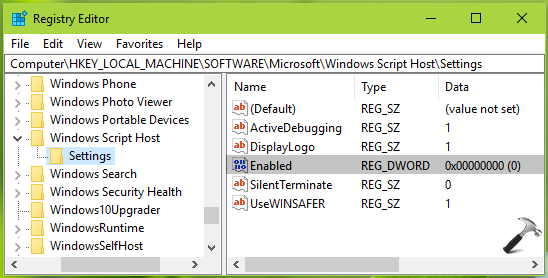
3. In the right pane of Settings registry key, look for the Enabled name registry DWORD (REG_DWORD). Its Data might be set to 0 in your case, which is the root cause of this issue. Double click on the DWORD to modify its Value data:
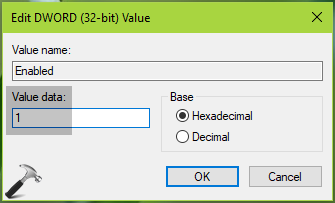
4. Finally, set the Value data to 1. Click OK. Close Registry Editor and reboot to make changes effective.
After restart the error message should no longer appear.
Hope this helps!
![KapilArya.com is a Windows troubleshooting & how to tutorials blog from Kapil Arya [Microsoft MVP (Windows IT Pro)]. KapilArya.com](https://images.kapilarya.com/Logo1.svg)








![[Latest Windows 11 Update] What’s new in KB5063060? [Latest Windows 11 Update] What’s new in KB5063060?](https://www.kapilarya.com/assets/Windows11-Update.png)
![[Latest Windows 10 Update] What’s new in KB5060533? [Latest Windows 10 Update] What’s new in KB5060533?](https://www.kapilarya.com/assets/Windows10-Update.png)


3 Comments
Add your comment
HI I DID ALL THE ABOVE INSTRUCTION BUT THERE IS NO ‘ENABLE’ THERE SO WHAT MUST I DO?
This worked. Thank you
^^ Glad it helped 😊