Windows Update error code 0x80248007 is a common issue encountered by Windows 11 users when attempting to update their operating system. This error code indicates a problem with the Windows Update service, preventing it from successfully connecting to the update servers. The error message can hinder the installation of crucial updates, leaving your system vulnerable to security risks and missing out on important improvements. In this article, we will provide effective solutions to help you fix it and resume a smooth updating experience on your Windows device.
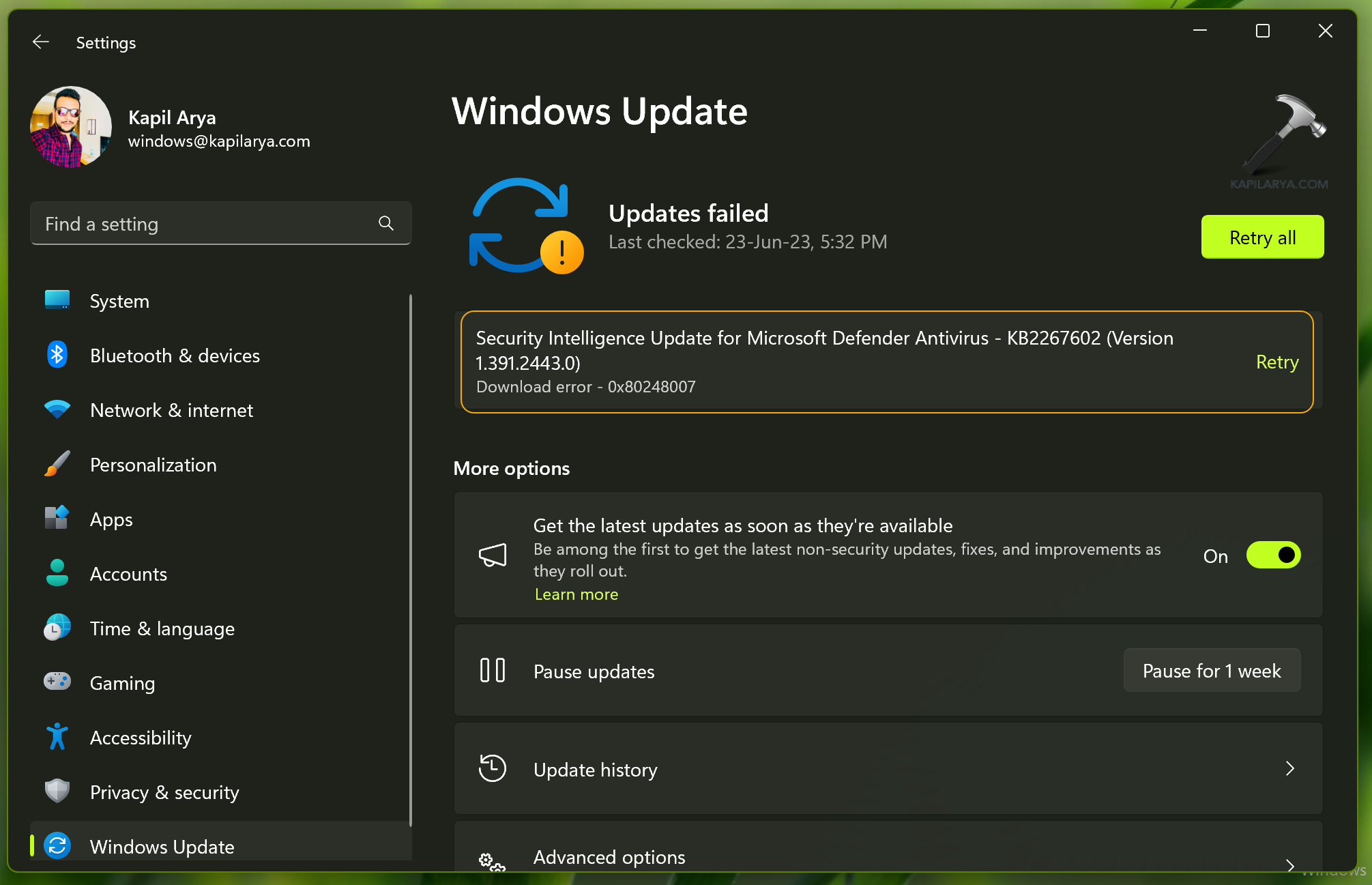
Page Contents
Fix: Windows Update error code 0x80248007
Fix 1: Run Windows Update Troubleshooter
1. Open Settings by pressing the Windows + I keys.
2. Click on “Troubleshoot”.
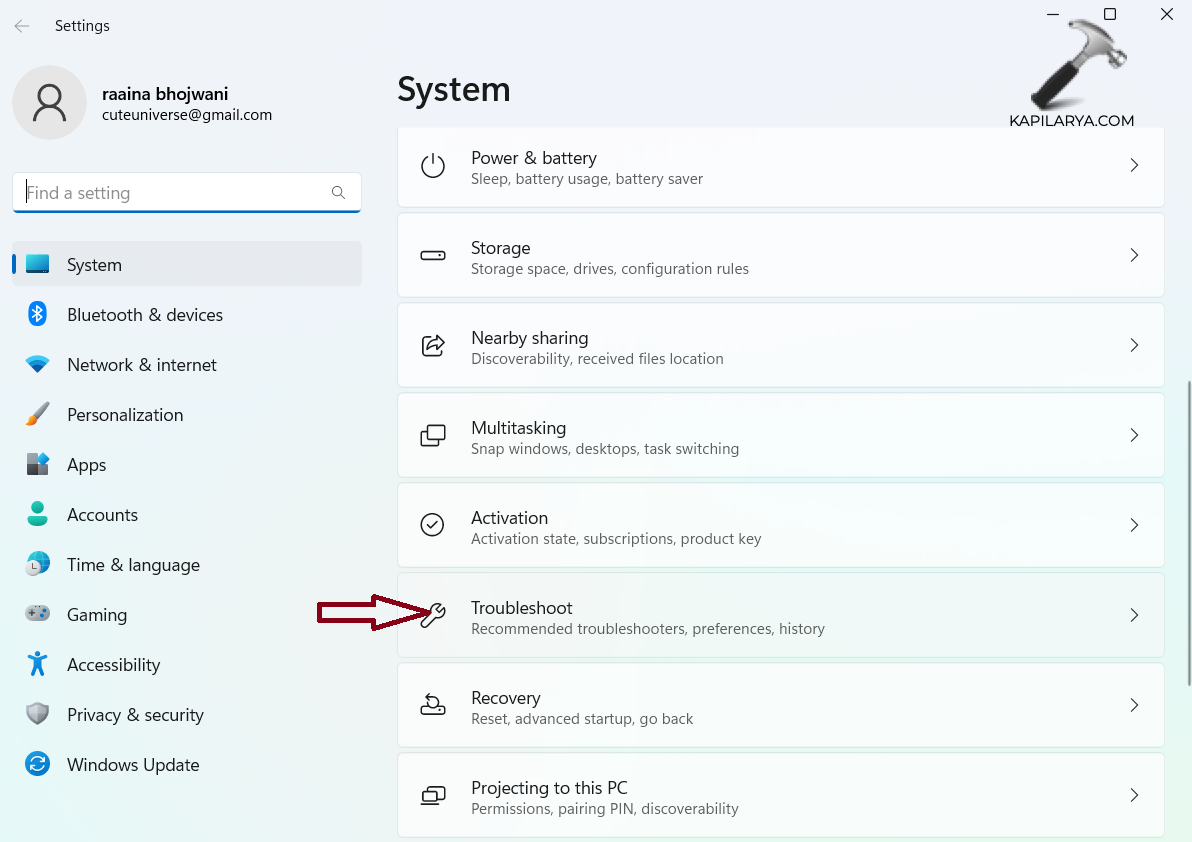
3. Click on “Other troubleshooters”.
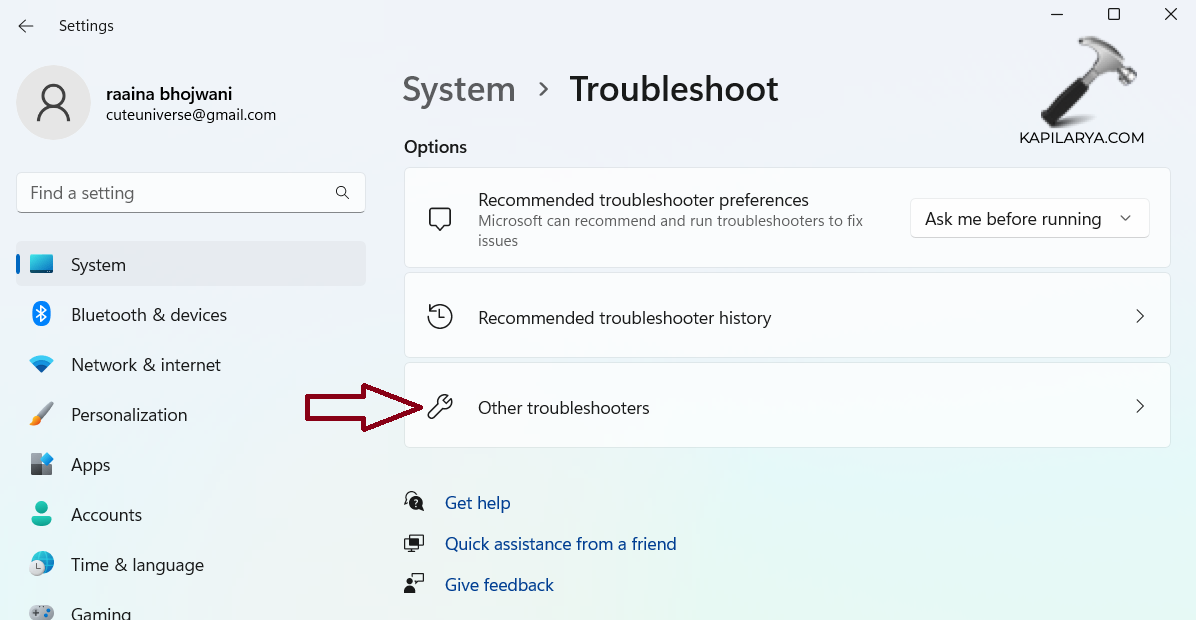
4. Click on “Run” next in the Windows Update section.
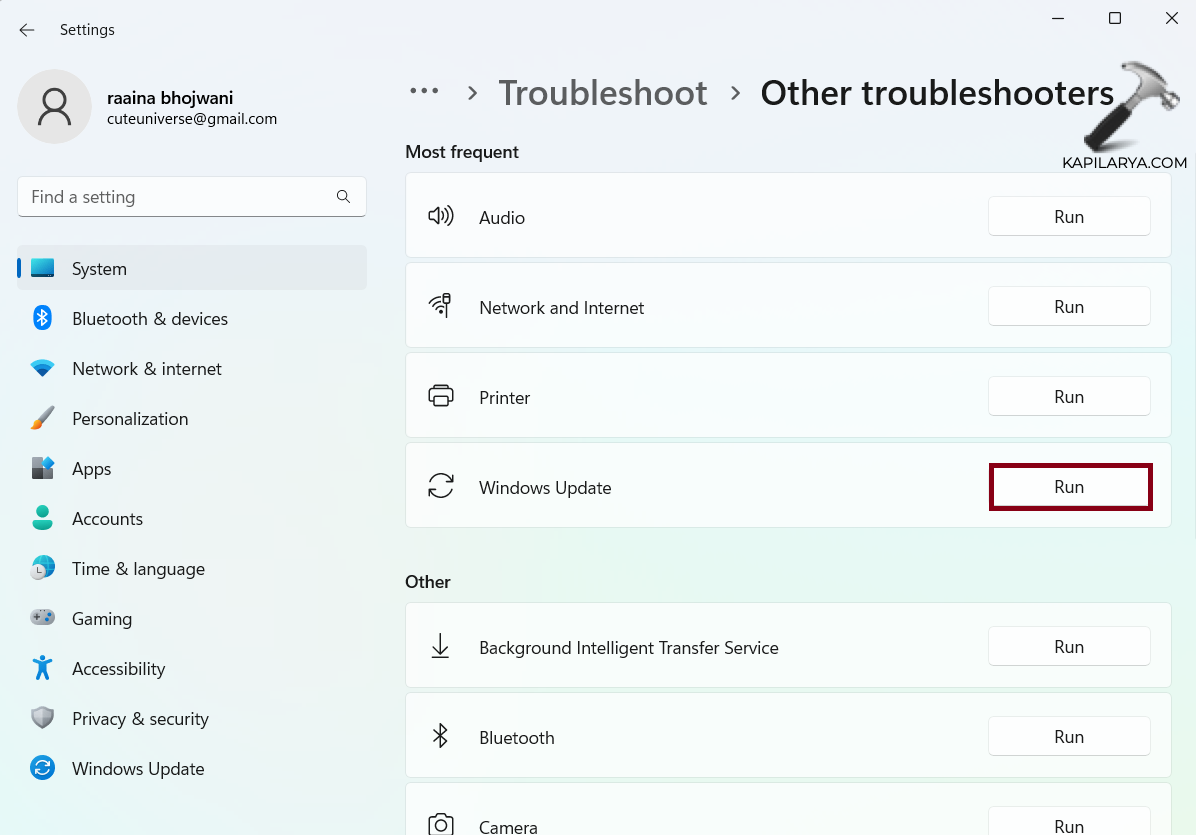
Fix 2: Run SFC and DISM scan
1. Search for Command Prompt and click on “Run as administrator”.
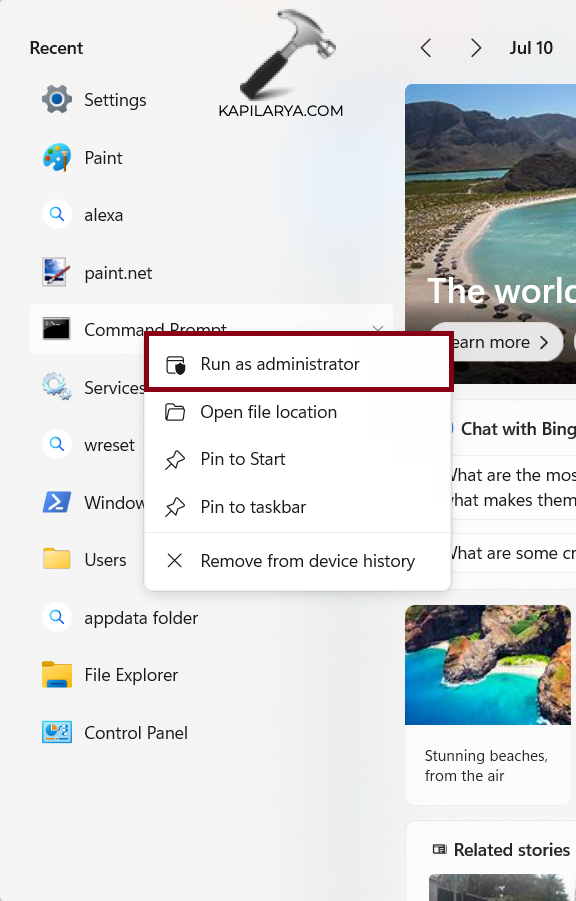
2. Type this command and press Enter key:
sfc /scannow
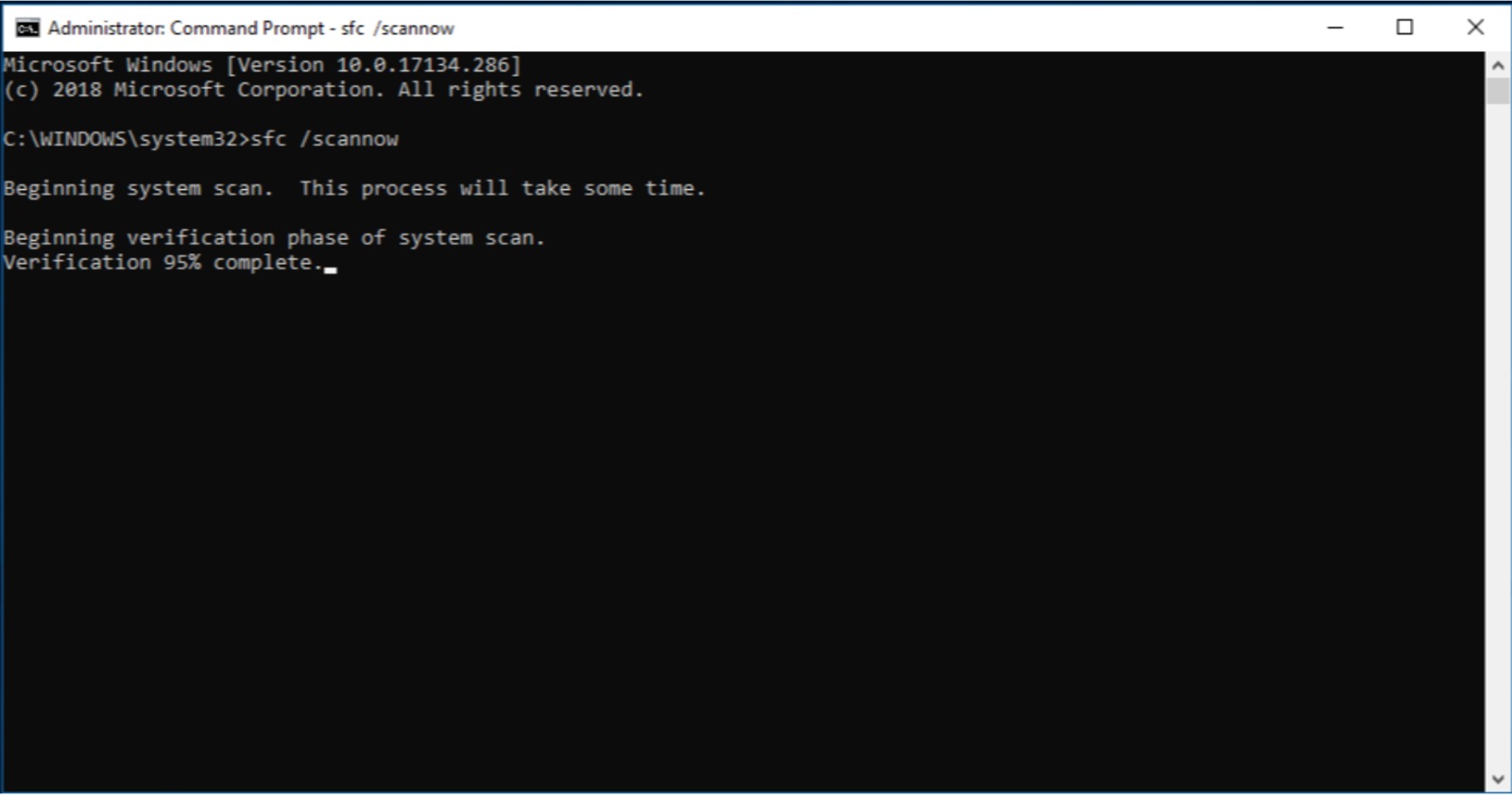
3. Next, type this command and press Enter:
DISM /Online /Cleanup-Image /ScanHealth
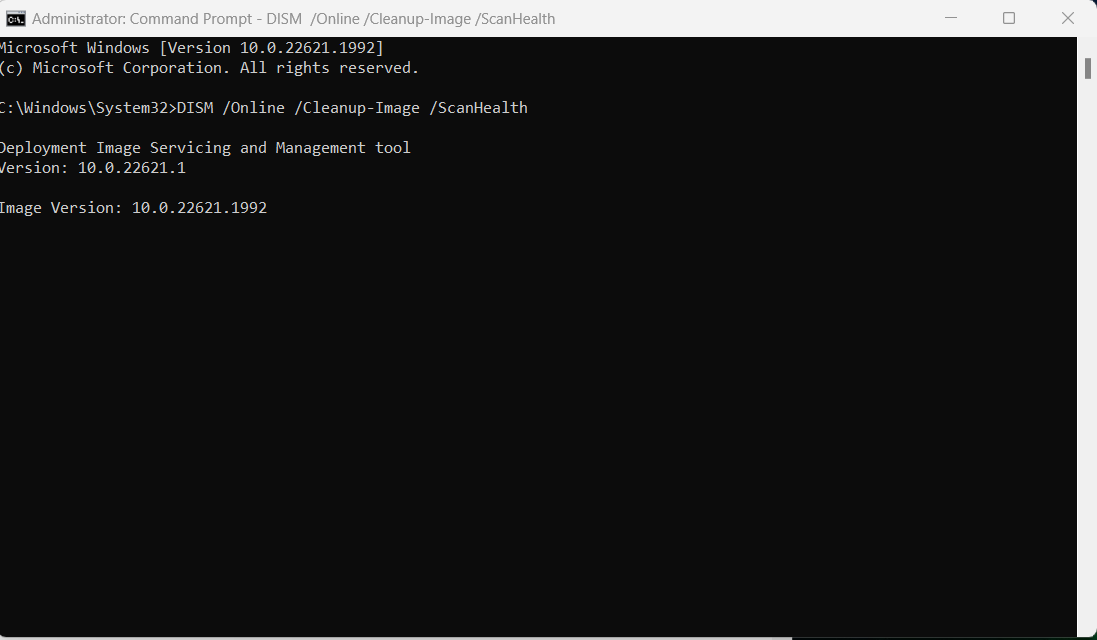
Fix 3: Start Windows Installer service to fix Windows Update error code 0x80248007
Method 1: From Service
1. Open Services by searching it on the Search bar.

2. Right-click on “Windows Installer” and choose “Start” or “Restart”, whichever is active.
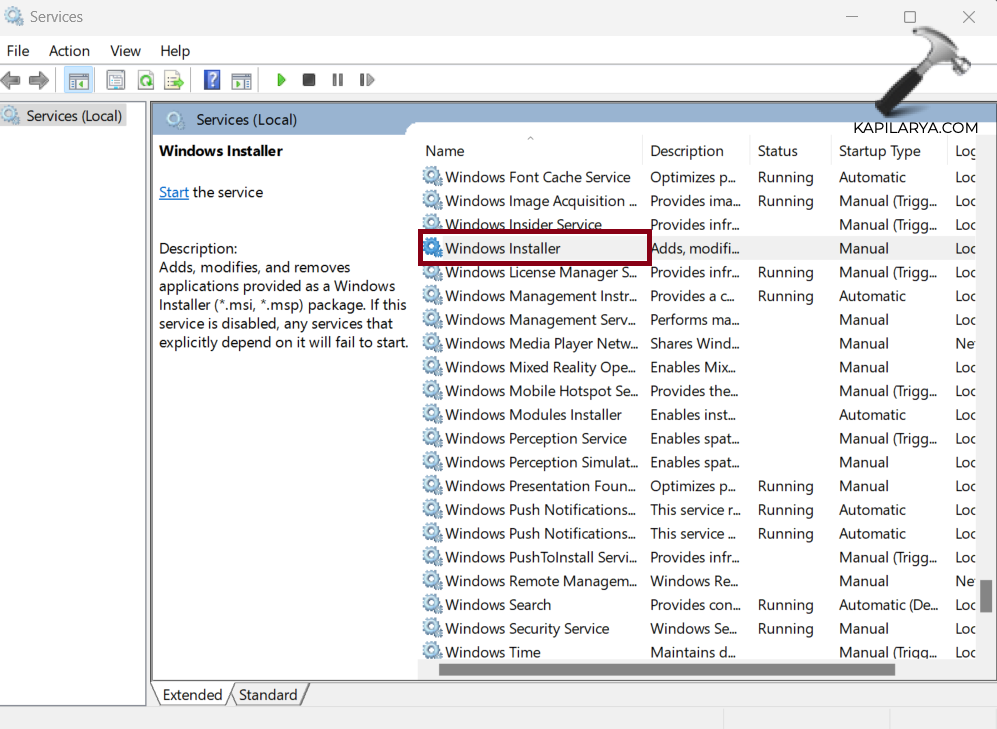
Method 2: Using Command Prompt
1. Open Command Prompt as an administrator.
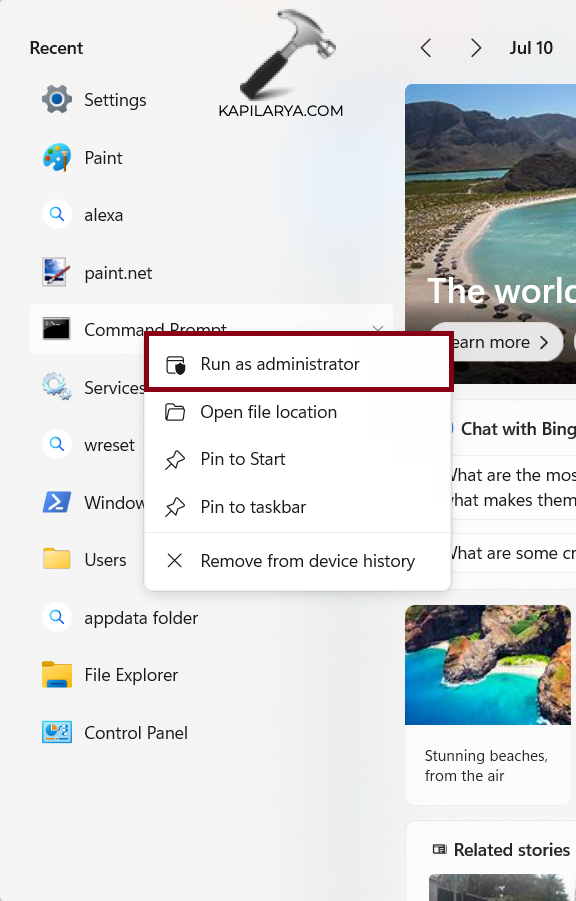
2. Type this command and press Enter:
net start msiserver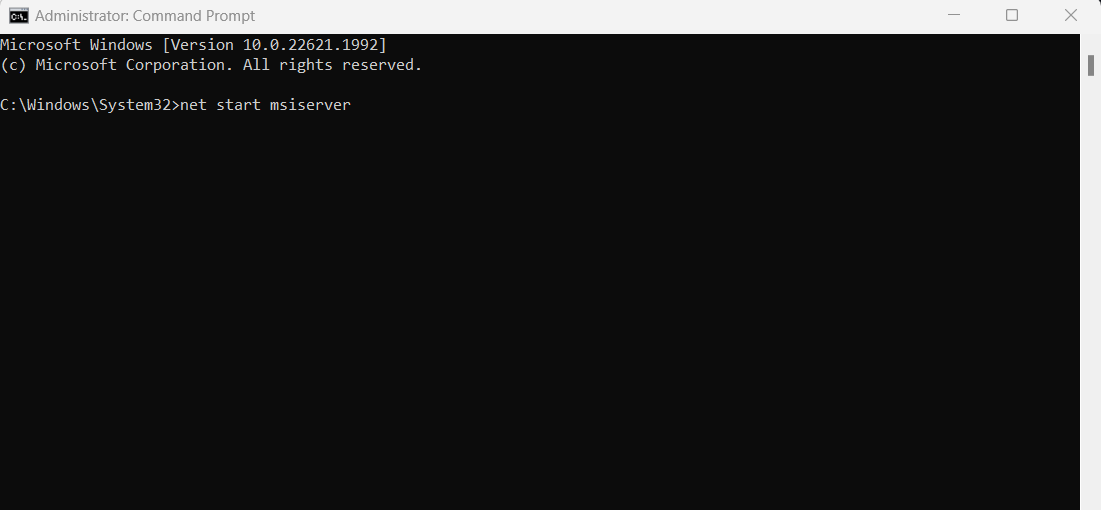
3. Restart your computer.
Fix 4: Delete SoftwareDistribution folder content and reset Windows update components
Step 1: Stop Windows Update services
1. Open Services and right-click on “Windows Update” and choose “Stop”.
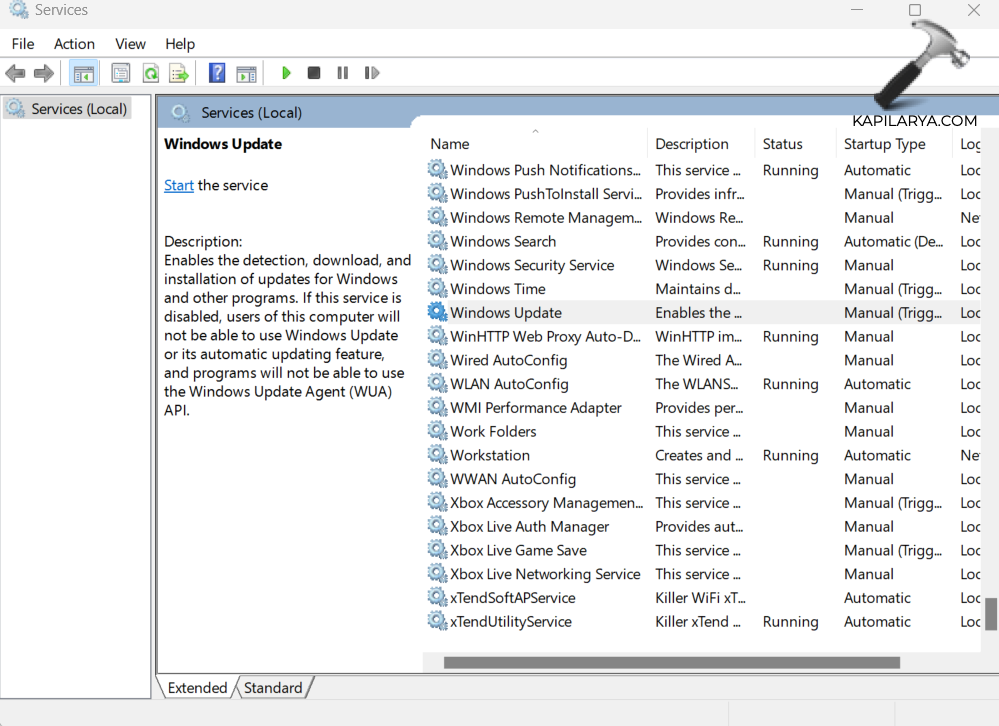
2. Next, right-click on “Cryptographic Services” and choose “Stop”.

3. Next, right-click on “Background Intelligent Transfer Service” and choose “Stop”.
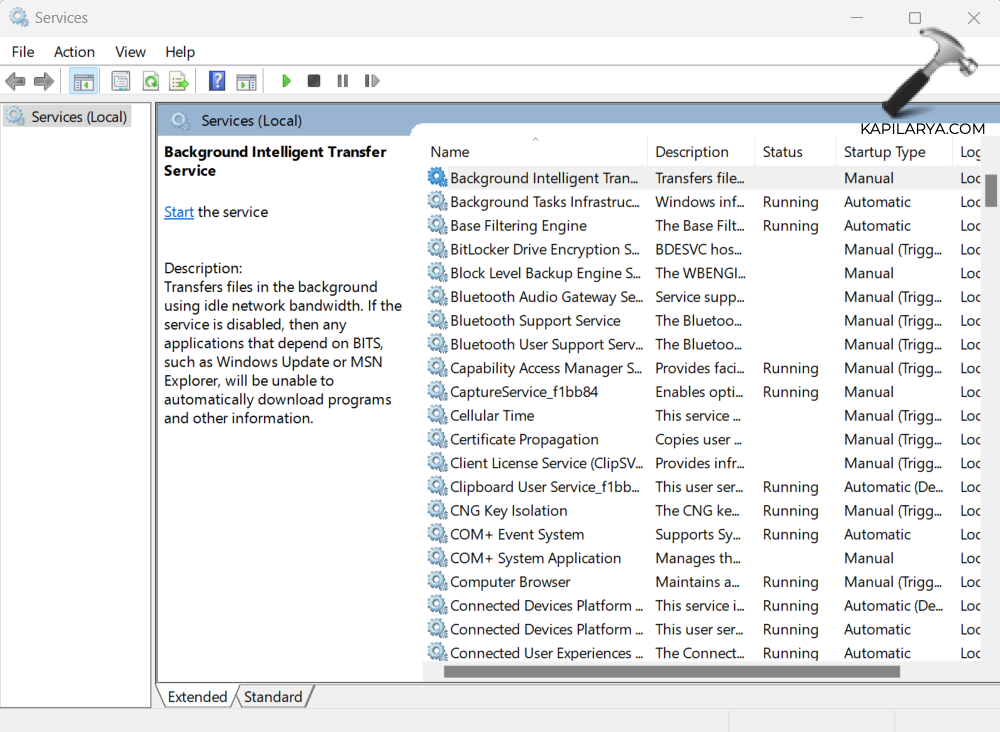
4. Right-click on “Windows installer” and choose “Stop”.
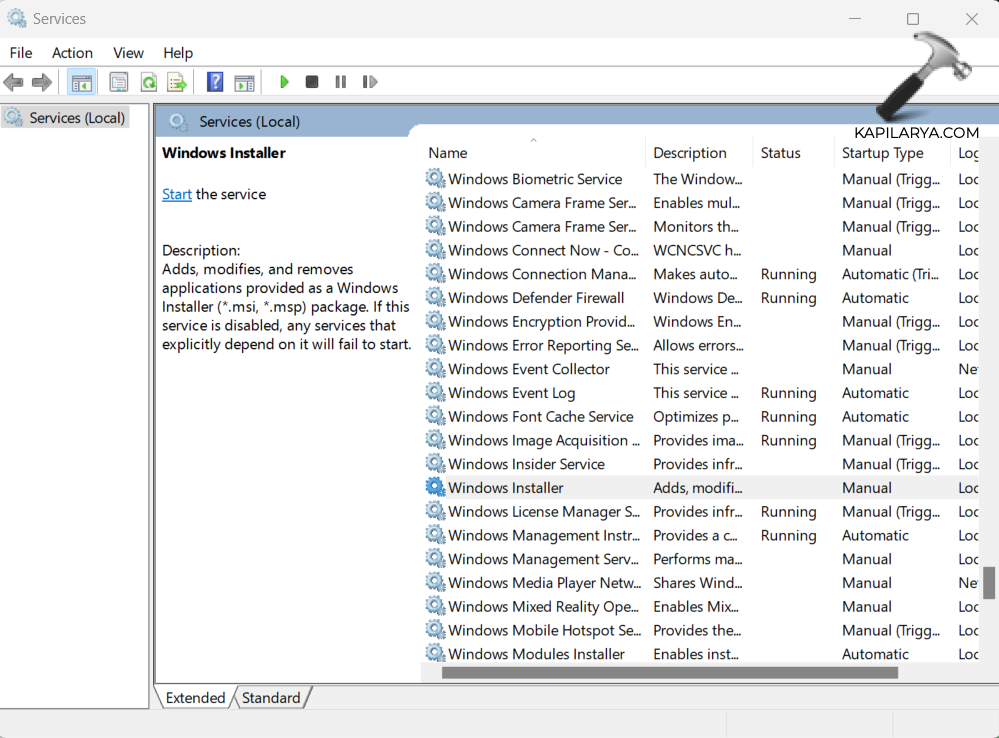
Alternatively, you can do the same using Command Prompt:
Open Command Prompt as an administrator and type the below commands and press Enter after each command:
net stop wuauserv
net stop cryptsvc
net stop bits
net stop msiserver
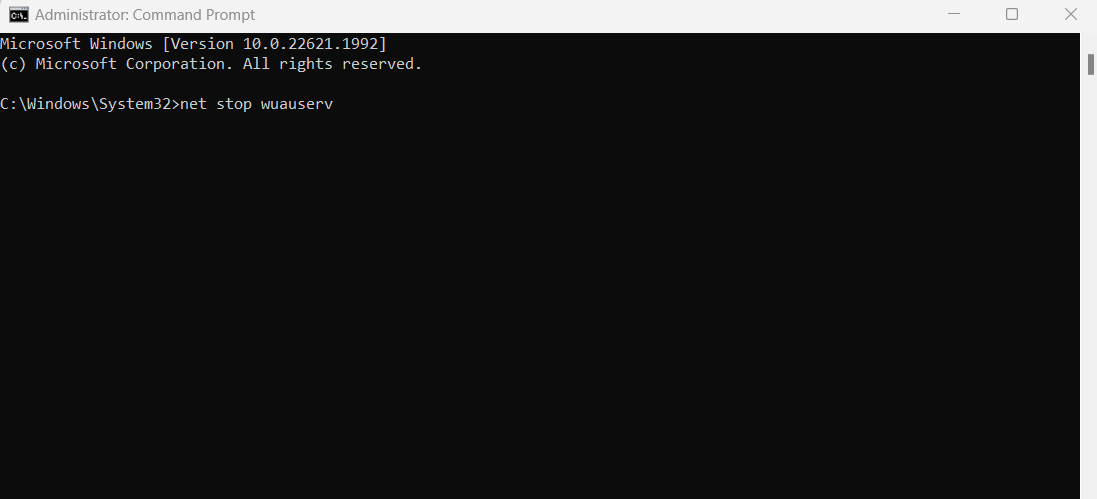
Step 2: Delete folders inside the SoftwareDistribution folder
1. Press Windows + E keys to open File Explorer.
2. Navigate to path C:\Windows\SoftwareDistribution.
3. Delete folders “DataStore” and “Download”.
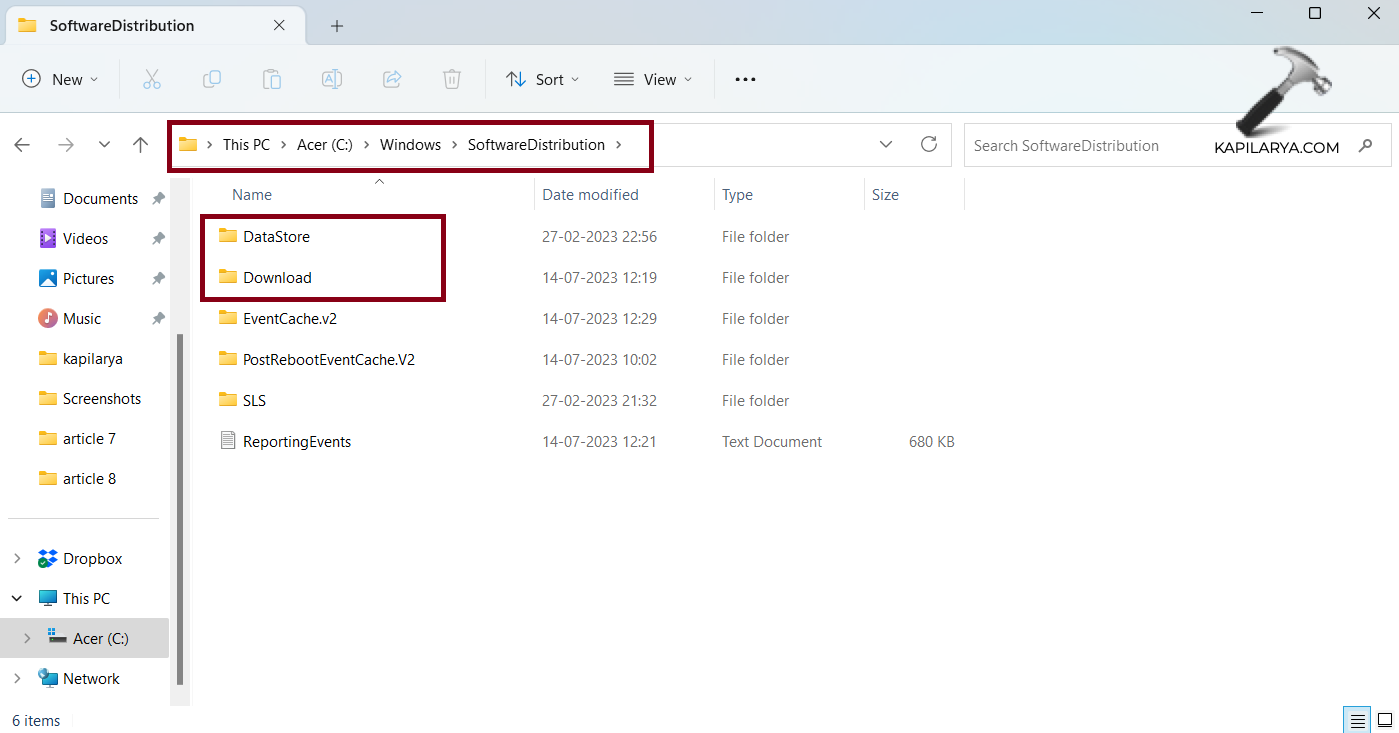
4. Click “Continue”.
Step 3: Restart the Windows Update services
Open Services and right-click on the below services. Then choose “Start”.
- Windows Update
- Background Intelligent Transfer Service
- Cryptographic Services
- Windows Installer
You can do the same, using Command Prompt by executing the below commands:
net start wuauservnet start cryptsvcnet start bitsnet start msiserverFix 5: Restart the Windows Update service to fix Windows Update error code 0x80248007
1. Open Services.
2. Right-click on “Windows Update” and choose “Start”.
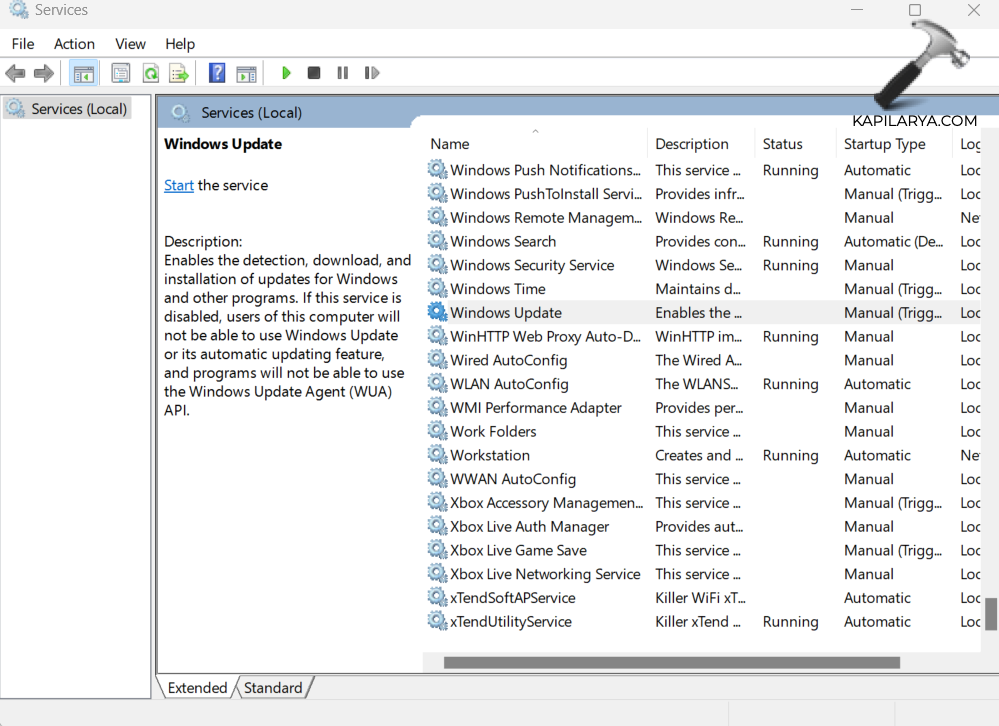
4. You can do the same using Command prompt(Run as administrator) by typing below command and pressing Enter key:
net start wuauserv
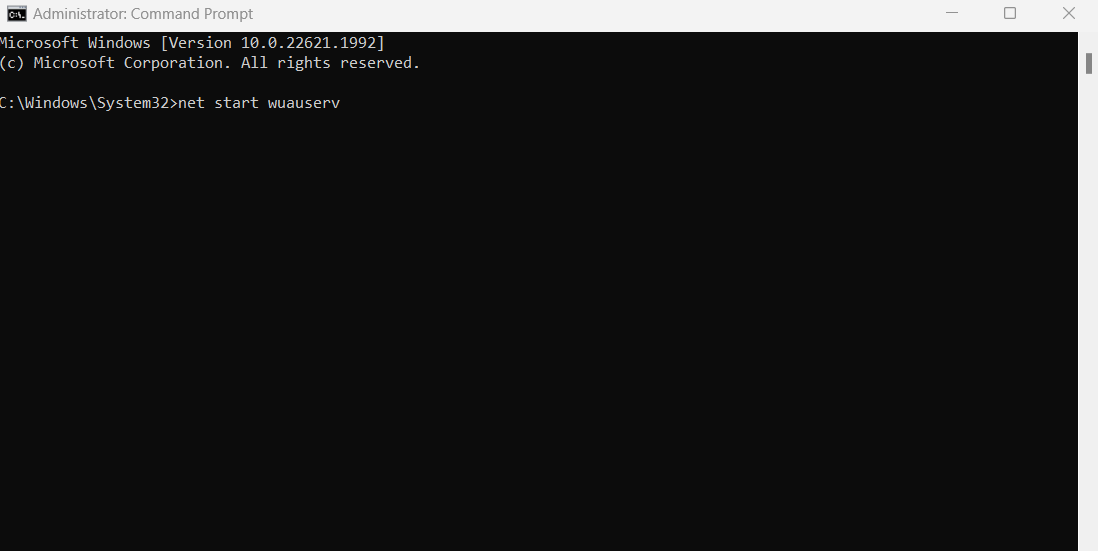
Fix 6: Manually install Windows Update
1. Open https://catalog.update.microsoft.com aka Microsoft Update Catalog website.
2. In the search bar type the update package that you want to install.
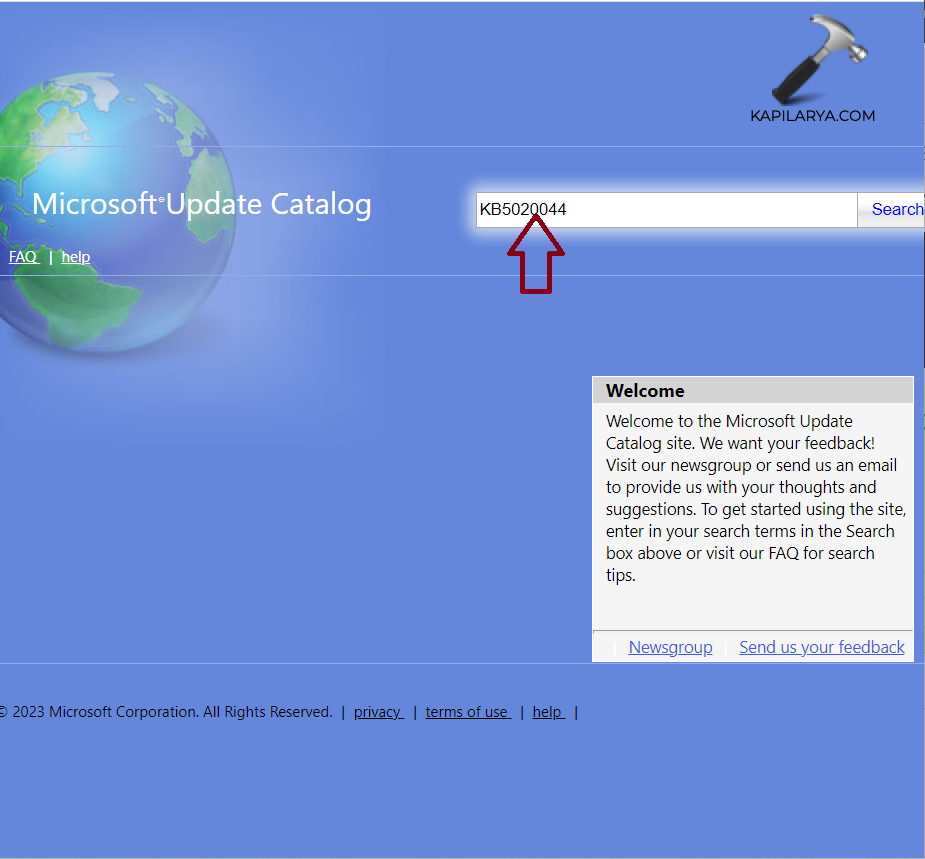
3. On the next page, click on “Download” for x64-based Systems.
4. Click on the update package (.msu) to begin downloading.
That’s it!
![KapilArya.com is a Windows troubleshooting & how to tutorials blog from Kapil Arya [Microsoft MVP (Windows IT Pro)]. KapilArya.com](https://images.kapilarya.com/Logo1.svg)


![[Latest Windows 11 Update] What’s new in KB5063060? [Latest Windows 11 Update] What’s new in KB5063060?](https://www.kapilarya.com/assets/Windows11-Update.png)
![[Latest Windows 10 Update] What’s new in KB5060533? [Latest Windows 10 Update] What’s new in KB5060533?](https://www.kapilarya.com/assets/Windows10-Update.png)






Leave a Reply