In Windows PC, you may have heard of a logon sound when you used to start and sign into your desktop. It used to serve as a way to tell users whether the desktop is starting or not. This used to restrict people from hitting the power tab again and again to turn it on. However, this feature is disabled after Windows 8 by default. Windows 11 users can turn it on and even change it. Now, are you wondering how to change the startup sound for Windows 11?
Windows 11 comes with new features along with a streamlined and fresh UI. It even features a change when it comes to the startup sound. It is very easy to enable or disable startup sound in Windows 11. If you want to change the startup sound, then keep following the method listed below!
Page Contents
How to Change the Startup Sound for Windows 11
Enable the Startup Sound Through Registry Editor
As stated above, the option to change the startup sound is disabled on Windows 11 by default. So, in order to modify the startup sound, users need to enable it first through Registry Editor. Once enabled, they can make the changes to the startup sound.
1. In the first place, open Registry Editor. To do so, type regedit in the Run dialog box that can be opened by pressing Windows + R tabs together on the keyboard. Next, hit Enter.

2. Now, navigate to the following location:
HKEY_CURRENT_USER/AppEvents/EventLabels/WindowsLogon
3. Once there, double-click on the ExcludeFromCPL REG_DWORD and change the value data to 0. Now, press OK for saving the changes.

If this key does not work, then navigate to the following location and change the value data to 0 for DisableStartupSound REG_DWORD.
HKEY_LOCAL_MACHINE\SOFTWARE\Microsoft\Windows\CurrentVersion\Authentication\LogonUI\BootAnimation

After enabling the startup sound, you can now change the startup sound. To do so, go through the following instructions:
4. Open the Change system sounds tab from Search.
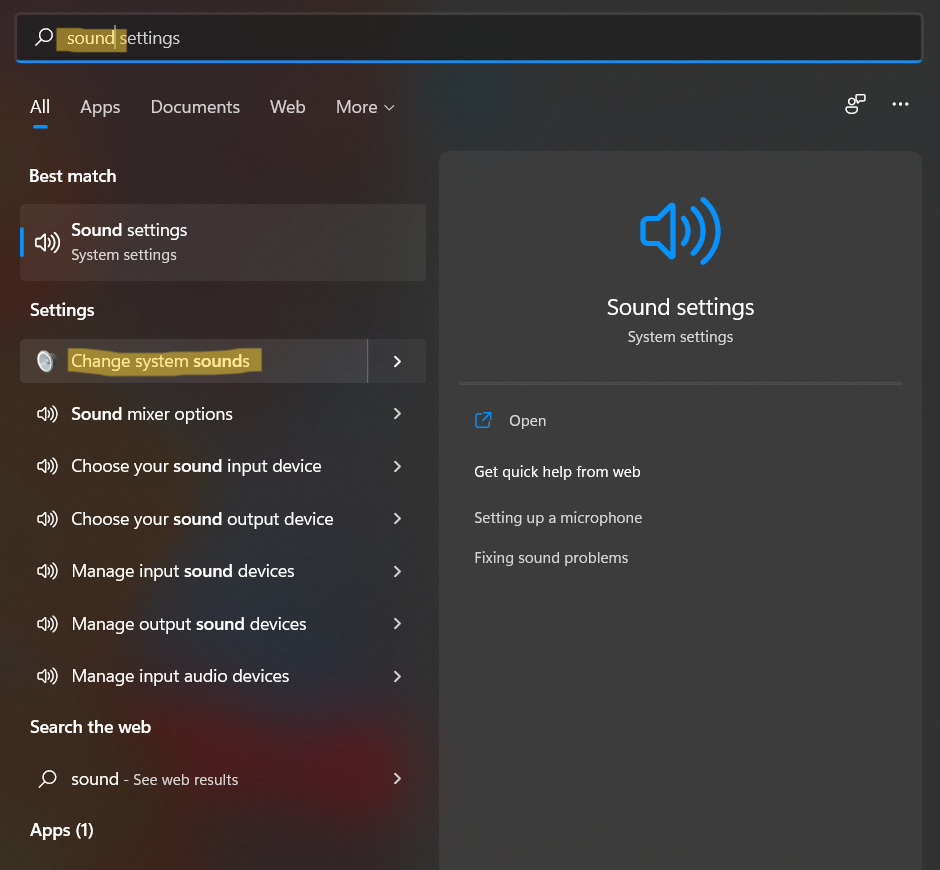
5. In the Sounds tab, ensure that the Play Windows Startup sound option is checked. Next, from the Program Events list, choose Windows Logon.

6. Now, choose the desired sound from the dropdown menu of Windows Logon. Once selected, select Apply and press OK for saving the changes.
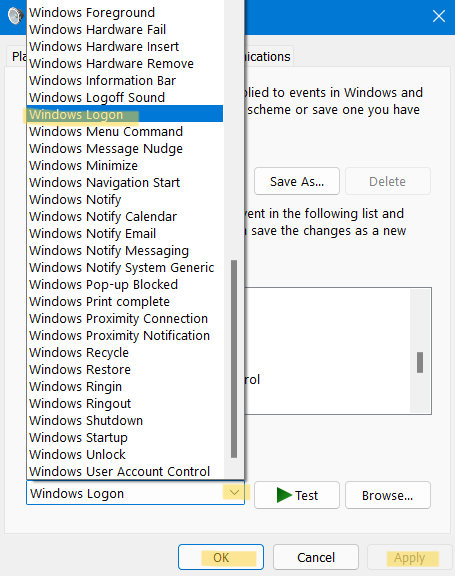
So, this is how users can change the Windows Logon sound on Windows 11 effectively.
Related: How to Change Default Sound Input Device in Windows 11.
![KapilArya.com is a Windows troubleshooting & how to tutorials blog from Kapil Arya [Microsoft MVP (Windows IT Pro)]. KapilArya.com](https://images.kapilarya.com/Logo1.svg)








![[Latest Windows 11 Update] What’s new in KB5063060? [Latest Windows 11 Update] What’s new in KB5063060?](https://www.kapilarya.com/assets/Windows11-Update.png)
![[Latest Windows 10 Update] What’s new in KB5060533? [Latest Windows 10 Update] What’s new in KB5060533?](https://www.kapilarya.com/assets/Windows10-Update.png)

Leave a Reply