In our previous article, we’ve seen how to encrypt files/folders using Encrypting File System (EFS) feature:
How To Encrypt Files And Folders In Windows 10
Now in this article, we’ll see how to decrypt previously encrypted files/folders. There are some conditions which must be fulfilled to decrypt the content. Firstly, the account should have privileges to decrypt and should have decryption key. In the absence of correct decryption key, you won’t be able to decrypt the file/folder.
We’ve provided two methods here and you can use either of them to decrypt the content.
Page Contents
How To Decrypt Files And Folders In Windows 10
Method 1 – Via File/Folder Properties
1. Right click on the file or folder you want to decrypt, select Properties.
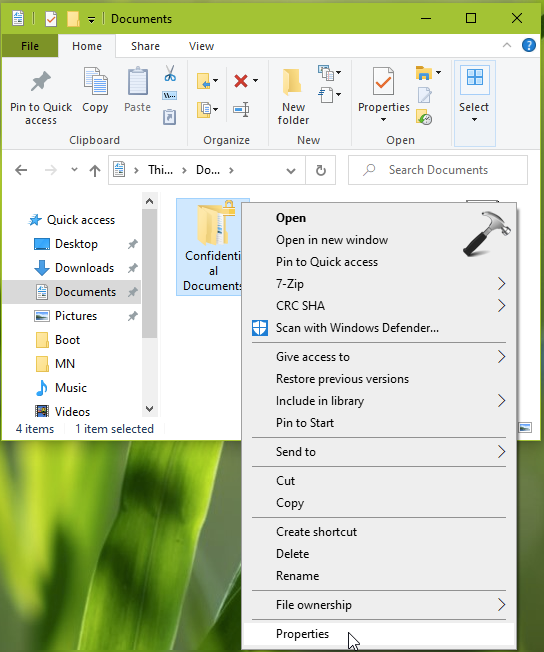
2. In the property sheet, switch to General tab. Then click on Advanced button there.
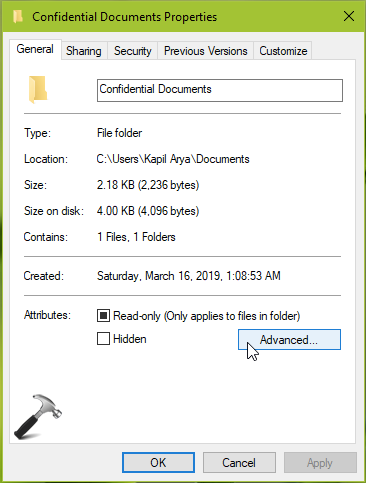
3. Next, in the Advanced Attributes window, uncheck Encrypt contents to secure data and click OK.
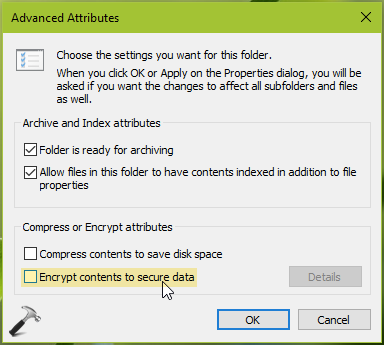
4. Finally, in Confirm Attribute Changes, choose your preferred option (the one you selected at the time of encrypt) and click OK.
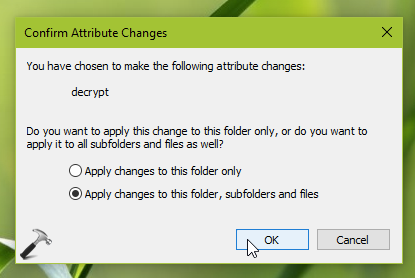
Method 2 – Via Command Prompt
In this method, we’ll be using cipher command-line tool to decrypt files or folders. This tool is basically designed to alter or display the encryption for directories and files on NTFS volumes. You can use it check the current encryption status of content as well to decrypt the content. Read more about cipher command-line tool in this Microsoft documentation.
1. Right click Start Button or press  + X keys and select Command Prompt (Admin).
+ X keys and select Command Prompt (Admin).
2. In the Command Prompt window, type following command to decrypt a folder and press Enter key:
cipher /d /s:"<PATH TO FOLDER>"
To decrypt a file, use this command instead of above one:
cipher /d "<Complete FILE path>"
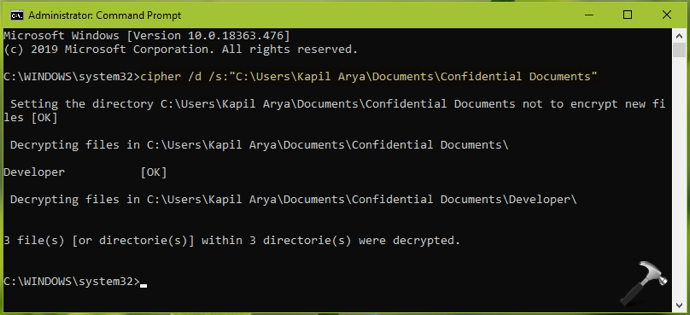
3. You should have decryption results displayed next. Once decryption is completed, you can close Command Prompt and return to Desktop.
That’s it!
![KapilArya.com is a Windows troubleshooting & how to tutorials blog from Kapil Arya [Microsoft MVP (Windows IT Pro)]. KapilArya.com](https://images.kapilarya.com/Logo1.svg)









![[Latest Windows 11 Update] What’s new in KB5063060? [Latest Windows 11 Update] What’s new in KB5063060?](https://www.kapilarya.com/assets/Windows11-Update.png)
![[Latest Windows 10 Update] What’s new in KB5060533? [Latest Windows 10 Update] What’s new in KB5060533?](https://www.kapilarya.com/assets/Windows10-Update.png)

Leave a Reply