If you’re using Windows 8.1 Preview released previously, you might have noticed that when you click on Explorer icon in the taskbar, it takes you to Computer folder, instead of taking you to Libraries as in case of Windows 8. This absolute way lets you to direct access for computer overview. Add to this, Computer folder is renamed to This PC and it now includes user folders previously available in libraries. Here is how Computer folder looks now:

But if you have not upgraded to Windows 8.1, then you may be looking for same functionality from the Explorer icon of Windows 8. Well, by applying a simple trick described below, you can get the same behavior of Explorer icon in Windows 8 as well. So without wasting your time anymore, lets see the how to part:
How To Open File Explorer To This PC In Windows 10/8
1. Right click on the Explorer icon and then do a right click on File Explorer. Select Properties.
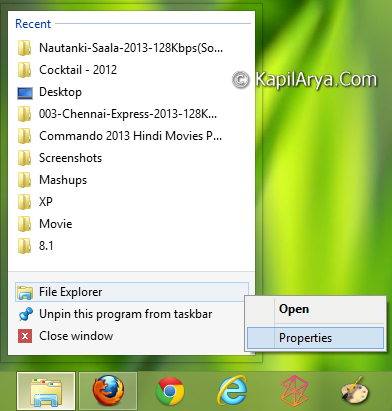
2. In the File Explorer Properties window, replace the existing value with following one:
%windir%explorer.exe ::{20D04FE0-3AEA-1069-A2D8-08002B30309D}

Click Apply followed OK. Restart Explorer to observe changes.
You can also link up any other folder to Explorer icon, instead of Computer folder, by using the locations of shell properties as mentioned in following article:
Ultimate Collection Of Shell Commands For Windows 8
In this way, you can customize the Explorer icon the way you want.
Hope you like the tip and find it useful!
![KapilArya.com is a Windows troubleshooting & how to tutorials blog from Kapil Arya [Microsoft MVP (Windows IT Pro)]. KapilArya.com](https://images.kapilarya.com/Logo1.svg)










![[Latest Windows 11 Update] What’s new in KB5063060? [Latest Windows 11 Update] What’s new in KB5063060?](https://www.kapilarya.com/assets/Windows11-Update.png)

Leave a Reply