Earlier, we’ve shared you the guide to allow or prevent saving browsing history in Microsoft Edge. Today, in this article, we’ll see how you can prevent users from deleting their browsing history. This may be a specific requirement in case if you’re moderating the users on your system or organization.
In Microsoft Edge, one can easily remove their data including browsing history from its settings UI. To delete your browsing history, go to Microsoft Edge settings > Advanced > Privacy & security > Clear browsing data > Choose what to clear > Browsing history.
While if you’re on multiple users system and want to block other users to delete their browsing history, you can deploy below mentioned registry trick. Note that as of this writing, there is no dedicated Group Policy Object (GPO) setting available to achieve this aim.
You must close Microsoft Edge and make sure it is not even running in background and then perform below mentioned steps.
How To Prevent Users From Deleting Browsing History In Microsoft Edge
Registry Disclaimer: The further steps will involve registry manipulation. Making mistakes while manipulating registry could affect your system adversely. So be careful while editing registry entries and create a System Restore point first.
1. Press  + R and put
+ R and put regedit in Run dialog box to open Registry Editor (if you’re not familiar with Registry Editor, then click here). Click OK.

2. In left pane of Registry Editor window, navigate to following registry key:
HKEY_CURRENT_USER\SOFTWARE\Classes\Local Settings\Software\Microsoft\Windows\CurrentVersion\AppContainer\Storage\microsoft.microsoftedge_8wekyb3d8bbwe\MicrosoftEdge\Privacy
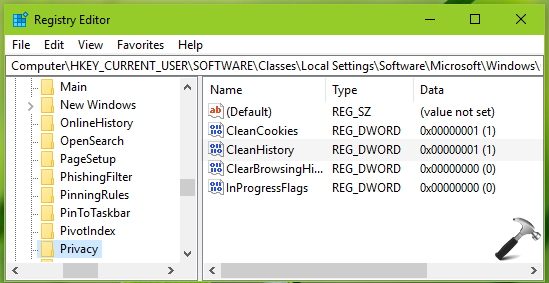
3. Now in the right pane of Privacy registry key, look for registry DWORD (REG_DWORD) named as CleanHistory which should set to 1. Double click on this registry DWORD to modify its Value data:
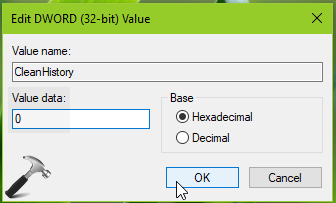
4. Set the Value data to 0 and click OK. Close Registry Editor and reboot the machine to make changes effective.
After restarting your system, the user will no longer be able to delete browsing history on Microsoft Edge.
That’s it!
![KapilArya.com is a Windows troubleshooting & how to tutorials blog from Kapil Arya [Microsoft MVP (Windows IT Pro)]. KapilArya.com](https://images.kapilarya.com/Logo1.svg)













10 Comments
Add your comment
Hello Kapil.
I followed the steps to disable the option to delete history but after testing, it doesnt make any changes to the browser feature. Can u be a little more detailed as to what would cause this NOT to apply. I did make sure EDGE was closed and not running @ all. If the profile has admin right, does that matter??? Please help or give some screenshots of how this is successful.
^^ Can you check with standard user account and see if it works.
I tried with a standard user account (in the Users group, removed from Administrators group) with no effect. Even if it did work, if the user were clever enough, he or she could change the registry key back since it’s loaded in HKCU instead of HKLM. It seems that Microsoft just really dropped the ball by not including such a feature in Edge.
On the plus side, the new Chromium Edge has Group Policy Object templates available (likely inherited from Chrome) that allow you to prevent clearing history. On the negative side, this information is stored in SQLite files that can be easily manipulated or simply removed.
^^ Thanks Kurtis, I’ll escalate this feedback to Edge’s responsive team.
Hi, tried this but it doesn’t seem to be working. Is there any other way to disable delete history option?
^^ Atm, this is the only option as I know. By the way, which build you’re using Rob?
I have Windows 10 home edition. 64 bit. I can’t seem to find anything on the internet on how to block the history options so I would really appreciate it if you could advise me if such other alternatives exist.
All this entry does is to toggle the checkbox entry in the UI. It DOES NOT prevent users from checking the UI box again.
I also have tried it a couple of times and it does not work at all. Even tried to create a
64 bit value and deleting the 32 bit. Nothing. Sorry but this simply does not work using Edge 83 and windows 10
I think you need to delete this “solution”, it does not work.