After upgrading to Windows 11, if you think if your Internet usage have gone up, this guide is for you. Windows 11 may consume a lot of network bandwidth, if not configured properly. It could be a crucial problem for people with limited network plan. Additionally, the background data usage may also consume high network bandwidth. So, do you know how to reduce Windows 11 data usage?
Here, learn about different ways to limit your data usage in an effective way.
Page Contents
How to reduce Windows 11 data usage
Method 1: Limit the Data Usage
1. Open Settings and go to Network & internet. Then, click on Advanced network settings.

2. After that, select the Data usage tab.

3. Next, click on Enter limit.

4. Now, set the Limit type to Monthly and adjust the Data limit as per your requirements.

5. Once done, click on Save.
Method 2: Set the Connection to Metered
1. Open Settings and go to Network & internet. Then, choose the network you are using, such as Wi-Fi.
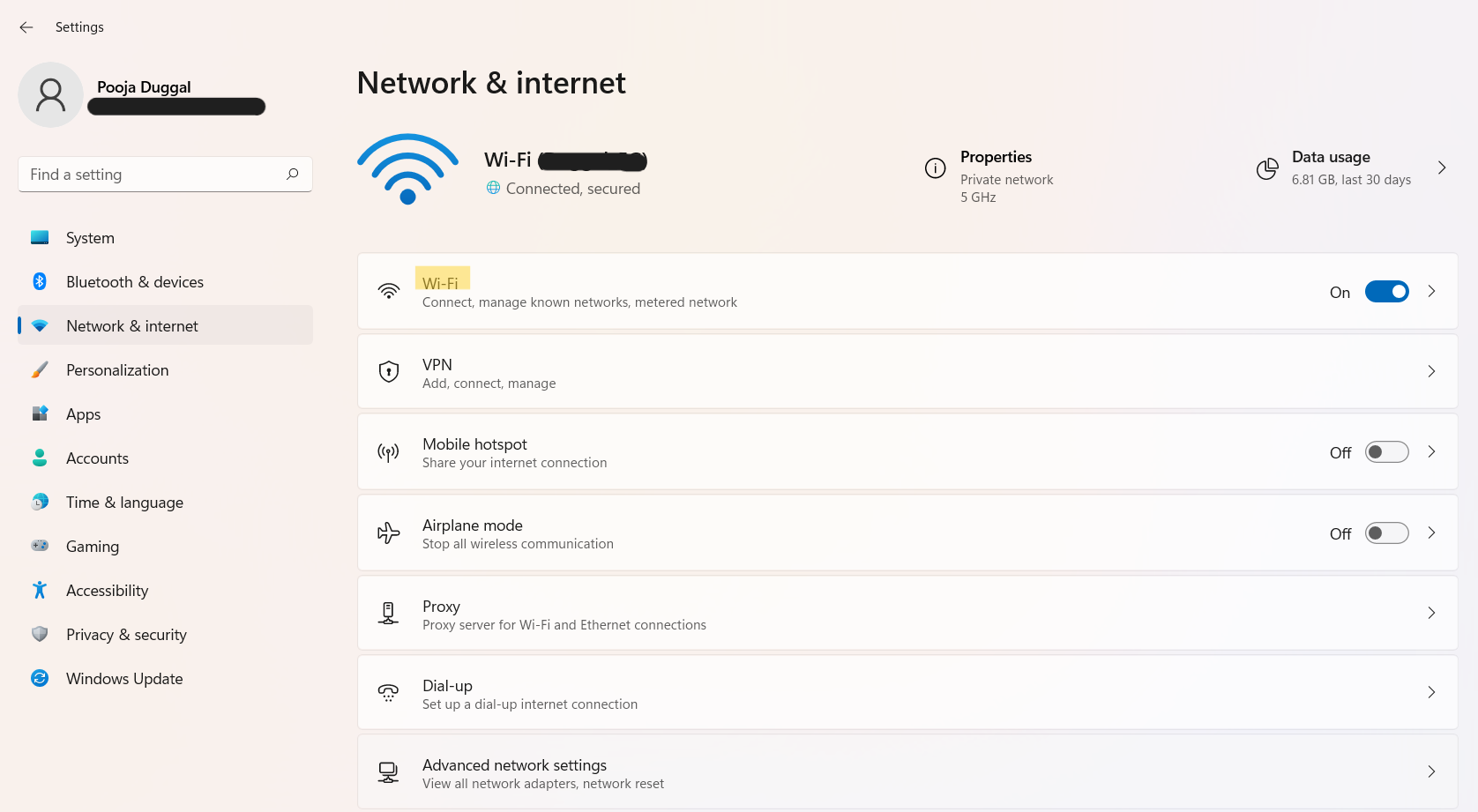
2. Next, select the Wi-Fi you are using and then, toggle the switch to On present against Metered connection.

Method 3: Disable Background Activity of an Individual App
1. Firstly, press the Windows + X tabs simultaneously on your keyboard. After that, click on Apps and Features.

2. Now, go to the application (such as Spotify) that consumes high network bandwidth. Click on the three dots present next to it and choose Advanced options.

3. Under Background apps permissions, expand the Let this app run in background menu.
4. Now, set the same to Never.

Method 4: Disable Automatic Microsoft Store App Updates
1. Open Microsoft Store and go to your account. Then, select the App settings option from the menu.

2. Next, turn the toggle Off present next to App updates.

3. Close Settings.
Method 5: Disable OneDrive Startup
1. Firstly, press the Windows + X tabs simultaneously on your keyboard. After that, click on Task Manager.

2. Now, go to the Startup tab and right-click on Microsoft OneDrive. Once done, choose the Disable option.

3. Close Task Manager.
Method 6: Pause Windows Updates
1. Open Settings and go to the Windows Update tab.
2. Next, click on Pause for 1 week.

3. After that, go to Advanced options.
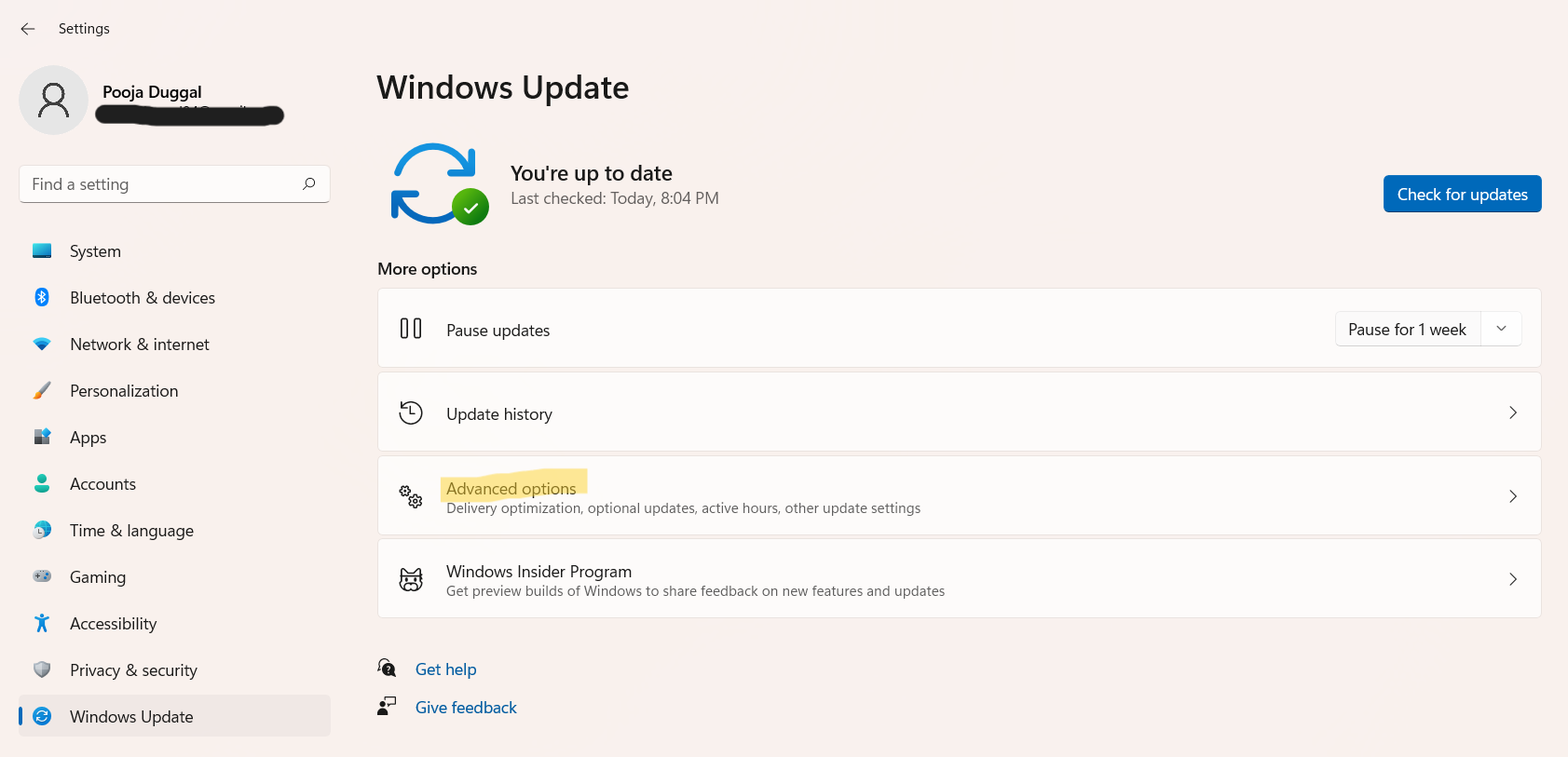
4. Now, turn the toggle Off present next to Download updates over metered connections.

So, this is how to reduce Windows 11 data usage on your system. Try them out and save your valuable data effectively and easily!
![KapilArya.com is a Windows troubleshooting & how to tutorials blog from Kapil Arya [Microsoft MVP (Windows IT Pro)]. KapilArya.com](https://images.kapilarya.com/Logo1.svg)









![[Latest Windows 11 Update] What’s new in KB5063060? [Latest Windows 11 Update] What’s new in KB5063060?](https://www.kapilarya.com/assets/Windows11-Update.png)
![[Latest Windows 10 Update] What’s new in KB5060533? [Latest Windows 10 Update] What’s new in KB5060533?](https://www.kapilarya.com/assets/Windows10-Update.png)

Leave a Reply