By default, if you’re running Windows 10 V1703 or later, you’ll see badges on taskbar buttons. This means if you’ve open/pinned an app which has a number of notifications, then this number will be show on app icon present on taskbar. This will be helpful to users and they can see which app has how many notifications, in the real-time.
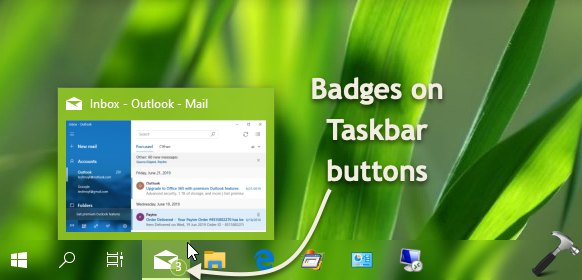
In this article, we’ll show you how to show or hide these badges on taskbar buttons as per you needs.
Page Contents
How To Show/Hide Badges On Taskbar Buttons In Windows 10
Method 1 – Via Settings App
FYI: These steps are illustrated on Windows 10 V1903. The options and text labels may vary with successive versions.
1. Right click Start Button or press  + X keys and select Settings.
+ X keys and select Settings.
2. In the Settings app, navigate to Personalization > Taskbar.
3. Now in right pane of Taskbar, under Show badges on taskbar buttons, toggle the option to On to let Windows show badges on taskbar. Or you can toggle the option to Off to hide badges on app buttons on taskbar.
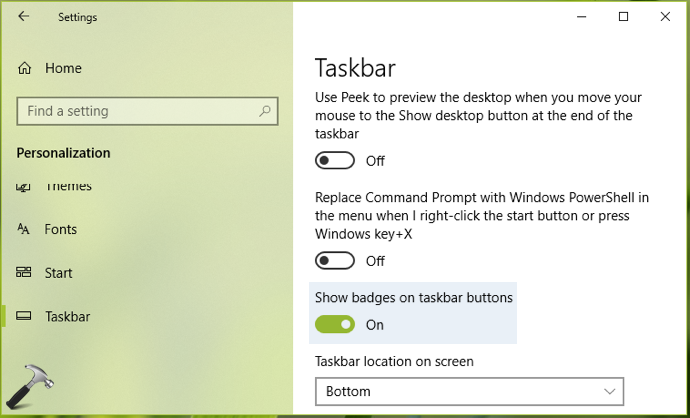
Your settings will be saved and applied immediately.
Above mentioned setting can be configured using registry, as mentioned in Method 2 below.
Method 2 – Via Registry
Registry Disclaimer: The further steps will involve registry manipulation. Making mistakes while manipulating registry could affect your system adversely. So be careful while editing registry entries and create a System Restore point first.
1. Press  + R and put
+ R and put regedit in Run dialog box to open Registry Editor (if you’re not familiar with Registry Editor, then click here). Click OK.

2. In left pane of Registry Editor window, navigate to following registry key:
HKEY_CURRENT_USER\SOFTWARE\Microsoft\Windows\CurrentVersion\Explorer\Advanced
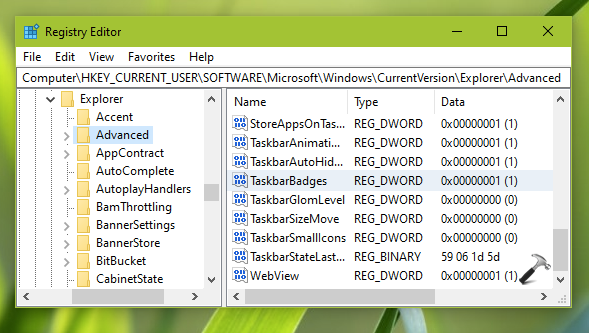
3. Now in the right pane of Advanced registry key, look for registry DWORD (REG_DWORD) named as TaskbarBadges which might be set to 1 which means badges on taskbar will be shown. Double click on this registry DWORD to modify its Value data:

4. Set the Value data to 0 to hide badges on taskbar buttons. Click OK and close Registry Editor and reboot to make changes effective.
That’s it!
![KapilArya.com is a Windows troubleshooting & how to tutorials blog from Kapil Arya [Microsoft MVP (Windows IT Pro)]. KapilArya.com](https://images.kapilarya.com/Logo1.svg)








![[Latest Windows 11 Update] What’s new in KB5063060? [Latest Windows 11 Update] What’s new in KB5063060?](https://www.kapilarya.com/assets/Windows11-Update.png)
![[Latest Windows 10 Update] What’s new in KB5060533? [Latest Windows 10 Update] What’s new in KB5060533?](https://www.kapilarya.com/assets/Windows10-Update.png)

Leave a Reply