This article addresses the issue of not being able to join domain or a shared PC in Windows 10. In this case, when you try to join the password protected network and enter your valid and correct credentials, you still can’t join the network.
This is the error message you see instead:
Page Contents
Logon failure: unknown user name or bad password.
One of the cause to this problem may be that Windows network credentials cache has cached different/recent password and Windows keep trying that one instead of your entered one. This might also happen due to mess-up of permissions for victim user account. Worth the mention here, that you must review Windows Firewall settings too, in case if they’ve blocked you to join domain.
For initial troubleshooting, you may try enabling network discovery, file and printer sharing and password protected sharing and see if that helps.
Else here is what you can do to fix this issue:
FIX: Logon Failure: Unknown Username Or Bad Password While Joining Domain In Windows 10/8/7
Registry Disclaimer: The further steps will involve registry manipulation. Making mistakes while manipulating registry could affect your system adversely. So be careful while editing registry entries and create a System Restore point first.
1. Press  + R and put regedit in Run dialog box to open Registry Editor (if you’re not familiar with Registry Editor, then click here). Click OK.
+ R and put regedit in Run dialog box to open Registry Editor (if you’re not familiar with Registry Editor, then click here). Click OK.

2. In the Registry Editor window, navigate to following registry key:
HKEY_LOCAL_MACHINE\SYSTEM\CurrentControlSet\Control\Lsa
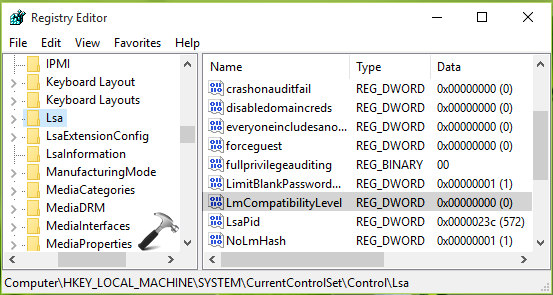
3. At the Lsa registry key, in the right pane, right click and select New > DWORD Value. Name the newly created registry DWORD (REG_DWORD) as LmCompatibilityLevel. Double click on this DWORD to modify its Data.
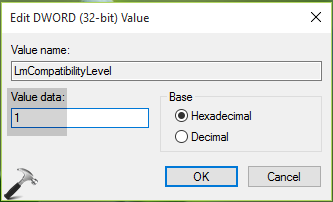
4. Finally, set the Value data to 1 and click OK, close Registry Editor. Reboot the system and re-try to join the domain or shared machine with which you’re facing issue. You’ll find that the problem no longer exists now.
Hope this helps!
![KapilArya.com is a Windows troubleshooting & how to tutorials blog from Kapil Arya [Microsoft MVP (Windows IT Pro)]. KapilArya.com](https://images.kapilarya.com/Logo1.svg)



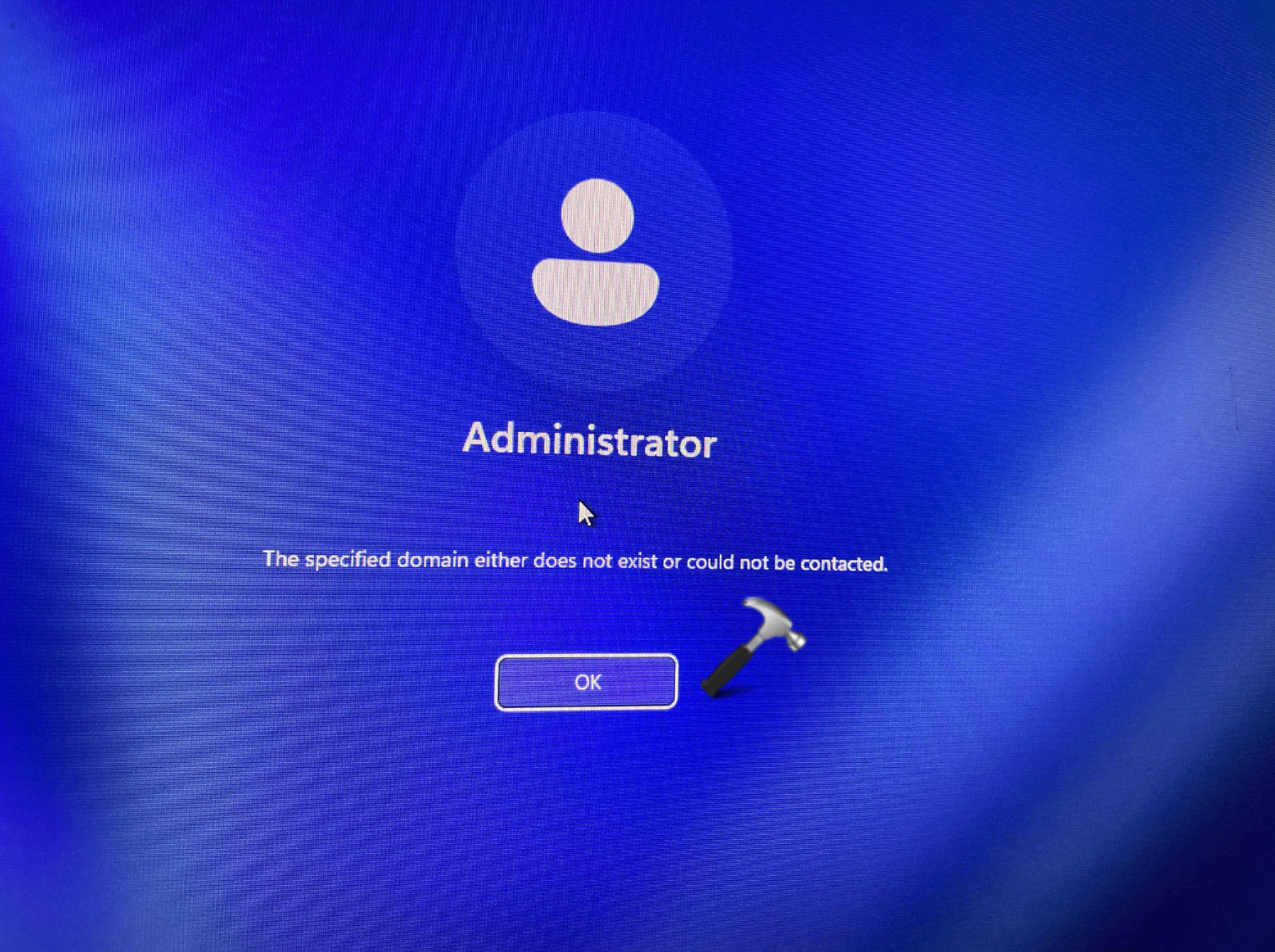
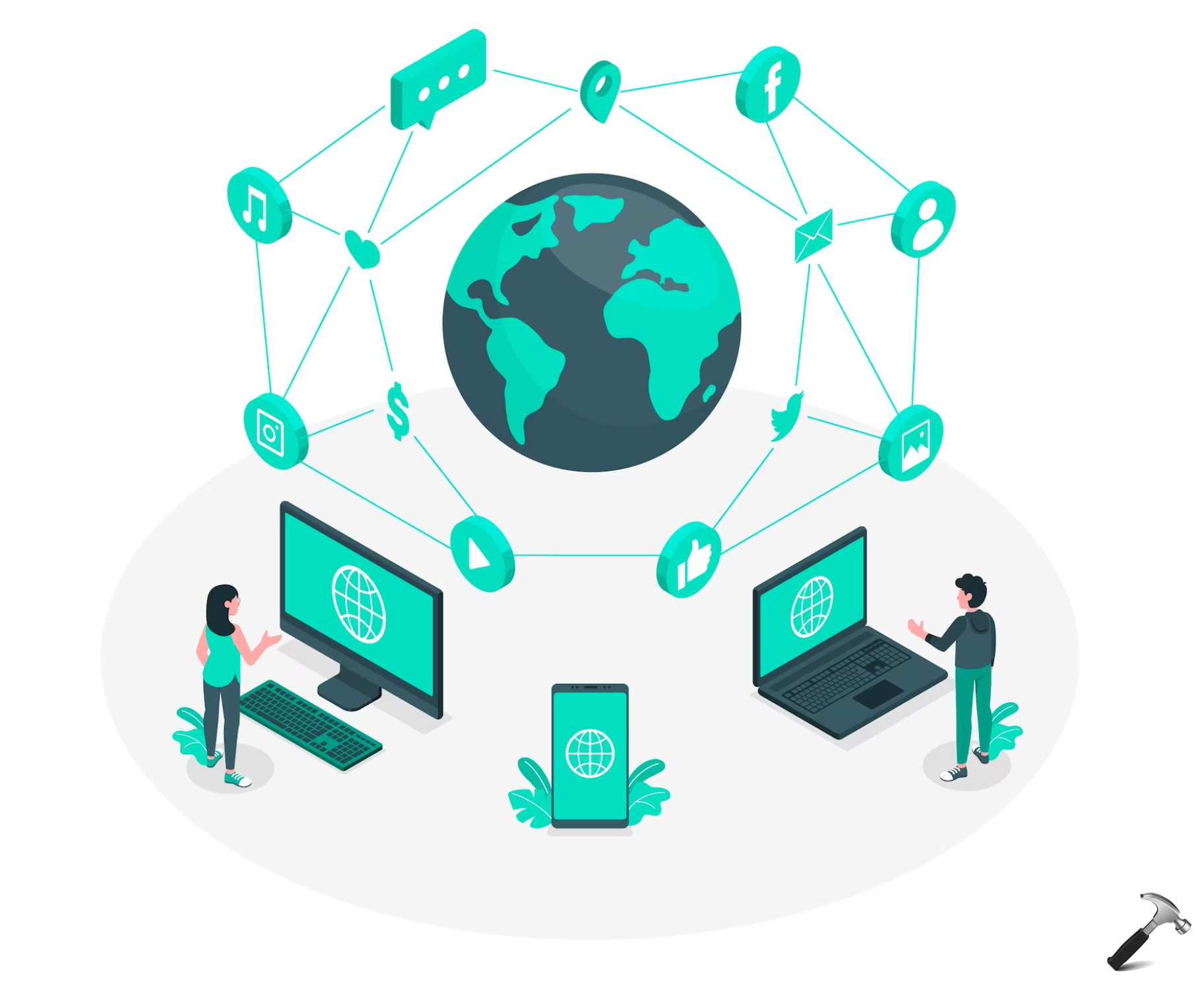




![[Latest Windows 11 Update] What’s new in KB5063060? [Latest Windows 11 Update] What’s new in KB5063060?](https://www.kapilarya.com/assets/Windows11-Update.png)

Leave a Reply